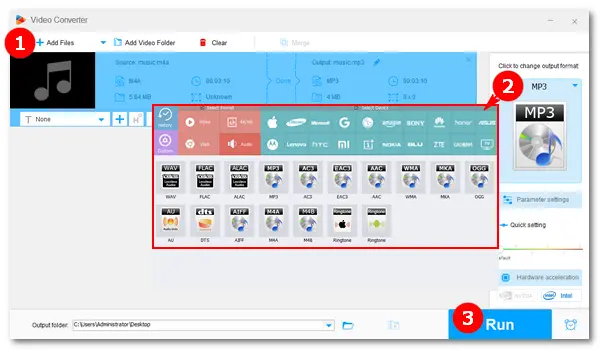
According to Apple’s specs, an iPhone can play MP3, AAC, ALAC, WAV, AIFF, and M4A audio files. It also supports FLAC files, but only through the Files app. M4A is the main Apple audio file extension based on the MPEG-4 standard used for QuickTime. You can play M4A songs downloaded to your phone or synchronized through iTunes on your computer directly in the iPhone’s Music app. However, some iPhones and other iOS devices may not play M4A files as expected. Many users have reported problems in the official community:
Example 1 – .m4a files not playing in Apple Music.
Example 2 – iTunes does not import or play m4a files.
Example 3 – Can't play m4a file attached in email. I have only the option of a quick preview. How to play this file on iPhone? It plays normally on my MacBook.
There are possible reasons why you can’t open M4A on iPhone:
1. If iTunes doesn’t accept the file, that generally means the file is corrupted or otherwise broken.
2. If you save a file that is a non-standard M4A file originally as an M4A file, your iPhone will not recognize and play the content.
3. Incorrect operation when synchronizing M4A files from the computer to iPhone through iTunes.
Then, how can you solve these problems and play M4A on iPhone smoothly? The solution is already below.
Preparation: The best solution is to convert the corrupted, broken, or non-standard M4A file to an audio format perfectly compatible with iPhones. All you need is a powerful iOS M4A audio converter, and we recommend WonderFox Free HD Video Converter Factory. Please install it on your PC to get started.
WonderFox Free HD Video Converter Factory is the best M4A to iPhone converter that can help you convert M4A files to MP3, AAC, ALAC, and other iPhone-friendly audio formats with several clicks. It can convert audio without losing quality and even enhance the sound. The software really helps you play M4A on iPhone and solve M4A playback issues with great ease!
Now, free downloadfree download the software and learn how to play M4A files on iPhone in handy.
Run Free HD Video Converter Factory on your desktop. Open the Converter and click Add Files to import your .m4a file or directly drag and drop it into the interface.


Press the output format icon on the right side of the interface, go to the Audio tab, and select an audio format supported by iPhone, such as AAC, MP3, WAV, ALAC, and AIFF.
Tips: The software can convert audio and videos to devices directly. If you want to convert a video for iPhone, go to the “Apple” category under “Device” and select your device model. The latest devices, like iPhone 14 and iPad Pro 12.9, will be added timely. Moreover, you can adjust the output video/audio settings, such as bitrate, channels, volume, etc. in the “Parameter settings” section.


Choose an output file address at the bottom and click Run to start the conversion.
Once the process is complete, transfer the converted music files to your iPhone through iTunes, USB, or other approaches for free playback.
That is how to play M4A files on iPhone by converting M4A to iPhone-supported MP3, AAC, ALAC, WAV, or AIFF format. Also read:
Best M4A to MP3 Converter | M4A to AAC | M4A to WAV | M4A to AIFF | ALAC Converter


iTunes is a free and multi-functional software program that acts as a media player, media library, and mobile device management utility. It can also convert music files into AAC, AIFF, Apple Lossless, MP3, or WAV format. Before start, please install the program from the official website: https://www.apple.com/itunes/ (available on Microsoft Windows, macOS, iOS, etc.)
Step 1. Connect iTunes with your iPhone or iPad device.
Step 2. Click the File tab, select Add Files to Library or Add Folder to Library to import M4A files, and click Open.
Step 3. Go to the Edit tab and select Preferences. Then, click Import Settings and pick the Import Using option as MP3 Encoder. You can change the bitrate (kbps) based on needs. Press OK to save the settings.
Step 4. Go to Library in iTunes and select M4A tracks. Next, click File > Convert > Create MP3 version.
Step 5. Right-click on the mouse and select Add to Device in the pop-up window. Choose your device to add the converted music files to your iPhone. Now, you can play M4A on iPhone.


Bonus Tips: Many third-party media players support the playback of M4A files, such as the best M4A player iPhone VLC Media Player, MX Player, VOX Player, etc. You can try them if you don’t want to do a conversion.
Despite iPhones supporting M4A format, they cannot read and play corrupted music files smoothly. The most efficient solution is converting those unsupported M4A files to iPhone-friendly audio formats to solve the playback problem. This article introduces two methods for the conversion. One is WonderFox Free HD Video Converter Factory, and the other is the iTunes app. They are both helpful and easy to operate. Beyond that, 3rd-party player apps also provide a way to go. Pick your preferred solution to enable hassle-free M4A playback on iPhones right away!
Terms and Conditions | Privacy Policy | License Agreement | Copyright © 2009-2025 WonderFox Soft, Inc.All Rights Reserved