
The Windows Voice Recorder will save the voice recording in M4A formats that you may want to convert to WAV format for better compatibility. Or you may have some M4A files from Apple devices and want to convert them to WAV. In this post, we will discuss how to convert M4A to WAV on Windows 10/11 with a handy free video converter. Just read and follow.
WonderFox Free HD Video Converter Factory is an efficient audio & video processing program designed for Windows. It will offer you a hassle-free way to convert M4A to WAV in Windows 10 with its self-explanatory interface and intuitive conversion steps. Before starting the conversion, you can also use it to adjust the audio bitrate, sample rate, channels, and volume. It also offers editing features to trim, split, merge, and edit the audio metadata. You can also use it to convert other video and audio formats for free with its powerful format support.
Without further ado, free downloadfree download this M4A to WAV windows 10 converter here and follow the guide below to start conversion!
Launch Free HD Video Converter Factory on your Windows PC after installation. Go to its Converter module and then click the center + button or the upper-left + Add Files button to import your M4A files into this free audio converter. You can also directly drag and drop the source files.


Go to the right side of the interface and click the format icon to open the output format library. Then navigate to the Audio category and click to choose the WAV profile below. Enter the Parameter settings window and you can customize the audio parameters mentioned before.


Go back to the main interface. Here you can press the scissor-shaped icon to trim the audio file. Then click the bottom inverted triangle button to specify an output folder or leave it as default. Finally, hit the Run button to start converting M4A to WAV conversion in Windows 10.
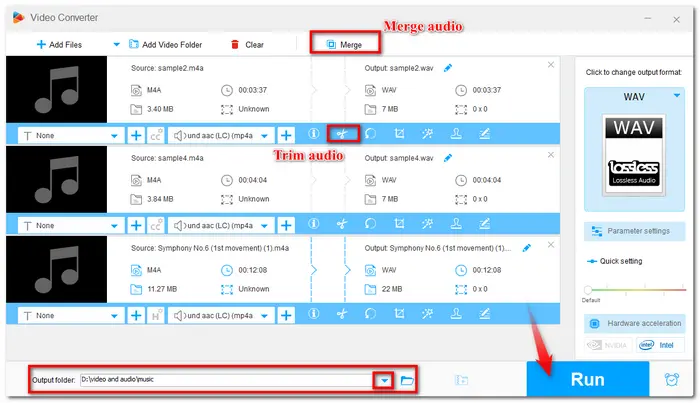

Also Read: Windows 10 Not Playing MP3 Fixed | Play FLAC Files on Windows 10 | Edit Videos on Windows 10
Above is the simple guide on how to convert M4A to WAV in Windows 10/11 with the recommended converter. You can also use it to fix audio and video incompatibility issues with ease. Hope this post can help you solve the audio conversion problem effortlessly. Thank you for reading!
Terms and Conditions | Privacy Policy | License Agreement | Copyright © 2009-2025 WonderFox Soft, Inc.All Rights Reserved