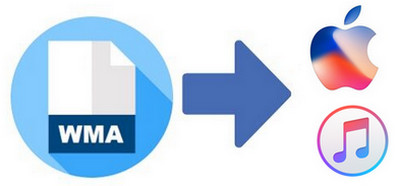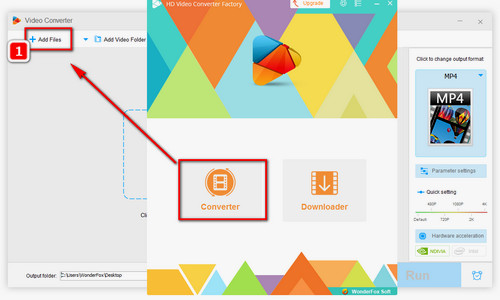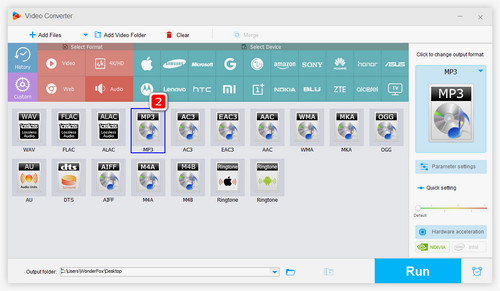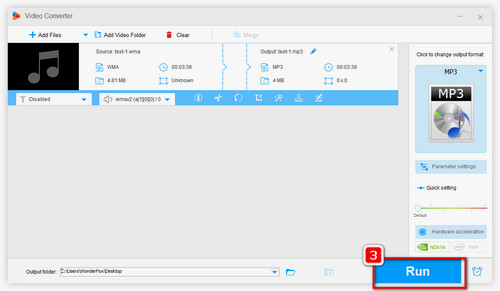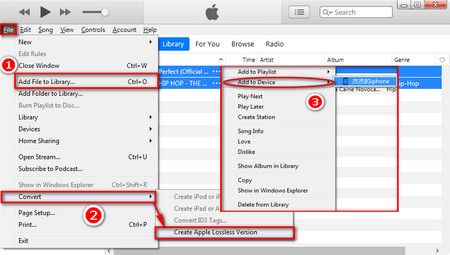As mentioned above, the most efficient solution to play WMA on iPhone and other Apple devices is to convert WMA to iPhone supported audio format. The expert audio converter WonderFox Free HD Video Converter Factory can do you a great favor. It helps you convert WMA to iPhone, MP3, WAV, etc. without any hassle.
Free downloadFree download this amazing freeware and learn how to play WMA files on iPhone successfully.