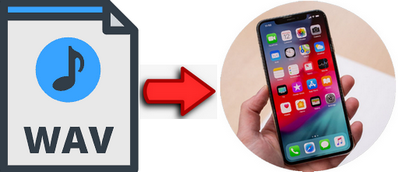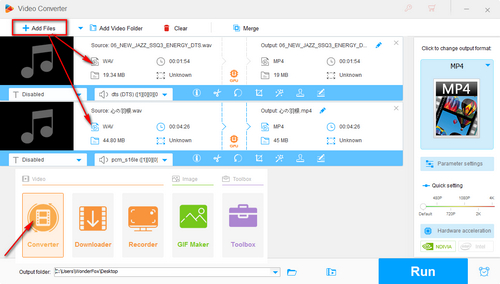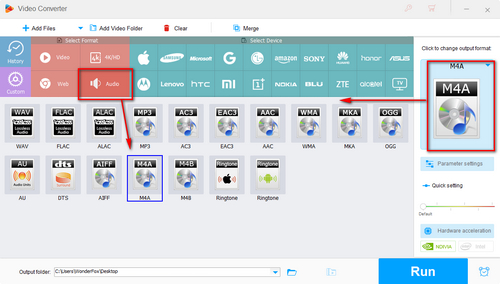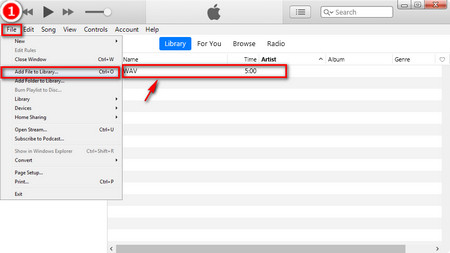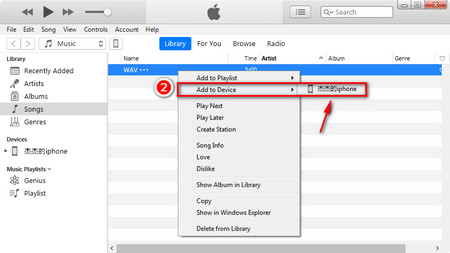Definitely! Apart from the AAC, Apple Lossless and MP3, iPhone can directly play WAV files. It's weird that, however, sometimes iPhone and other iOS mobile devices won't play .wav files as expected. It is a quite common phenomenon that many people have submitted complaints on official community, just like Android won't play WAV.
There are some WAV files that may not be played on the iPhone, for the following reasons:
1. Your original WAV file is damaged or broken and cannot be played properly on the iPhone.
2. If you save a file that is a non-standard WAV file originally as a WAV file, the content is still non-standard, so it cannot be played on your iPhone.
3. There are also some users who use iTunes to upload the WAV file on iPhone due to incorrect operation. The WAV file cannot be played on iPhone.
What should you do if you need a surefire solution to play WAV files on iPhone? Hence, the best solution is that you should convert WAV files to iPhone compatible format, in other words, you'll need a professional audio converter to finish it.