
M4A vs. AAC
M4A is a file extension for MPEG-4 audio files encoded with the AAC or ALAC codec. It is often called the Apple format since it is the standard audio format for music on the Apple iTunes Store.
AAC is a lossy audio compression format that is widely used for its small file size, superior audio quality, and excellent compatibility.
Here is a simple comparison chart.
| M4A | AAC | |
|---|---|---|
| Definition | M4A is just a file extension. | AAC is an audio compression codec |
| Codec | AAC; ALAC | AAC |
| File extension | .m4a | .aac; .m4a, mp4 |
| Pros | Support lossy or lossless compression | High-quality compression; Smaller file sizes compared to older formats like MP3; Excellent compatibility with devices and platforms |
| Cons | Can be DRM-protected requires specific software to open on certain devices | Lossy compression means some audio data is discarded |
From the above, you can see that AAC shares better compatibility than M4A files. In this case, if you fail to play your M4A audio files, converting M4A to AAC is a good option.
The following shares two ways to help you convert M4A to AAC with a desktop converter software and an online converter service. You can keep reading to learn the benefits and drawbacks of the two ways and choose a suitable way to start the conversion.
❗ Note: If your M4A files are DRM-protected, they cannot be opened with other tools except on authorized computers and iOS devices on your iTunes account.
WonderFox HD Video Converter Factory Pro is a top-rated file converter for audio and video. With it, you can convert M4A to AAC format quickly in just a few clicks. Its user-friendly interface and intuitive workflow make it easy to handle, even for beginners.
WonderFox supports a maximum of 10 conversion tasks at one time that can batch convert multiple M4A files to AAC. Besides AAC, it also offers many other video, audio, and device output options for various conversion needs.
Before conversion, you can trim, split, merge, edit metadata, and edit the audio settings.
The following will illustrate how to convert M4A to AAC with WonderFox HD Video Converter Factory Pro. You can downloaddownload this converter here in advance.
Start HD Video Converter Factory Pro and open the Converter at the left of the main interface. Click the +Add Files button or the center + button to import M4A files. You can also drag and drop the audio files into the program straightly.
💡 Tip: Can’t import your M4A files? Check if it’s corrupted or DRM-protected. Such a file isn’t supported in this video converter.

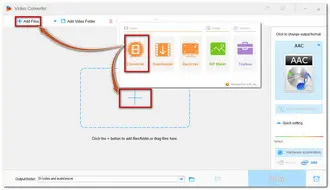
Press the big format image on the right side of the interface to unfold the output format list. Select AAC format under the Audio category as the target format.
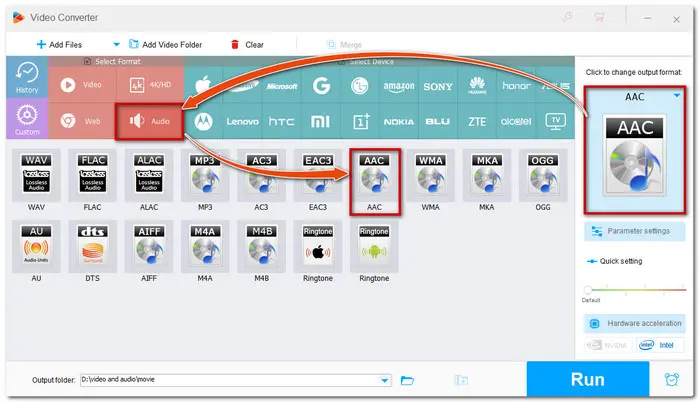

Hit the Parameter settings under the format image and then you can adjust the output audio parameters like bit rate, audio channels, sample rate, and volume. Click OK to keep the changes and back to the main interface.


The editing toolbar in blue color enables you to trim the audio to keep your wanted parts. Then click the inverted triangle button at the bottom to set the output folder or leave it as default. After everything is OK, press Run to start the conversion at once.


Once the conversion is finished, a window will pop up to show you the folder you set for the exported files. You can then view or share the converted AAC files.
Also See: Play M4A on Windows | M4A Audio Editor | Upload M4A to YouTube
If you'd rather use an online video converter instead of downloading any software, you can freely search with your browser and try one. For recommendation, Convertio is a great online conversion service that is free, clean, and easy to use.
Besides basic format conversion, it can also edit the audio length and adjust the audio output settings. You can even import files from URLs and cloud drives.
However, most online converters, including Convertio, have some limitations. Convertio only allows 10 conversions per pay and each file cannot exceed 100 MB for free.
The following is a simple guide for converting M4A to AAC free online with Convertio.


That’s all for how to convert M4A to AAC on desktop and online. Both online and desktop converters are easy to use for us.
The online tool is more direct to use when you have a stable internet connection. However, the converter software is still recommended for its stability, better conversion performance, and more functionalities. Though its unregistered version only converts the first 5 minutes for each file, it's enough for most audio files. You can download it here to have a free try!
No. M4A is an audio container format that can wrap the audio content in a .m4a file with the AAC codec or ALAC codec. So, sometimes, your M4A files may be encoded with an ALAC codec, which is not an AAC file.
Yes. MP4 is a video container format that can contain video and audio content. The audio content is usually encoded with AAC, MP3, AC3, etc.
Yes and No. As stated previously, an M4A file can be encoded with AAC or ALAC codecs. If the M4A files contain AAC codec, then you can change the file extension without conversion. Otherwise, renaming will not work and you have to use an audio converter like HD Video Converter Factory Pro to convert M4A to AAC format.
Terms and Conditions | Privacy Policy | License Agreement | Copyright © 2009-2025 WonderFox Soft, Inc.All Rights Reserved