Does TCL TV play videos from a USB drive? What's the TCL TV USB movie format? Why some MP4's play well on TCL TV and some don't? No worries, this post covers all you want to know, and guides you through how to watch movies on TCL TV from a USB drive smoothly.
Need a worry-free solution? Just install this utility to re-encode movies to TCL TV supported video format: https://www.videoconverterfactory.com/download/hd-video-converter-pro.exehttps://www.videoconverterfactory.com/download/hd-video-converter-pro.exe
Yes, most of the modern TCL TV models allow you to play content from a USB storage device. However, first of all, you have to pay attention to what USB format TCL TV supports. Make sure your USB drive has been formatted with FAT32 or NTFS. In addition to that, the ROKU enabled TCL TV even supports FAT16, EXT2, EXT3, or HFS+.
Some people complained that their TCL TV failed to detect the USB drive. That's probably because USB drive requires more power than the TV can provide. Generally, USB 3.0 drives will work in USB 2.0 mode on your TV. Some USB 3.0 drives may not work due to insufficient power supply. As different drives have different power requirements, you can use a USB 2.0 extension cable or USB 2.0 externally powered hub to get around this restriction.
HD Video Converter Factory Pro offers a 3-steps process to convert any video files to TCL TV well supported format for smooth playback. Download this utility to solve TCL TV video playback problems without any difficulty.
Plug the USB device into USB port of TCL TV, then press the Home button on your remote control. Next, select item Media Player on Home screen to go to the USB device. Now you can play video files saved in the USB device. You can also press the Options button on the remote when playing to set the video cycle mode, subtitles and audio tracks.
If you're using a TCL Roku TV, a pre-installed "Roku Media Player" is set to be automatically launched when a USB media device is inserted, so that you can directly access your USB device.
It all depends on your TCL TV model. As you know, in addition to the TCL Google TV and TCL Android TV, TCL also partnered with Roku, Inc. to roll out the TCL Roku TV.
So, you can download the Specification or Manual of your TCL TV and learn the details. And here's an official link of TCL Roku TV USB video formats.
To avoid the error message "Sorry! Your TCL TV is unable to play this media content.", TCL TV MKV no sound, TCL TV MP4 not working, and all that jazz, a surefire solution is converting your multiple video files to TCL LED TV supported video format for hassle-free and smooth playback. Given this, I strongly recommend WonderFox HD Video Converter Factory Pro to you guys, which offers a one-stop solution to TCL TV video format conversion. With 600+ optimal presets, it can help fix any video and audio format incompatibility issue. The well-designed UI and ease of operation make it fairly accessible to people in all levels.
Free downloadFree download the awesome TCL TV video converter, let's jump in how to convert video files to TCL TV supported video format.
Launch HD Video Converter Factory Pro and open "Converter" module. Add your various video files that won't play on TCL TV by pressing "Add Files" button. A simple drag-and-drop is also allowed.
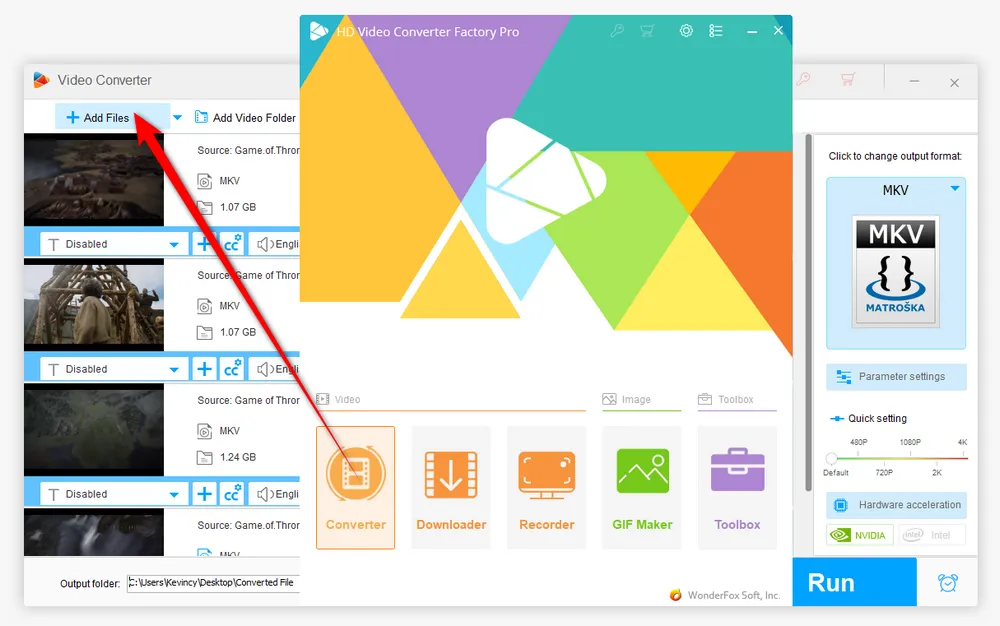
To convert files to TCL TV supported video format, click on the profile image on the right side to expand the output format library. Navigate to "TV" category and choose "TCL" profile directly. BTW, there are 600+ configured presets divided into different categories for your different purposes.
Also Read: Vizio TV USB Format | Play USB on Roku TV | Convert Video to TV Format | Sharp Aquos TV Supported Video Format

Specify a directory path on the bottom to save the converted video files. Finally, hit "Run" button to batch convert video files to TCL TV compatible format. With GPU acceleration enabled, the process is supposed to be complete at a blazing-fast speed.


When the conversion is complete, just move the converted files to your removable USB drive. Then connect it to your TCL TV USB port for smooth video playback. That's the comprehensive answer to how to watch movies from USB on TCL TV. Additionally, if your TCL TV is capable of installing the third-party media player app, you can also give it another shot on some alternatives like VLC, Kodi, Plex, etc. Hopefully, this post is of some help to play unsupported video files on TV. Thanks for reading!
A: Yes, most TCL TVs, including Roku models, can play MKV files. However, the codecs inside the MKV container should be compatible, such as H.264 for video and AAC for audio.
A: Lagging videos can result from incompatible codecs or high file resolutions that your TV can't handle. Converting your videos to H.264 MP4 format with a resolution matching your TV should resolve this.
A: Some newer TCL models support HDR (High Dynamic Range) content. Ensure the video file is in a compatible format and codec, and that your TCL TV is an HDR-capable model.
A: Absolutely! Besides videos, TCL TVs generally support common audio formats like MP3 and WMA and image formats like JPEG and PNG. You can use the media player to access these files directly from your USB.

WonderFox DVD Ripper Pro
1. Rip DVD to 600+ presets with GPU acceleration.
2. Remove all sorts of DRM from DVD.
3. Compress an 8GB DVD to 1-2 GB digital video file.
4. 5-minutes to fast digitize DVD in MPEG-2 MPG.
5. Make a 1:1 intact digital copy (ISO or VIDEO_TS).
6. Multiple audio tracks, hard/soft and forced subs.
7. Support homemade/commercial DVD & ISO & Video_TS folder.
Privacy Policy | Copyright © 2009-2025 WonderFox Soft, Inc. All Rights Reserved
WonderFox HD Video Converter Factory Pro
Convert any video to enjoy on your TV hassle-free!
Offer hot TV output presets (incl. LG, Samgung, Sony, Panasonic, Sharp, Toshiba, etc.) to make your videos playable on any TV with one click.