I believe that you have arrived at this webpage because you are looking for a solution to "Windows Media Player only audio no video" problem. Don't worry, I will provide you with three very practical methods to solve the weird "Windows Media Player not playing video only sound" issue.
As the problem is commonly caused by unsupported video codec, the freeware is helpful to fix it by simple video transcoding:https://www.videoconverterfactory.com/download/hd-video-converter.exehttps://www.videoconverterfactory.com/download/hd-video-converter.exe
For Windows users, there is no doubt that they are very attached to Windows Media Player, and even today, quite a lot of people still use it to play and manage their own media libraries. However, sometimes users encounter an issue where WMP plays only the sound of a video file, leaving the screen blank or displaying an error.
The reason why Windows Media Player only plays audio varies. Typically, here are some potential causes:
But that's usually not a big deal, I've compiled three simple methods to fix Windows Media Player not showing video. Read on.
If it is an uncommon video file, you have to install the specific codecs to empower WMP to decode and play the video normally. But to avoid wasting time on that, you can try to transcode the stubborn video to Windows Media Player compatible format, such as WMV, AVI, MP4, etc. It's totally a cinch for a free video converter program. I'll take WonderFox Free HD Video Converter Factory to illustrate how it works.
DownloadDownload the freeware on your PC and get started to solve "Windows Media Player only plays audio" issue.
Launch Free HD Video Converter Factory and open "Converter". Drag and drop the video file that Windows Media Player only plays audio into the interface.
Click the "Format" image on the right side to spread the output format list. 500+ presets are well-categorized in good order. You can select "WMV" and other common formats under "Video" category.
Specify a directory at the bottom to save the converted video file. Lastly, hit "Run" to initiate the video transcoding process.
Also Read: Solve WMP No Sound | WMP Not Working | WMP Cannot Play the File | WMP MP4 Playback Issue
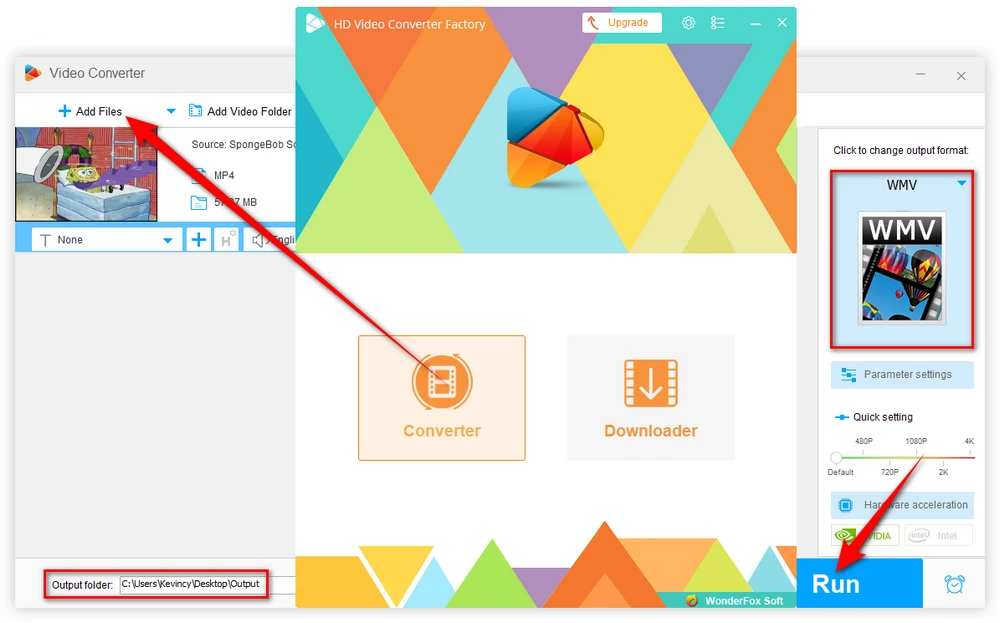

Basically, you can fix Windows Media Player won't play video problem if the missing video codec is successfully installed. However, I bet most people don't know how to check the video codec that is not recognized by WMP. To keep things simple and save you from insecure download, it's recommended to download and install the codec pack - K-Lite Codec Pack that has covered all necessary video/audio codecs.
Download K-Lite Codec Pack via its official website: https://codecguide.com/download_kl.htm. There are 4 versions for your choice. If there is no further need, the Basic version is totally enough for you.
Run the installer, select "Normal" or "Advanced" mode based on your preference. If you know little about the codecs, just select "Normal". Next, select the preferred player as Windows Media Player, you can also mark "Create file associations" option. Then, just follow the instructions to finish the installation. If there is something you don't understand, just retain the default settings.
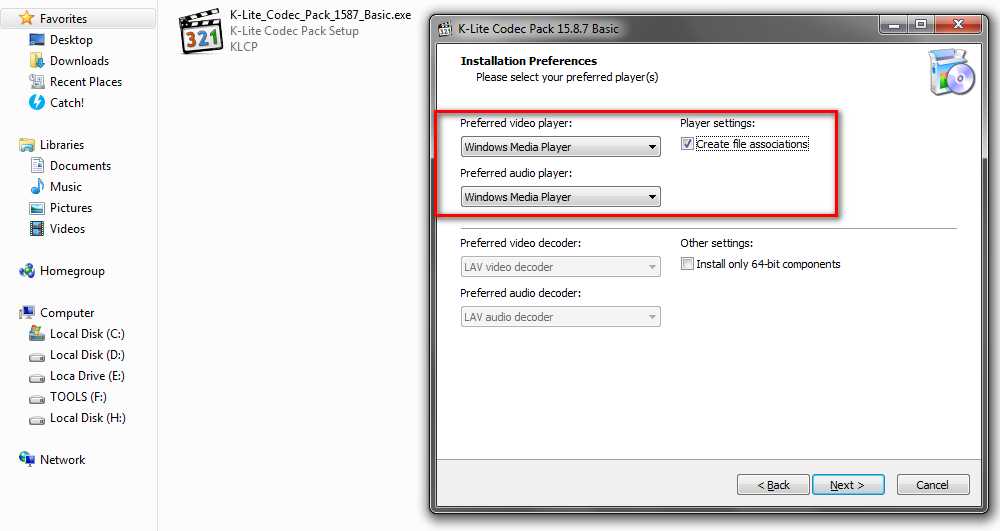
Now the video is supposed to play normally with both video picture and audio. The matter is all settled.

You have to admit that, Windows Media Player ceases to be your only choice nowadays. Many great alternatives to Windows Media Player come with abundant codecs to decode nearly all media file types, such as VLC, MPC-HC, KMPlayer and so forth. Don't back yourself into a corner, just give it a shot on other media players.
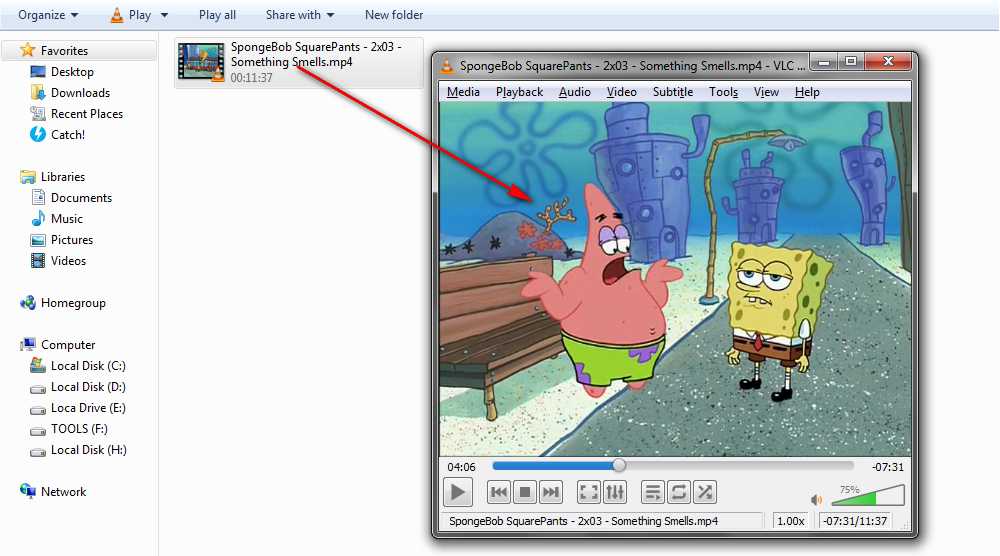
Have you learned the three methods? In addition to solving Windows Media Player not showing video problem, it's possible to address all codec incompatibility issues, e.g. WMP MTS playback issue, 0xc00d36c4 error. I hope this post works for you. Still having issues? Don't hesitate to contact me, I won't bite!

WonderFox HD Video Converter Factory Pro
1. 600+ built-in presets to help fix any format incompatibility problems
2. Intuitive GUI and user-friendly operations
3. Download video from 1000+ popular websites like YouTube, Vimeo, Twitch...
4. Record desktop activities, live streams, gameplay, meeting...
5. Create animated GIF, generate ringtones and more...
Privacy Policy | Copyright © 2009-2025 WonderFox Soft, Inc. All Rights Reserved