The missing of a required codec will give rise to MOV playback failure on Windows 10/11. Here is how you can install a right codec for smooth MOV playback on Windows 10/11.
BTW, rather than Windows 10/11 MOV codec download, here's a credible video converter to fix any format incompatibility issue: https://www.videoconverterfactory.com/download/hd-video-converter.exehd-video-converter.exe
When you run into MOV Windows 10/11 playback error, usually you would see the 0xc00d5212 error message that tells the obvious reason of missing codec. And then, installing a required codec is proven to be workable for the most part. But the question is where to find the right codec. Don’t panic. The following post recommends good installers of MOV codec for Windows 10/11. With them, you’re able to easily play MOV files on Windows computers. Read on.
Tips. MOV not playing 0xc00d5212 error can be caused by many other factors. If installing a missing codec doesn’t work it out, you may try other remedies. Here are complete solutions: 7 Fixes to 0xc00d5212 Errors
Many people have reported that they are not able to play some MOV files while some other MOV videos are recognizable on Windows 10/11. As a matter of fact, since iOS 11 and macOS High Sierra, Apple have begun to adopt HEVC as their video captured format. If you use a new iPhone to record a video, the video is likely encoded with HEVC codec. Although Windows 10/11 has added HEVC support, sometimes it is still less capable to deal with certain HEVC files so you will see the missing codec, even after you have transferred a video recorded using your Apple devices to a Windows computer. To resolve this problem, it’s advisable to install an HEVC codec for Windows 10/11.

Microsoft has officially released a $0.99 HEVC video extension on Microsoft Store. It allows you to play any HEVC videos on your Windows 10/11 devices with a simple installation away.
https://www.microsoft.com/en-us/p/hevc-video-extensions/9nmzlz57r3t7?activetab=pivot:overviewtab
Also on Microsoft Store, there is the other version of HEVC video extension above, which is named HEVC Video Extensions from Device Manufacturer with the same functionality. You may also get it for free within some specified period of time.
https://www.microsoft.com/en-us/p/hevc-video-extensions-from-device-manufacturer/9n4wgh0z6vhq?activetab=pivot:overviewtab
K-Lite Codec Pack is an overall solution to play MOV and other videos on Windows 10/11. You don’t have to know the specifically required codec as it owns massive codec libraries covering all common and latest video & audio codecs and formats, along with additional features. K-Lite Codec Pack is the best-known third-party codec pack for Windows.
You can give it a shot: https://codecguide.com/download_kl.htm

I know many people are looking forward to a free solution yet don’t want to install any external MOV codec for Windows 10/11 on security grounds. In view of this, here comes another alternative way to fix unsupported video and audio codecs and play MOV files smoothly. You can simply convert MOV to a Windows-friendly format like H264 MP4 with WonderFox Free HD Video Converter Factory, a dedicated video converter for all video format conversions. Then, you can play the converted file on Windows 10/11 freely.
Free DownloadFree Download the converter and see how to convert MOV for Windows smooth playback below:
Open Free HD Video Converter Factory, select Converter.
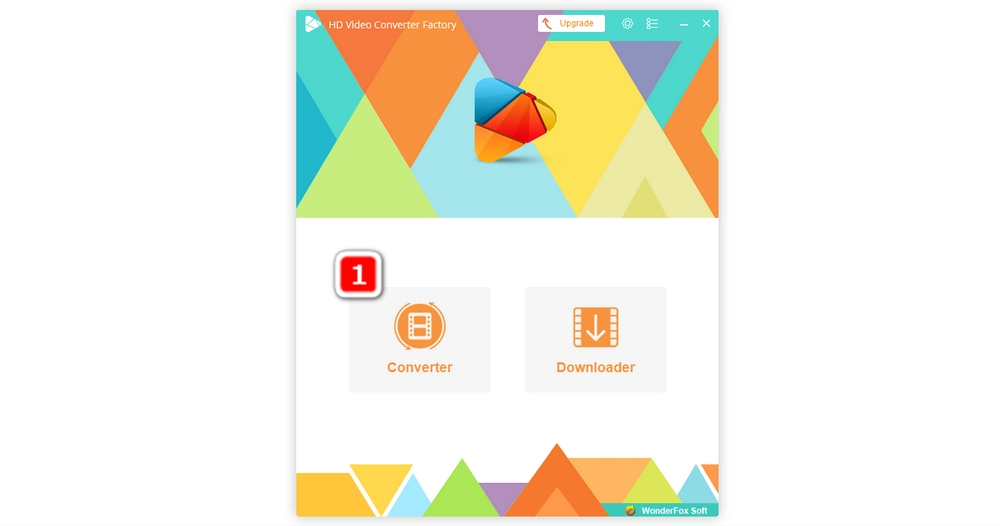
A Video Converter windows appears. Click + Add Files, find and select the MOV video, and click Open. The software also supports drag-and-drop to add files.
Go to the Output Format menu by clicking the format icon on the right side. Then, choose MP4 or WMV under Video tab.
Click the triangle button on the bottom of the software and set an output folder for saving the converted file. Click Run after that.

What is the best codec for MOV files?
It depends.
• If you want to play the MOV video across Windows, Mac, and smartphones, H.264 might be the best codec.
• To edit the MOV video on Premiere Pro or Final Cut Pro, an editing-friendly codec like GoPro Cinepak and Apple ProRes is better.
• HEVC codec can create smaller file sizes.
Is there a free MOV player for Windows 10?
Yes. The top 3 free MOV players for Windows 10 include:
• VLC Media Player
• 5KPlayer
• PotPlayer
How to play a .MOV file on Windows 10?
There are three ways to play MOV files in Windows 10:
• Download MOV codec for Windows 10.
• Convert MOV to a Windows-supported video format.
• Use a professional MOV video player mentioned above.
Apart from MOV, we may also meet similar issues when playing other videos and need to install AVI, MKV, MP4, or AVI codec for Windows 10/11. A codec pack like K-Lite Codec Pack will help you resolve most missing codec issues with one simple installation. You can also use a free video converter to re-encode video files. Of course, if you just meet this error occasionally, downloading a single codec for Windows 10/11 is also fine.
Privacy Policy | Copyright © 2009-2025 WonderFox Soft, Inc.All Rights Reserved