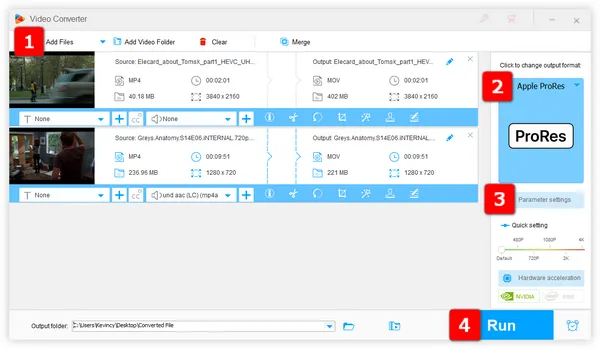
Though HEVC possesses much better compression efficiency, it is still not as widely adopted as its predecessor H.264 in terms of practical playback and viewing. Beyond that, you may occasionally run into video and audio out of sync, lagging, green screen when you edit HEVC files. Instead, it would be a better idea to convert HEVC/H.265 to a more "editing-friendly" format like ProRes.
ProRes is a codec developed by Apple Inc. for use in post-production that supports up to 4K resolution. It is widely used in professional video editing software like Final Cut Pro, Avid Media Composer, Adobe Premiere Pro, etc. Therefore, by converting HEVC/H.265 to ProRes, you can start your editing work without any problem. In view of this, an efficient HEVC to ProRes converter is essential.
WonderFox HD Video Converter Factory Pro is a really good video transcoding application, which offers a wide range of predefined profiles, making it easy to choose the right settings for your needs. The conversion process is simple and only takes a few steps to convert HEVC/H.265 to all Apple ProRes variants without any industry-specific jargon, intricate command scripts, messy interface, and complicated operation.
DownloadDownload, install, and run HD Video Converter Factory. Open the "Converter" module and click on the "Add Files" button to add the H.265/HEVC files that you want to convert. You can also add files by dragging and dropping them into the main window.
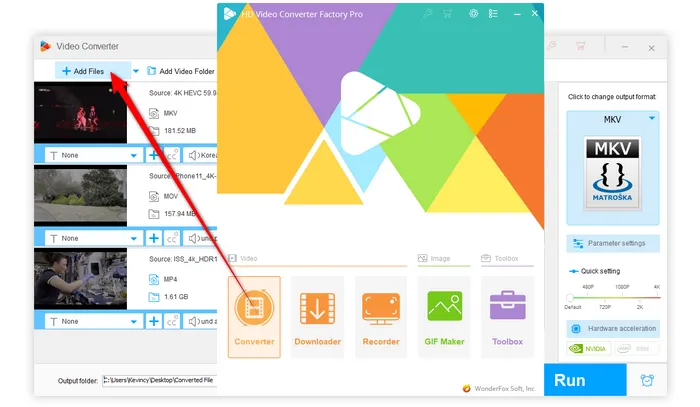

After the files have been added, click on the "Output Format" section on the right side of the software. This will expand a full list of 500+ configured presets. Then go to "Apple" category and select "Apple ProRes" profile.
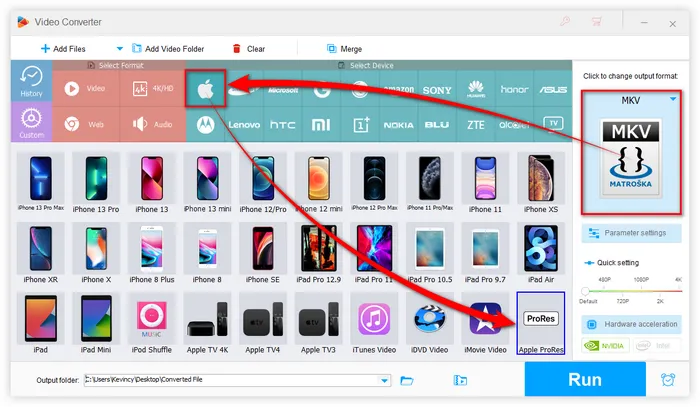

The profile has been preset to ProRes 422 HQ by default. If you want a different ProRes format, open "Parameter settings" window and select any option in the "Video Encoder" drop-down list:
Press OK to save the changes.
Tips: Here you can also modify parameters like video resolution, bitrate, frame rate, aspect ratio, and more.
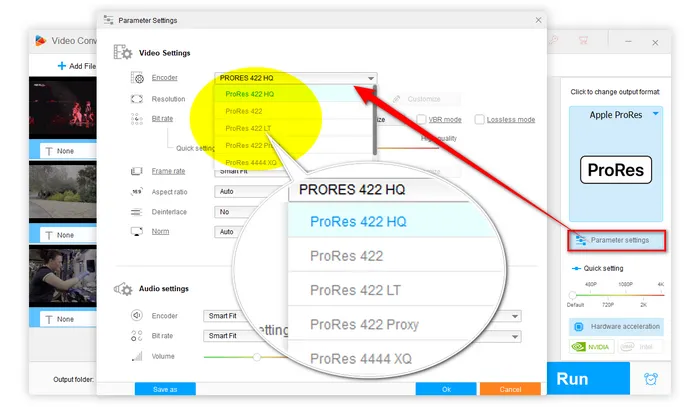

Specify a directory path on the bottom to save the export ProRes MOV files. Finally, hit the big "Run" button to start to transcode HEVC/H.265 to ProRes effortlessly. The program will automatically convert the files and save them in the output directory that you have specified.
Also Read: Convert ProRes to H.264 | MOV to ProRes | ProRes to MP4 | HandBrake ProRes


After the conversion is finished, you will have your video files in ProRes format which can be used in video editing and post-production applications. That's all I want to share with you how to convert HEVC/H.265 encoded video files to ProRes format. I hope this guide is of some help to you guys. Thanks for reading!
Terms and Conditions | Privacy Policy | License Agreement | Copyright © 2009-2025 WonderFox Soft, Inc. All Rights Reserved