A GoPro is a compact action camera that shoots videos and pictures of the utmost quality. Since it’s built for action, you can use it to create amazing videos when skiing, running, climbing, skateboarding, etc. To make your GoPro videos more attractive, you can add background music to the videos. And the following article shows you how to add music to GoPro videos easily. Just download the simple music-adding software and read on:
https://www.videoconverterfactory.com/download/hd-video-converter-pro.exehttps://www.videoconverterfactory.com/download/hd-video-converter-pro.exe
To add music or other audio to your GoPro videos, a good audio-adding tool is necessary. We recommend that you use WonderFox HD Video Converter Factory Pro. It offers an easy yet efficient way to add audio to almost all types of videos, including MP4 and HEVC files produced by GoPro cameras. It can help you add local audio files (recorded by yourself or downloaded from websites) to your GoPro videos with simple clicks. Beyond that, this software enables you to enhance video quality, reduce file size, trim/rotate/crop/watermark, and achieve more. Though it combines so many features in one body, the interface is still brief, and the process is easy to handle for all users!
Now, free downloadfree download the software. Let’s see how to add audio to GoPro videos handily.
Using HD Video Converter Factory Pro, you can add any desired music/song to GoPro videos, screen recordings, and other videos on your computer without effort. And after editing, it will output the final files in high quality. Give it a shot now!
Run HD Video Converter Factory Pro. Select Converter on the home interface. Then click Add Files to import your GoPro videos from your local folder. Or you can drag them directly into the blank area of the software.

Click the right-side format image to set an output format. If you don’t want to change the video format, go to the Video tab and select MP4 or HEVC (H265 for MP4/H265 for MKV). If you have different ideas, you can convert MP4 to MPEG and HEVC to MOV, for example.
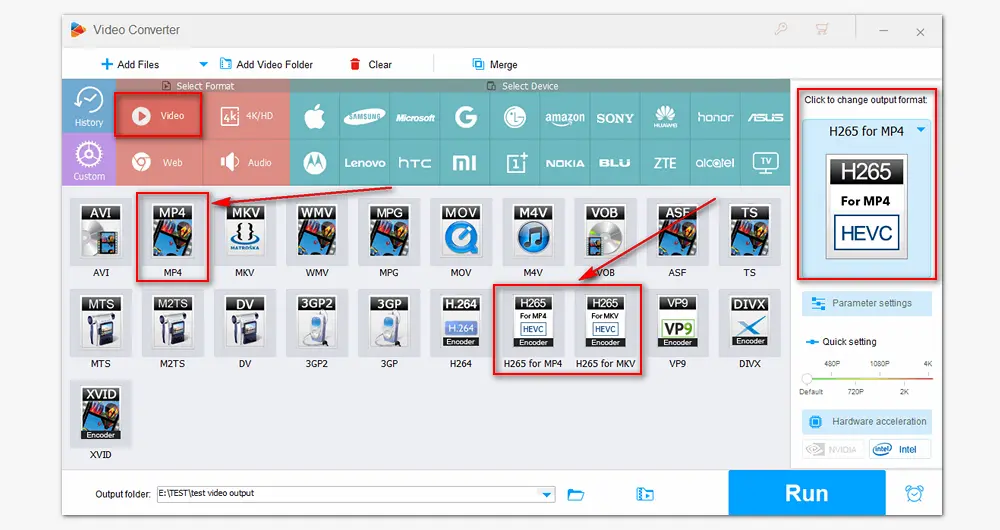
Tap the "+" button next to the sound icon below the video. Find the audio file you want and click Open to add it. If you choose MP4/MKV/MOV as the output format, then you can add multiple soundtracks to your GoPro video. Repeat this step and check your desired audio tracks from the drop-down list.
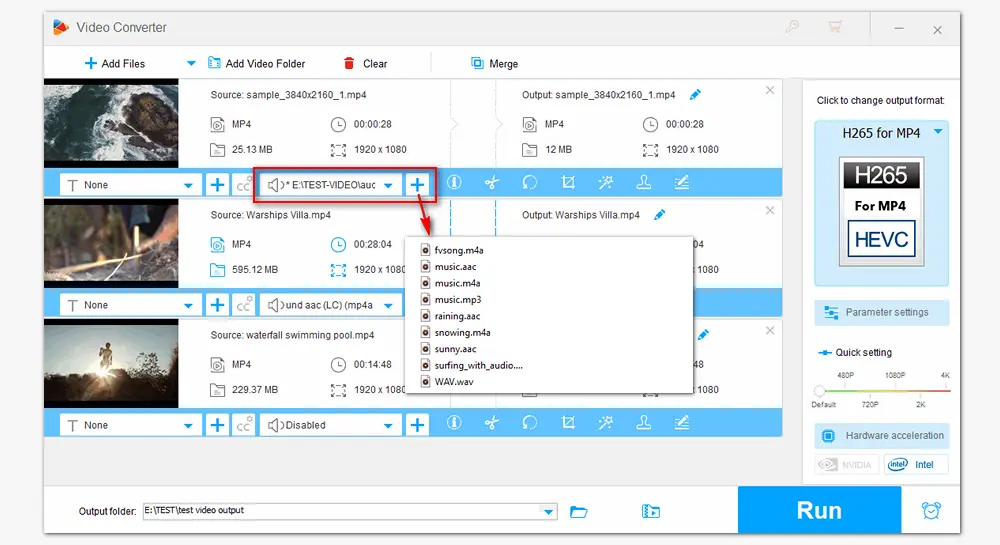
Click the inverted triangle button at the bottom to specify an output path. Finally, press Run to start the process. HD Video Converter Factory Pro fully supports hardware acceleration to reduce conversion time. Once it finishes, a new window will prompt you to check the output files.

1. Add music to MP4, MKV, MOV, WebM, AVI...
2. Convert between various audio/video formats;
3. Download videos/music from 1000+ sites;
4. Record screen with audio on Windows.
5. Compress, add subtitles, change bit rate, etc.
Apart from the easy method to add music to GoPro videos on the PC introduced above, many people look for solutions to finish the task on mobile phones. Thus, here give simple guides on how to put music on a GoPro video in other cases. Refer to the following steps:
1. How to add music to GoPro video from iTunes?
Step 1: Install GoPro Studio and iTunes on your PC and open the two programs.
Step 2: Go to your "iTunes library" and right-click on the track you want to import.
Step 3: Select "Open in Windows Explore". Then drag the track and drop it into the GoPro media library.
Step 4: Drag the track into the timeline to add it as a music track. Now you can play the video alongside the music you imported from iTunes.

2. How to add music to GoPro videos on iPhone?
Step 1: Launch the GoPro Quik app on your iPhone. Go to the "Music screen" and click "My Music".
Step 2: Select the music file from the tracks on your iPhone's memory and preview it in the timeline.
Step 3: Export the processed video and share it or store it on your iPhone.
3. How to add music to GoPro Quik app?
Step 1: Open the GoPro Quik app on your Android phone.
Step 2: Navigate to "Media" to create a new project.
Step 3: Hit the "Media" icon at the bottom and choose "Music" to add music from your local folder.
Step 4: Click "Select your music" and choose the Spotify track in the "Your Music" panel.
Step 5: Hit the "Add" button to put the music on your video project.
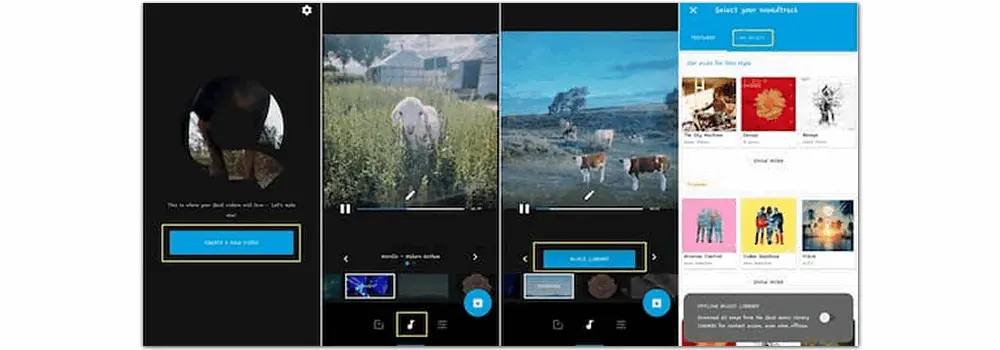
Above are the overall solutions for how to put your own music on GoPro videos. For Windows users, HD Video Converter Factory Pro is a proper toolkit to add audio to video, modify related parameters, and edit videos by cutting, cropping, flipping, merging, adding subtitles, etc. Download the software to start your job now!

WonderFox DVD Ripper Pro
1. Convert DVD to MP4, MKV, MPG, H264, H265...
2. Rip audio from DVD to MP3, WAV, FLAC, etc.
3. Copy to ISO image and DVD folder flawlessly.
4. Add subtitles and cut video clips from DVD.
5. Remove region code and other copy protections.
Privacy Policy | Copyright © 2009-2025 WonderFox Soft, Inc.All Rights Reserved