
DTS is an audio compression technology used for surround sound. A DTS file contains digital multi-channel (5.1 or 7.1) sound data, which brings a better viewing experience of movies, TV shows, music, etc. Sometimes, people want to edit their DTS audio files. For instance, some need to cut unwanted parts, some need to combine several .dts clips into a single sound file, and some want to reduce the file size while not compromising the quality. Given this, we select a simple yet practical DTS editor to do the editing tasks. Please read on.
The recommended DTS file editor is WonderFox HD Video Converter Factory Pro. It offers basic editing tools and advanced configuration options to help you edit DTS or other audio files as desired. It can trim/crop/split songs, merge music files, change audio settings to improve sound quality, and compress audio size losslessly. Meanwhile, the software supports batch mode to export multiple audio and video files at a time.
Next, we will show you how to edit DTS audio step by step. Please download and installdownload and install the recommended software on your PC to be prepared. Follow the instructions:
Launch HD Video Converter Factory Pro and select Converter on the interface. Then, click Add Files or Add Video Folder to import your DTS audio files. Direct drag-and-drop is also available for importing source files.


Click the format image on the right side to select an output preset. Head to the Audio tab on the window and choose your wanted profile. For example, we keep it as DTS.
Related Resources: Convert DTS to AC3 | DTS to MP3 | DTS to AAC


Click the “scissors” icon below the source DTS file to open the audio trimmer. Specify a start and end time by dragging the blue sliders or typing, click the green Trim button to cut audio clips, and press OK to save your changes.


If you want to combine multiple DTS files, import them into the software and click the Merge button on the upper side. Then, select the files in the Video List and click Merge to wrap them into one pack. Meanwhile, you can drag the file to adjust the sequence. Finally, press the bottom Merge button.


Go to the Parameter settings section (under the format image), where you can customize the audio bitrate, modify the sampling rate, alter audio channels, and adjust the volume level. Once done, press OK to save the tweaks.
More Comprehensive Guides:
> How to Convert Audio to the Right Bitrate
> How to Convert Mono to Stereo
> How to Downmix 7.1 to 5.1
> How to Make Audio Louder


Set an output folder and click the Run button to export the final files to your computer. It will be completed in seconds.
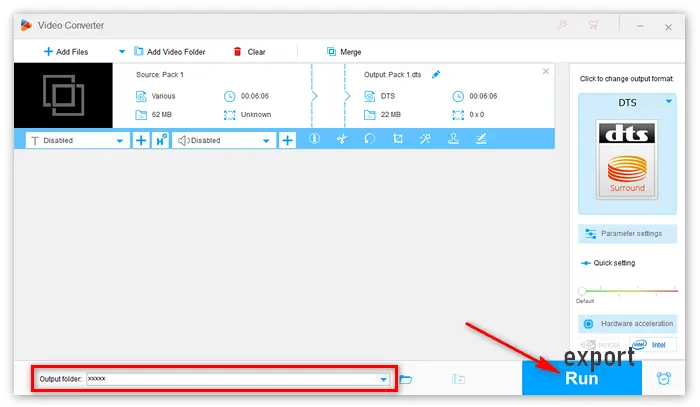

That is how to edit DTS audio readily on a Windows PC. With the simple DTS editor WonderFox HD Video Converter Factory Pro, you only need several clicks to trim, crop, compress, merge, change the audio file type, and convert the bit rate, sample rate, channels, volume, codec, and even metadata (artist, genre, etc.) based on your requirements.
Apart from being a functional DTS audio editor, HD Video Converter Factory Pro offers other powerful features, including (batch) downloading videos and songs from 1000+ websites, (batch) converting and compressing audio/video files, screen recording with mic and system audio, making animated GIFs, creating ringtones, putting 2 or 3 videos in one screen, extracting subtitles from videos, and plenty more. Don’t miss the versatile software! Get it (DISCOUNT) now:
Terms and Conditions | Privacy Policy | License Agreement | Copyright © 2009-2025 WonderFox Soft, Inc.All Rights Reserved