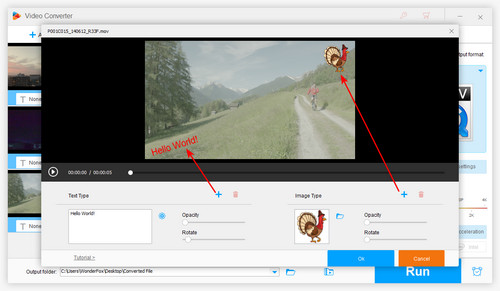Among the various MOV video editors for Windows 10/11, WonderFox HD Video Converter Factory Pro stands out. In addition to helping you convert video and audio formats, this versatile program also offers many other useful features, such as editing videos. It can trim, crop, rotate, merge, and add filters and watermarks to videos effortlessly. Due to its excellent format support, it can not only edit MOV videos, but also supports almost all other mainstream formats such as MP4, MKV, AVI, MP3, WAV, and more.
The program has a clean and simple user interface, so it will be easy to use it to edit your MOV videos. Now, downloaddownload this software and see how to edit MOV files on Windows 10/11 in detail.