Are you struggling to play your OGG music files on certain devices due to compatibility issues? don't worry, this guide has got you covered with 4 free and straightforward methods to convert OGG audio to the more widely supported M4A format for hassle-free playback. Let's dive in! 💻
OGG is a free, open-source container format popular among developers and certain online platforms because of its flexibility and high compression efficiency. However, its compatibility can be limited on Apple devices, some mobile phones, and audio players.
M4A stands for MPEG-4 Audio. It's a file extension used for audio-only files encoded with Advanced Audio Coding (AAC) or Apple Lossless Audio Codec (ALAC). This format is widely supported by Apple products and many media players.
Feature |
OGG |
M4A |
Developer |
Xiph.Org Foundation |
Apple Inc. |
Compression Type |
Lossy (Vorbis/Opus/Speex); Lossless (FLAC/OggPCM) |
Lossy (AAC); Lossless (ALAC) |
Quality vs Size |
Excellent balance |
High efficiency |
Compatibility |
Limited due to different codecs |
Broad support (AAC) |
Metadata Support |
Yes |
Yes |
Streaming Usage |
Widely used |
Also used, esp. by Apple |
Licensing |
Open-source & royalty-free |
Proprietary (AAC), ALAC is open |
File Extension |
.ogg |
.m4a |
Since OGG isn't widely supported, switching to M4A makes your files more versatile. You'll enjoy high-quality audio, smaller file sizes, and compatibility with tons of devices and apps.
So, in the next part, let's explore 4 reliable yet free methods to convert OGG to M4A effortlessly!
Free HD Video Converter Factory, a great Swiss army knife of A/V conversion, offers an effortless OGG to M4A conversion. Some basic editing features are also supported. Download it and have a bash.
If you have a bunch of OGG music files that need to be converted, it's much wiser to reckon on a stable and worry-free desktop application. There are quite a few free audio converters well qualified for the OGG to M4A conversion, but let's begin with WonderFox Free HD Video Converter Factory.
It offers a one-stop simple process to complete the job due to its intuitive GUI and a wide range of formats. It's perfect for beginners because it's fast, user-friendly, and delivers great results.
📥 Get the amazing freeware and follow the instructions to convert OGG files to M4A easily and efficiently.
💡 You can preview each OGG file in the built-in player on the left side.
💡 The software will queue up your OGG files in the list for later one-by-one conversion.
💡 Try "Downloader" to save your preferred songs, albums, mixtapes, and audiobooks from YouTube and 500+ popular websites.
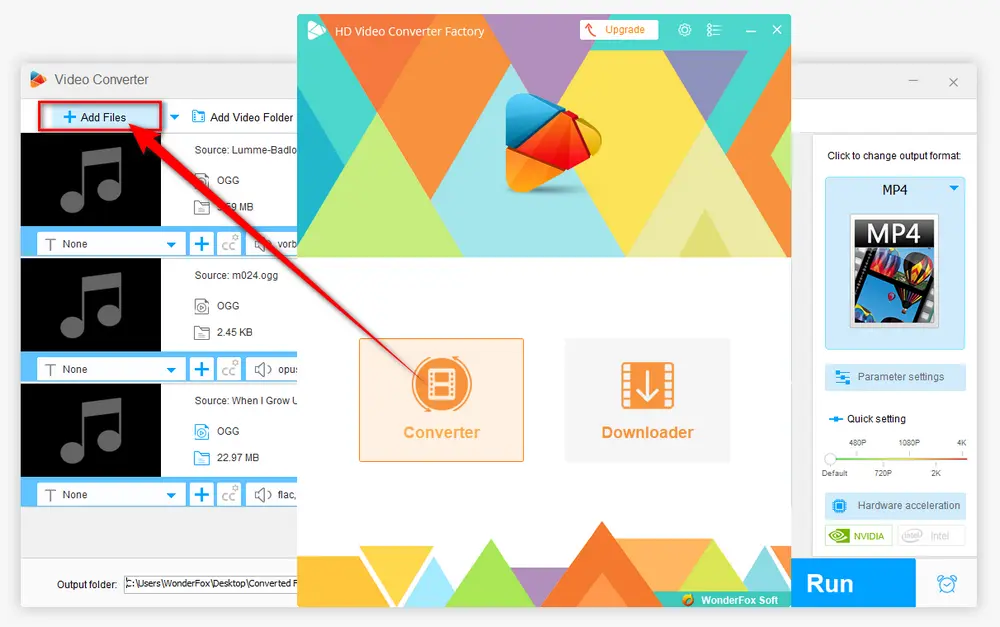
💡 M4A is a MPEG-4 audio file format that can contain either AAC codec or the Apple Lossless Audio Codec (ALAC).
💡 Similary, you can also choose to convert OGG to other popular audio formats.
🔔 OGG can store audio in either lossy (Vorbis, Opus and Speex) and lossless format (FLAC and PCM). So, if there are PCM or FLAC OGG files in your library, you're able to convert them to ALAC-encoded M4A without quality loss.


This is an optional step. While the default settings are perfect for beginners, experienced users can click the "Parameter settings" button to fine-tune your output M4A files according to personal preference.
Here you can change audio bitrate, encoder, channel mode, sample rate and volume.
Once you've made your changes, click "OK" to save them.
🛠️ Better yet, this tool even comes with some basic editing features that enable you to to cut, trim, split audio and splice music files together. This gives you more control over your final output.
Surprisingly, many guys don't even realize that Foobar2000 - the free audio player can also be used for audio conversion. With an additional component installed, Foobar2000 is capable of playing OGG files and converting OGG to M4A, as shown in the following steps.
Step 1. Download and install Foobar2000 and Free Encoder Pack successively.
https://www.foobar2000.org/download
https://www.foobar2000.org/encoderpack
Step 2. Run Foobar2000 and drag your OGG files here. Select all of them and right-click the mouse. In the context menu, select "Convert" > "Quick convert".
Step 3. On the new window, choose "AAC (Apple)" or "Apple Lossless" as you wish. Optionally, press "Edit" button to make further parameter changes. Click OK to save the settings.
Step 4. Press "Convert" button to specify a destination folder. Finally, hit "Select Folder" to start the conversion.

Apart from editing and converting OGG files to M4A, Free HD Video Converter Factory even allows you to download HD/FHD/UHD music videos and music songs from YouTube and 500+ popular sites. All of these are 100% FREE!
Audacity is an easy-to-use, multi-platform audio editor and recorder that also allows you to convert OGG to M4A on the premise that the FFmpeg Import/Export Library is installed. Here's the walkthrough.
Step 1. Download the latest version of Audacity from official website: https://www.audacityteam.org/
Step 2. To convert OGG to M4A, follow the instructions to install FFmpeg Import/Export Library for Audacity:. Otherwise, you will run into Audacity OGG import error because Audacity only supports OGG Vorbis files.
Step 3. Run Audacity, click "File" > "Open" to load your OGG files, or simply drag and drop them into the interface. With the FFmpeg Library installed, you're able to import OGG files to Audacity without a hitch.
Step 4. Now you can edit OGG file like splitting tracks, merging tracks, isolating vocals, etc. as you wish.
Step 5. Click "File" > "Export" > "Export Audio" or "Export Multiple". Select "M4A (AAC) Files (FFmpeg)" option in the format list. Finally, click "Save" to export M4A files.

Instead of installing any app or plug-in, most people are more inclined to use some online audio conversion service to complete this job. To take both lossy and lossless conversion into consideration, this website FreeConvert is recommended to convert OGG to M4A free online. Here are the simple steps.
Step 1. Visit https://www.freeconvert.com/ogg-to-m4a to get ready for OGG to M4A AAC conversion.
Step 2. Click on "Choose Files" button to import your OGG songs, or just drag and drop them to the dashed box area. Also, it allows you to add music files from Device, Dropbox, Google Drive and URL.
Step 3. After loading OGG files, you're able to expand "Advanced Settings (Optional)" to customize audio parameters: audio bitrate, sample rate, channel, trimming, fade in/out, etc. Then hit "Convert to M4A" button.
Step 4. When the uploading and conversion process are finished, press each "Download M4A" button to save the converted M4A AAC file to local drive or hit "Download All" button to download them all in a .zip file when all conversions are done.
Tips. To convert OGG to Apple Lossless, just visit this page: https://www.freeconvert.com/ogg-to-alac, then go ahead with the same steps above to complete the OGG to M4A conversion online.


Well, that's it! With the 4 methods mentioned above, you can not only convert OGG to M4A with no strings attached, but also grasp a skill for other audio format conversion. Whether you have any problem in the procedure or a pretty simpler solution, don't hesitate to reach out to me, I'd like to help or make a timely update. Thanks for your reading!

WonderFox HD Video Converter Factory Pro
1. 500+ optimized presets for fast conversion in bulk.
2. Compress large-sized videos with no quality loss.
3. Trim, merge, crop, rotate, flip, watermark video.
4. Download HD/FHD/4K/8K videos from 1000+ sites.
5. Record live streams, gameplay, webcam, video call
6. Make animated GIFs from video or image sequence.
7. Make ringtones, extract subtitles & more...
Privacy Policy | Copyright © 2009-2025 WonderFox Soft, Inc. All Rights Reserved