Want to find a free OGG audio editor to edit OGG files for better enjoyment, sharing with others, or adding video files for post-editing?
This post shares 5 reliable free OGG audio editors, online tools included, to help trim, merge, adjust volume, and do more edits.
Tips. Downloading this desktop OGG editor to edit your OGG files for free without any limitations!
https://www.videoconverterfactory.com/download/hd-video-converter.exehttps://www.videoconverterfactory.com/download/hd-video-converter.exe
WonderFox Free HD Video Converter Factory is a powerful yet free video and audio processing tool. It can edit your OGG files with a few simple clicks. Though free, it offers many tools to edit your OGG files:
🎯 Trim or split your OGG files into several tracks;
🎯 Merge multiple OGG files together;
🎯 Edit the metadata of your OGG files;
🎯 Convert OGG to other audio formats;
🎯 Adjust the OGG encoder, bitrate, sample rate, channels, and volume.
It can also edit other video and audio files. You can even import multiple files to edit them one by one and export them with one click.
The simple interface and workflow make it suitable for beginners.
Click the button below to download this software to your PC and follow the guide to edit your OGG files now!
Run the program and open the Converter window.
Click the +Add Files button to import your OGG file(s).

👉 1. Cut OGG Audio Files
Click the scissor icon on the toolbar to open the trimming window.
Drag the sliders on the timeline to select the wanted part or type in the exact Start and End times to make the selected segment more accurate. Then you can click the playback icon to preview the selected audio segment.
Press the Trim button to shorten the OGG file. Repeating the process can help you split multiple clips from the audio.
Once finished, click OK to save the trimmed clips.

👉 2. Merge OGG Audio Files
If you have many OGG audio files and want to merge them together, click the Merge button at the top of the converter interface.
Then all the imported files will be placed in the Video List section. Select the files you want to merge in one pack and click the middle Merge button to create a video pack. (You can repeat the step to create 2 and more merged packs.)
Finally, press the bottom Merge button to save the changes.
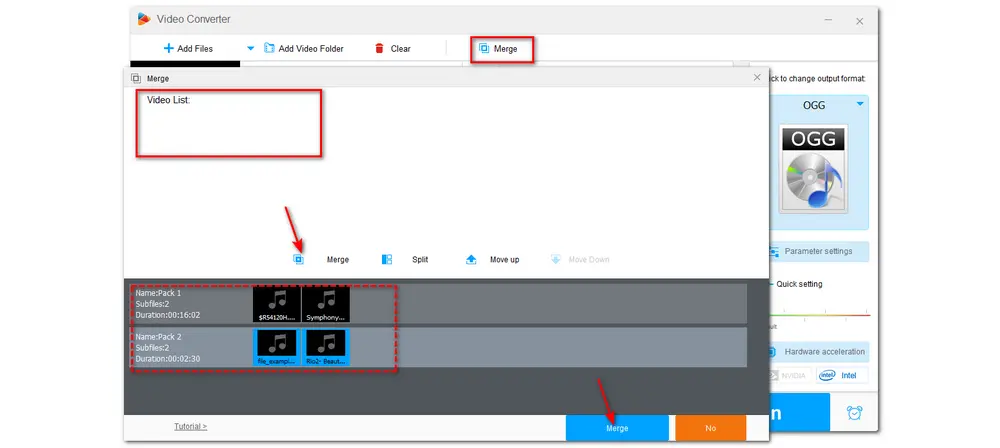
👉 3. Modify Audio Metadata
Click on the last metadata icon on the toolbar. Then you can customize the Title, Artist, Genre, and Description of the files. Then click OK to save the changes.
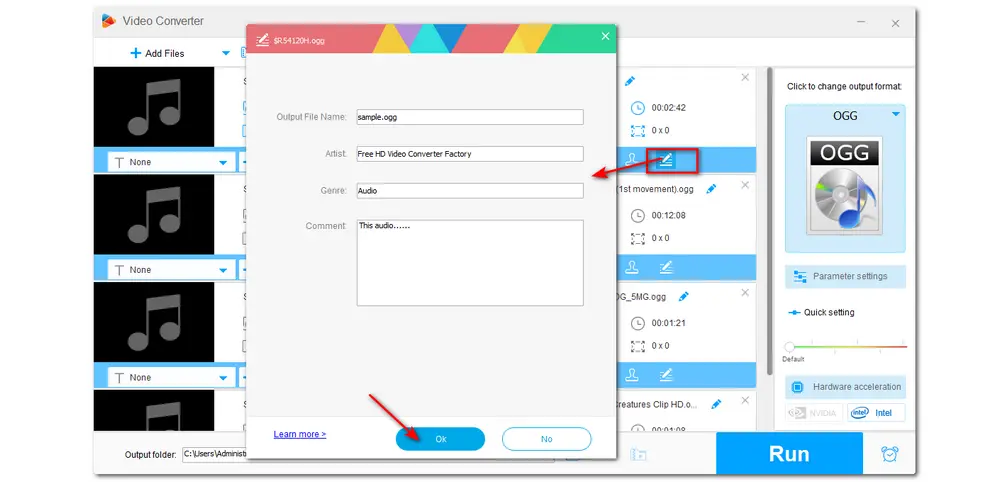
👉 4. Convert OGG to Other Audio Format
You can convert OGG to other audio formats or vice versa for various need.
Click the output format image on the right side of the interface to expand the output format library.
Choose the OGG or other desired format under the Audio tab.
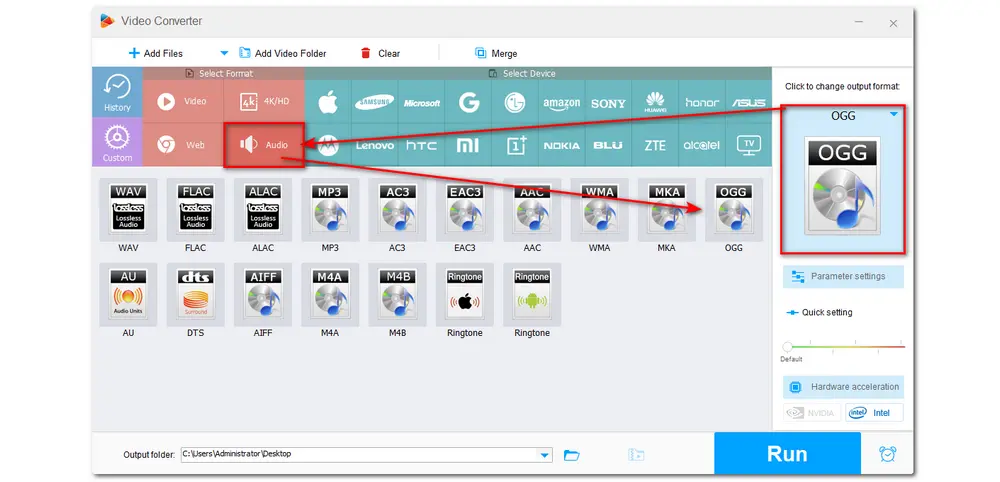
👉 5. Adjust Output Audio Settings
If needed, you can open the Parameter settings window to adjust the audio encoder, bitrate, channels, sample rate, and volume to your desired output quality and file size. Then, click "OK" to save settings.
💡 Tips. By default, WonderFox sets the OGG file encoder as FLAC. You can choose Vorbis from the drop-down menu since Vorbis is the most used codec for OGG files. You can also set the bitrate as Smart Fit to let WonderFox intelligently set the optimal bitrate for each file.
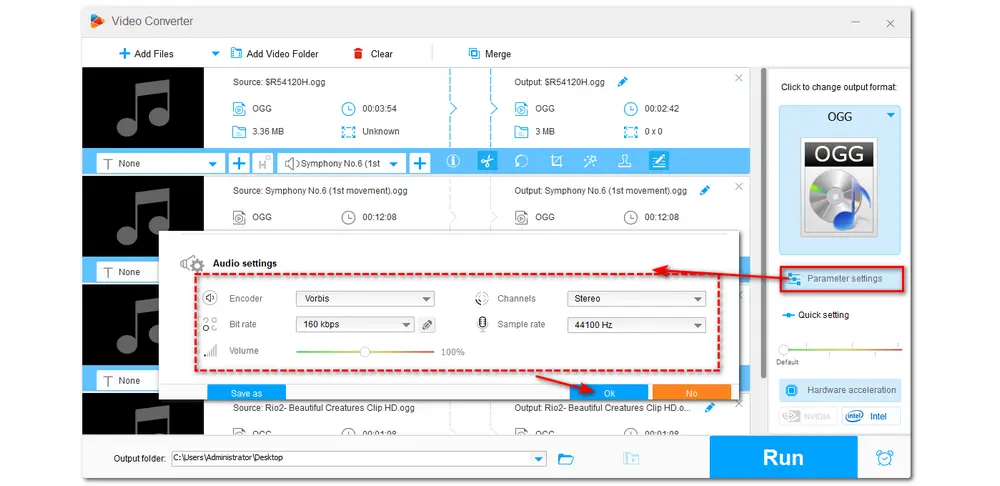
Once all edits are done, click the bottom ▼ button to specify an output path or leave it as default. Finally, hit the Run button to start the process.
After finishing exporting, click Open on the pop-up window to check the exported files.

Compared with desktop OGG audio editors, the advantages of online OGG audio editors are very significant. They don’t need to download any software and can also be free to access. But there are also some limitations.
The following shares four online OGG editors, along with a simple description, features, and pros and cons. You can have a look if you desire an online audio editor to edit your OGG files.
Bearaudio is a free online OGG editor that can cut, crop, merge, and split OGG files directly. You can even record your voice and then edit it.
The simple interface makes it suitable for beginners to start editing. It also offers a full guide for each editing tool in the Help tab.
Main Features:
🎯️ Cut, crop, merge, and split audio files;
🎯️ Record your voice to edit;
🎯 Offer a sound library with some free audio materials;
🎯️ Add fade-in/out effects and adjust output audio bitrate;
🎯️ Multiple output formats.
| ✔️ Pros | ❌ Cons |
|---|---|
| ✔️ Totally free and open-source; ✔️ Multiple editing features |
❌ Limited import formats and export formats; ❌ Many ads inside the interface |
Official Website: https://www.bearaudiotool.com/

123APPS is a popular online video and audio editor that offers many separate editing tools. It can edit OGG files by trimming, changing volume/speed/pitch/, equalizing, reversing, and merging.
You can also use it to record your voice for editing.
Main Features:
🎯️ Cut, merge, equalize, reverse, and control audio volume/speed/pitch;
🎯️ Record your voice to edit;
🎯 More features to edit video files.
| ✔️ Pros | ❌ Cons |
|---|---|
| ✔️ Multiple editing features; ✔️ Simple interface and editing steps |
❌ No OGG output format; ❌ Pop-up ads; ❌ 35 files per day for free |
Official Website: https://mp3cut.net/

Aconvert is an all-in-one online audio processing tool that can convert, cut, merge, and compress audio files online. It can edit your OGG files with a few simple clicks.
You can upload your OGG files from a local drive, online URL, Google Drive, and Dropbox.
Main Features:
🎯️ Convert, cut, merge, and compress OGG files;
🎯️ Extract OGG from other video files.
| ✔️ Pros | ❌ Cons |
|---|---|
| ✔️ Support OGG and other audio files; ✔️ Multiple file sources supported; ✔️ Many editing tools |
❌ Pop-up ads; ❌ No audio preview window; ❌ Maximum 200 MB file size |
Official Website: https://www.aconvert.com/audio/split/

AudioTrimmer is an easy-to-use online tool that can trim your OGG files on the fly. You only need to upload the OGG file and then move the sliders or enter the start and end times to cut the OGG file.
Besides trimming, it can also convert and reverse your OGG audio files and boost the OGG volume.
Main Features:
🎯️ Trim, convertm reverse, and control audio volume;
🎯️ Apply fade-in/out effects;
🎯️ Offer tempo changer and some royalty free music.
| ✔️ Pros | ❌ Cons |
|---|---|
| ✔️ Easy to start the editing process; ✔️ Available to access on mobile devices; ✔️ Simple editing interface |
❌ Annoying pop-up ads; ❌ Maximum 250 MB file size |
Official Website: https://audiotrimmer.com/

This post shares 5 free OGG editors to help you edit your OGG audio files on the desktop or online. You can choose any tool that suits your needs to start editing.
However, if you want a free OGG editor that has many editing features while not limiting the file size and amounts, WonderFox Free HD Video Converter Factory is most recommended. It offers many editing features and is easy to get started for beginners.

WonderFox DVD Ripper Pro
✅Remove all DVD encryptions like region codes, CSS, etc.
✅Convert DVD to digital video/audio quickly
✅Make 1:1 quick copy from DVD to MPG/ISO image/and DVD folder
✅Compress DVDs with quality-preserved
✅Edit and change DVD output audio & video parameters
✅Choose soundtracks and subtitles for the converted videos.
* Please DO NOT use it to rip any copy-protected DVDs for commercial purposes.
Privacy Policy | Copyright © 2009-2025 WonderFox Soft, Inc.All Rights Reserved