MVE files are an outdated in-game video format used in classic Interplay Entertainment games such as Baldur's Gate, Descent, and Fallout. These files contain movies or cutscenes that play within the game. Due to their rarity and limited software support, playing or converting MVE files outside of their original games can be challenging. This guide provides step-by-step instructions on how to play and convert MVE files using various tools.
WonderFox HD Video Converter Factory Pro is a novice-oriented video and audio processor primarily designed to fix any A/V format incompatibility problems. Equipped with the rich codecs, it offers a straightforward way to play and convert MVE files. The intuitive GUI and perspicuous layout make it much easier to convert MVE to MP4, AVI, MKV, etc. without a hitch. Simply follow the instructions below to get the job done.
Step 1. DownloadDownload, install, and run HD Video Converter Factory Pro. Then open the "Converter" module.
Step 2. Press "Add Files" button or just perform a drag-n-drop to import your MVE files.
Step 3. After loaded, you're able to click on the "Preview" button on the left to play each MVE file with the built-in media player.
Step 4. Open the output format library of 600+ configured presets on the right side. To convert MVE to MP4, go to "Video" category and choose "MP4" profile.
Step 5. Specify a destination below. Finally, hit "Run" button to batch convert MVE to MP4 with GPU acceleration.


Since the MVE file is an obsolete video format primarily used for playback in Interplay games, few media players can decode and play MVE file successfully AFAIK. VLC Media Player seems to be able to only play the audio part, but not the video. After rummaging through the web, I found that, FFplay, a very simple and portable media player using the FFmpeg libraries and the SDL library, can be used as a MVE player and works very well.
Step 1. Download FFmpeg from Official Website or VideoHelp Release Page.
Step 2. Unzip FFmpeg package to local drive and open the subfolder "bin" in "FFmpeg full build" folder.
Step 3. Move MVE files into this folder, then open "Command Prompt" window (Win + R).
Step 4. Input "cd [the path of "bin" folder]" to locate the FFplay media player, e.g. "cd C:\Users\WonderFox\Desktop\ffmpeg-4.4-full_build\bin" (without quotes). Then press "Enter".

Step 5. Input "ffplay movie_name.mve" to play the MVE file, e.g. "ffplay sample1.mve" (without quotes). Press "Enter".
Step 6. In the same way, you're able to play other MVE files.
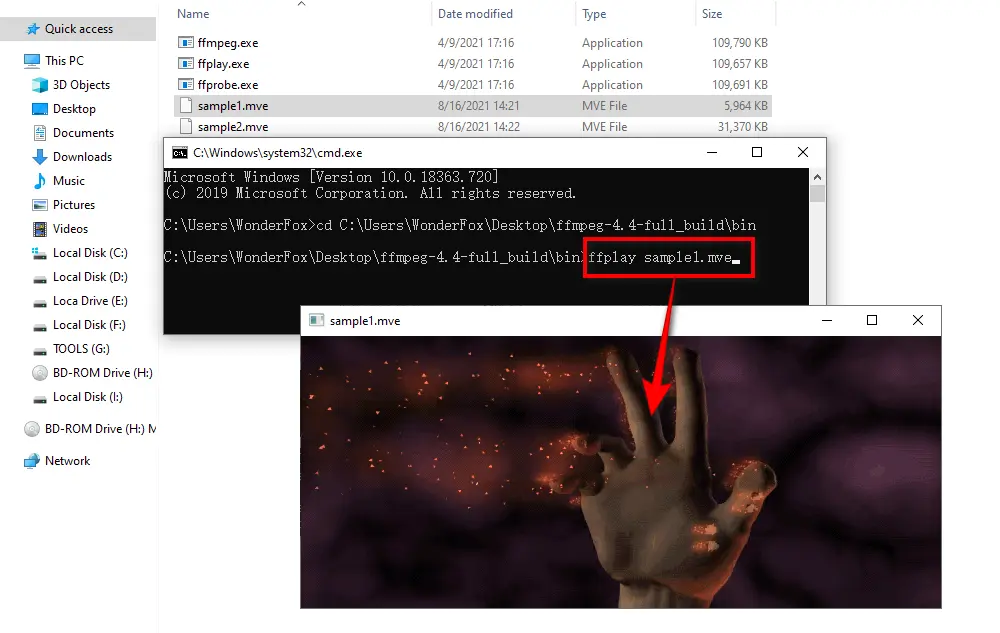
FFmpeg is a command-line-based program widely used for video/audio format transcoding, basic editing, etc. Many well-known media players, editors and converters are developed based on it, such as VLC, Plex, Shotcut, Kodi, Blender, HandBrake and so forth. In a nutshell, FFmpeg is capable of MVE to MP4 conversion.
Step 1. Go back to the aforementioned procedure, from Step 1 to Step 4.
Step 2. Input "ffmpeg -i input.mve output.mp4" to convert MVE to MP4, e.g. "ffmpeg -i sample1.mve sample1.mp4" (without quotes). Then press "Enter".
Step 3. FFmpeg will start to convert MVE to MP4. Once the process is complete, you'll play the MP4 file with any media player and device.
Also Read: Convert VMD to MP4 | Convert BIK to MP4 | Convert BK2 to MP4 | Convert ROFL to MP4

If the command lines are troublesome for you, HandBrake is an awesome and handy MVE to MP4 converter with an intelligible GUI. Download and install it from Official Website.
Step 1. Run HandBrake, import a MVE file or simply drag and drop it into the interface.
Step 2. Once HandBrake scans and reads the MVE video information, select a preset on the right side.
Step 3. Select "MP4" under "Summary" tab.
Step 4. Specify an output folder on the bottom.
Step 5. Press "Start Encode" button on the top bar to convert MVE to MP4.
Note: Make full use of "Add to Queue" feature for HandBrake batch conversion. If it shows "No valid source or titles found" message, make sure the MVE is normal and try FFmpeg.

Someone would like to take a chance on some online MVE file converters. Unfortunately, none of some long-standing and reliable online video converters support this file type, and I didn't find such a website after rummaging through the web. If you happen to know a better solution, feel free to drop me a line. I'd like to update this post by then.
A: MVE files use an old, proprietary codec format that isn't natively supported by most modern media players like VLC or Windows Media Player. Specialized tools are needed for playback or conversion.
A: Yes. Both FFmpeg and HandBrake are free options, but they may require more technical knowledge to achieve similar results.
A: Not directly. To play MVE files on smartphones, you need to convert them to a compatible format like MP4 or MKV first.

WonderFox DVD Ripper Pro
WonderFox DVD Ripper Pro is a must-have program that can help digitize homemade/recorded/commercial DVDs to MP4, MKV, MOV, AVI and other mainstream video formats for hassle-free playback anytime anywhere without the DVD Player. Meanwhile, it can embed subtitles (soft subs, hard subs, forced subs) into video with ease. Download it to have a try!
Privacy Policy | Copyright © 2009-2025 WonderFox Soft, Inc. All Rights Reserved