A file type with .vmd extension can be associated with multiple applications, but this post focuses on an obsolete video file type - Sierra VMD Video File. If you're at a loss to open, play, or convert .vmd files, this article will point you in the right direction.
Need a quick solution? Try this handy freeware that can function as either a VMD player or a VMD converter: https://www.videoconverterfactory.com/download/hd-video-converter.exehttps://www.videoconverterfactory.com/download/hd-video-converter.exe
The .vmd format comes from Sierra’s Full Motion Video (FMV) games, popular in the ‘90s. You might recognize it from titles like Phantasmagoria, SWAT, Lighthouse, Gabriel Knight 2, or Leisure Suit Larry 7. These files were used for cool stuff like title screens, logo animations, and in-game cutscenes. Back in the day, they were cutting-edge! 🎮
The problem is, VMD is now an obsolete format. Most modern media players, apps, and devices don’t know what to do with it. When you try to open a VMD file, you might see annoying error messages like:
It's frustrating, right? The good news is there’s a way to fix this! In the next sections, I’ll show you a reliable VMD player and explain how to convert VMD files to MP4 - a universal format that works everywhere. Here we go! 🚀
I've tried most popular media players, after experiencing either "video is not recognized" or "the sound plays but no video", VLC is the only one that can successfully decode and play VMD video files. In order to make it work appropriately, you're advised to download the latest version of VLC from Official website: https://www.videolan.org/.
Step 1. Run VLC, click "Media" menu and select "Open File..."
Step 2. By default, it shows "No Items". You have to choose "All Files" option in the drop-down list of "Media Files (*.3g2, *.3gp...)" to display all your VMD files.
Step 3. Select one VMD file and press "Open" to play VMD videos in VLC. A much simpler way is to drag and drop VMD file into VLC's window directly.
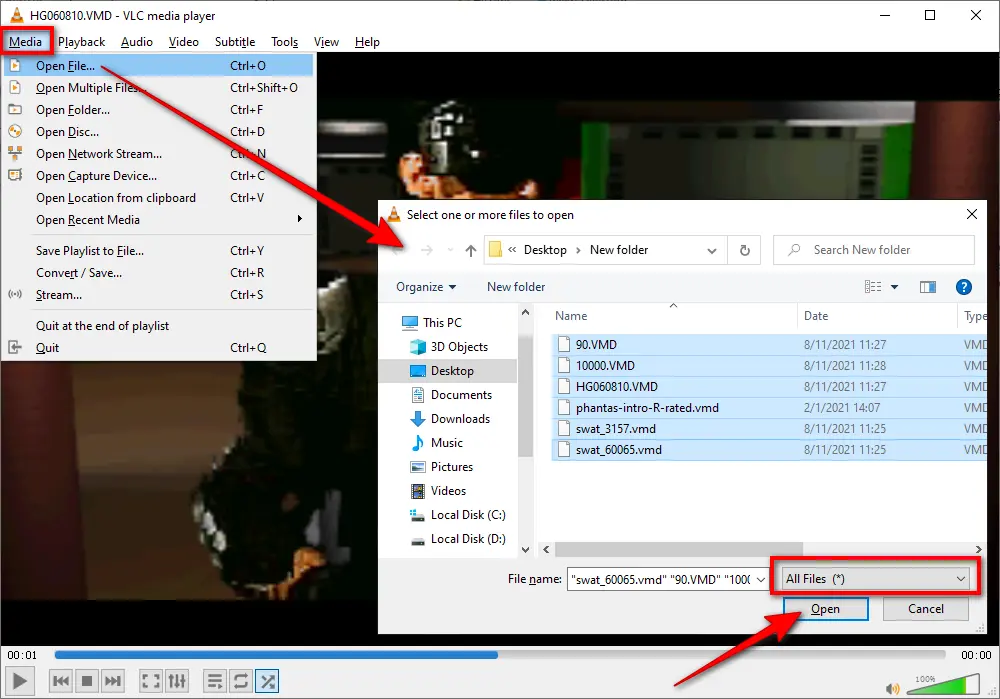
💡 Tips: VLC is famous for supporting almost any video format, even old ones like VMD. It’s free, lightweight, and updated regularly. If you’re into retro gaming or preserving old Sierra classics, VLC is your go-to player.
However, if VLC struggles with a specific VMD file (it’s rare, but it happens), don’t panic! We’ll cover conversion options in Part 3 to fix that.
Due to their proprietary nature and age, VMD files are not widely supported by modern media players or editing software. This lack of compatibility can pose challenges for users attempting to access or convert these files on contemporary systems, let alone those alleged online VMD to MP4 converters, which even failed to upload a VMD file.
On the other hand, I also took a chance on multiple desktop video transcoders. As a result, the following three programs deserve their reputation. Here’s how to use each one:
WonderFox Free HD Video Converter Factory is a free video converter, player, and downloader all rolled into one. It’s built to handle a wide range of video and audio formats, including rare ones like Sierra VMD files from old games.
The software launched years ago and has been regularly updated. Most importantly, it’s 100% free, clean, and safe—no sneaky ads or hidden costs! Here's how to use it:
Step 1. DownloadDownload and install Free HD Video Converter Factory on PC.
Step 2. Launch the freeware and open "Converter" on the start-up screen.
Step 3. Click "Add Files" button or just drag and drop your VMD files into the blank space. Press "Preview" button to play VMD file in built-in media player.
Step 4. Select "MP4" or other video format from 600+ presets on the right side.
Step 5. Specify an output folder on the bottom, and hit "Run" button to convert VMD to MP4.


HandBrake is another free, open-source option. It’s great for video conversion but might not work with every VMD file. Here’s the process:
Step 1. Install or update HandBrake from https://handbrake.fr/.
Step 2. Run HandBrake, open a VMD file or simply drag and drop it into the interface.
Step 3. After HandBrake scans and loads the video information, select a preset on the right side.
Step 4. Select "MP4" under "Summary" tab.
Step 5. Specify an output folder on the bottom.
Step 6. Press "Start Encode" button on the top bar to convert VMD to MP4.
Note: HandBrake only works for a portion of my VMD sample files. If it always shows "No valid source or titles found" message, try the Format Factory below.
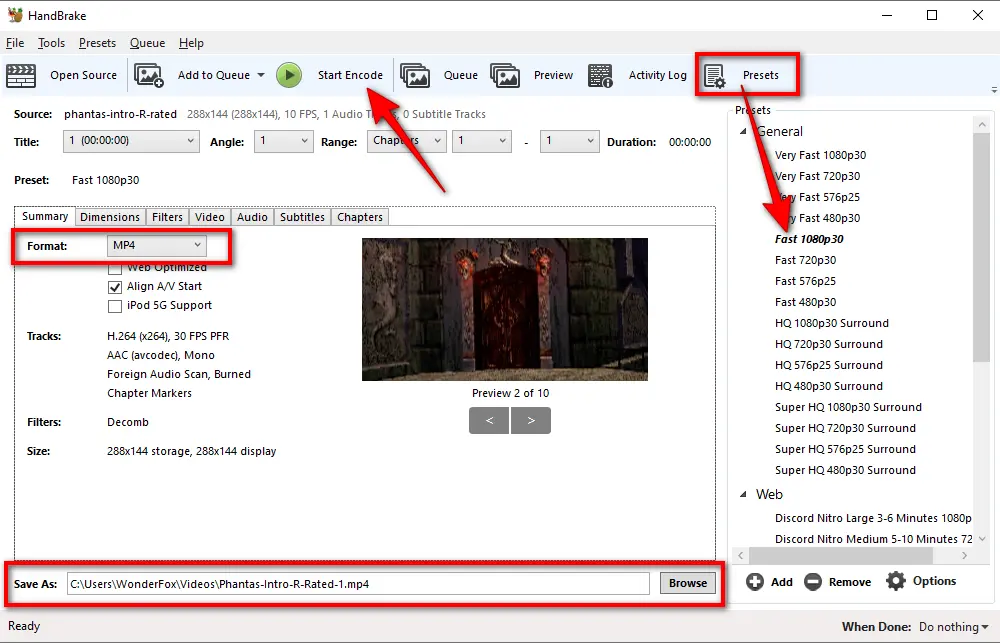
Format Factory is a classic free converter that handles all kinds of files. It’s a bit old-school but gets the job done. Here’s how:
Step 1. Download and install Format Factory from http://www.pcfreetime.com/formatfactory/index.php?language=en.
Step 2. Run Format Factory VMD converter, drag and drop your VMD files into the blank space on the right side.
Step 3. You're requested to select output video format and destination folder. Click OK and all VMD files will be listed and waiting for conversion.
Step 4. Finally, press "Start" button on the top bar to convert VMD files to MP4 format.
Note: If Format Factory error 0x00000001 occurs, try to select another output format.
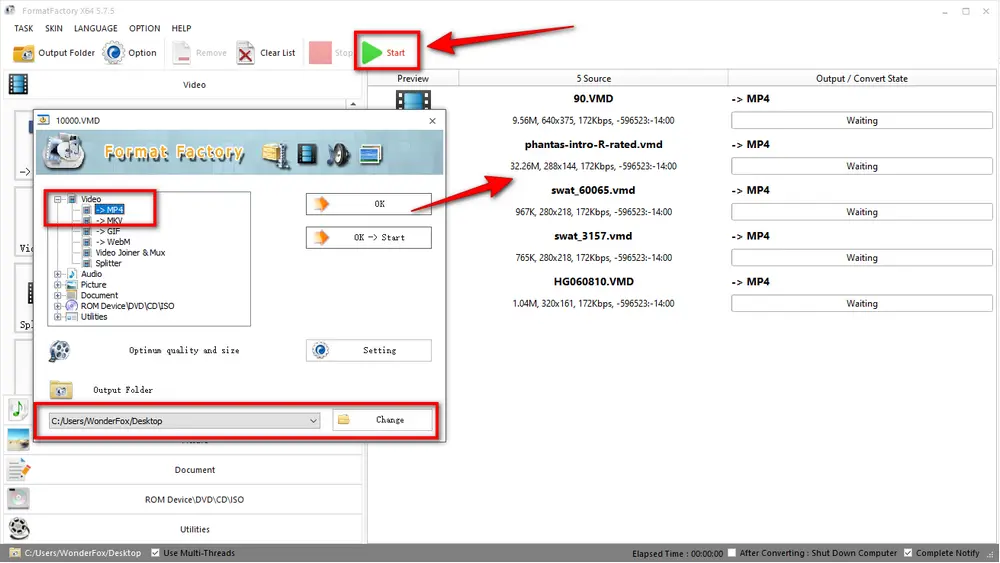
Understanding how to play and convert VMD files is invaluable. With the tools mentioned in the article, you can ensure these vintage video files continue to be accessible and cherished for years to come. In addition to that, there may be some other workable tools that are able to handle VMD files. If you happen to know one, don't hesitate to share it with me. And I will update this post at my convenience.

WonderFox HD Video Converter Factory Pro
1. Convert video/music to 600+ optimized presets.
2. Download video/music from 1000+ pop websites.
3. Handy editing features suitable for green hands.
4. Record live streams, gameplay, webinar, webcam.
5. Create unique GIF from video or separate images.
6. Ringtone Studio, Subtitle Extractor, and MORE...
Privacy Policy | Copyright © 2009-2025 WonderFox Soft, Inc. All Rights Reserved