![]() by Rocabella
by Rocabella
Updated on Feb 28, 2023
Attempting to convert your League of Legends replays (ROFL file) to MP4 video for YouTube uploading or sharing? Well, you are out of luck because it is impossible to convert the LoL .rofl to .mp4. I’ll tell you the reason in detail in the following article and offer you a remedy to achieve the ROFL file to MP4 transition. Read on if you are interested!
Q: How do I upload a LoL replay file to, say, YouTube? The highlights are in a .rofl format, which I've never seen before. I’ve searched up how to convert it to other usable formats like MP4 but failed. YouTube does not support .rofl. What can I do?
A: Firstly, the accepted YouTube video formats are MOV, MP4, AVI, WMV, FLV, 3GP, WebM, and among which the best-recommended one is MP4. For more information, please check YouTube video specs.
Second, the ROFL file is not even a video file and you certainly cannot upload it to YouTube nor convert it to other video formats. To be more specific, the LoL-generated replay files actually contain only instructions for the gameplay and do not hold any video or audio data. The reason you mistook it as a video file is that you saw it played in the LoL game but unaware of the fact that the ROFL file contains mere action orders by which the game client (and only the game client) can follow to present you a smooth game video. To put it in another way, the ROFL file is the game action and works only when loaded into the LoL client.
So you can’t convert .rofl to .mp4 and there is no ROFL to MP4 converter existed.
But if you really want to make your game replay into an actual video, you could use a handy video game recording software to do the heavy lifting.
There are many game recorders available in the market like OBS, ShadowPlay, and Fraps. The game recorder we recommended here is WonderFox HD Video Converter Factory Pro, an easy and powerful game recorder. Next, lets’ go through the steps of how to convert ROFL to MP4 using this recorder.
Hot Search: REPLAY to MP4 | EXO to MP4 | LRV to MP4 | TIVO to MP4
WonderFox HD Video Converter Factory Pro features a dedicated game recording mode and supports recording types of games such as LOL, CSGO, World of Warcraft, Flash games, and so forth. The hardware acceleration tech helps record smoothly and export quality recordings. Besides gameplays, you can use it to record meetings, presentations, and even do voiceovers for slideshow. No complicated steps. All can be done in clicks. Check the guide below:
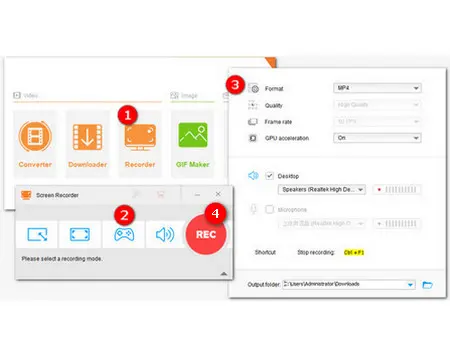
Step 1. First of all, free downloadfree download WonderFox Gameplay Recorder on your PC. Then launch the program and go to the Recorder module.
Step 2. At the top of the Screen Recorder, click the gamepad icon to record a game at 60 frames per second. To make sure the recording area, select a recording mode between the Custom mode and Full-screen mode.
Step 3. Then choose a format, quality, and audio device from the dropdown lists. Click the bottom triangle button to set an output path for your recording.
Step 4. Finally, press the red “REC” button to record your gameplay after the five-second countdown. Once done, click the square stop button or press hotkeys ‘Ctrl + F1’ to end the recording.
A new window will pop up, where you can check the recorded video files. You can drag and drop the Leagues replay videos to Converter module to convert to any other format, or do more extensive editing here.
In the following, we also offer you a guide on how to record the replay files with Bandicam. Let's check it out
Bandicam is a versatile recorder to capture everything on your screen. It has a Game Recording Mode that can record any game that uses the DirectX/OpenGL/Vulkan graphics technologies and allows you to export your recordings directly in MP4. Below is the detailed tutorial of how to convert .rofl to MP4 with Bandicam:
Tips: You can also use OBS or FRAPS to do the recording, but they usually do not record your gameplay in MP4 (OBS records better in FLV or MKV, while FRAPS records in AVI). Yet, you can use a video converter to convert them to MP4.

Step 1. Install and launch Bandicam on your PC. Choose Game Recording Mode on the top left.
Step 2. Play the wanted replay in LoL client and you'll see a green number indicating FPS on the top-left corner of the screen.
Step 3. Click the REC button or press the record hotkey (the default one is F12) to start recording. And the green number will turn red.
Step 4. Click the REC button or use the hotkey again to stop recording. Then go to Home > Video to check the recorded file.
Note: When under Game Recording Mode, stop recording when you see Victory or Defeat on the LoL game. Do not click the CONTINUE button, otherwise, the recording might go wrong. Or you can change to Screen Recording in Windowed or Borderless Mode to record your game to avoid such a problem.
Best Video Converter & Downloader & Recorder & Editor