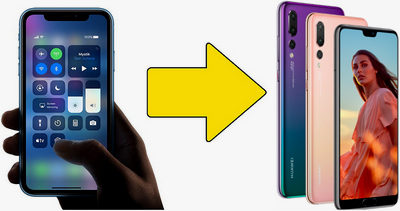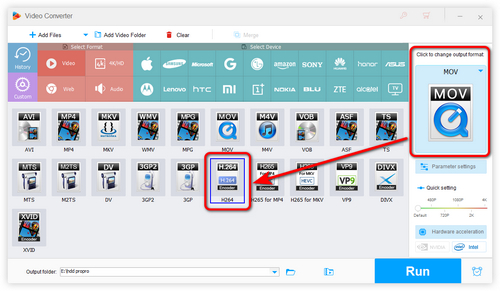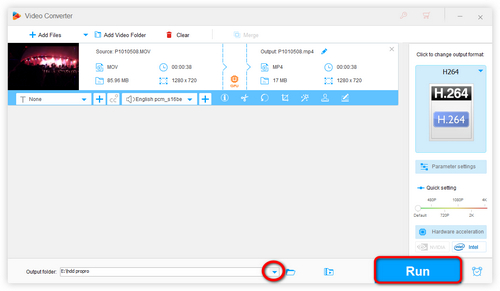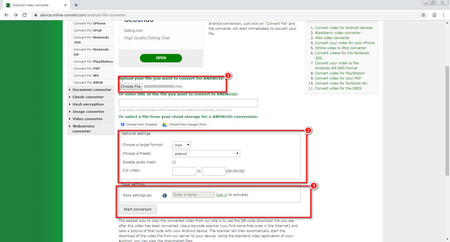In order to play iPhone videos ( MOV) smoothly on Android, you need to convert MOV to MP4, AVI or 3GP. Therefore, an Apple to Android converter is essential. WonderFox HD Video Converter Factory Pro is the best choice for you to convert videos from iPhone to Android. It will help you change any format to Android devices to play with ease. Also, it allows you to edit your iPhone videos, including adding subtitles and effects, cropping or trimming, and so on. Furthermore, it supports downloading online videos from YouTube, Facebook, Yahoo, MySpace, and other 1000+ websites. Try this versatile video converter now!