You probably get irritated by problems like “My iPhone won't play videos anymore” or “iPhone camera roll videos won't play”. Luckily, there are 6 quick ways for you to fix the issue. Go ahead and dig out the best solution now!
Download the smart program and use it as a quick fix to get rid of all video compatibility issue on your iPhone here: https://www.videoconverterfactory.com/download/hd-video-converter-pro.exe
Equipped with a large screen size and high resolution display, iPhone offers a much-anticipated improvement for better video/movie playback for years. Most people indulge in the visual enjoyment and convenience, but it is not so lucky for others who are suffering iPhone won't play videos problems.

Why Won't Videos Play on My iPhone
Q: I can't play videos on iPhone at present. Every time I've tried to play a video on my iPhone, it just has the going round in circles icon and nothing plays - any fixes out there?
Q: My iPhone 11 running iOS 13 won't play videos (Game Trailers) on Steam. Just wondering if this is a setting issue, or if there's something I need to do. For YouTube app, still, videos won't load on iPhone or it will give a black screen. Never had these issues before.
If you are unfortunately suffering from the nettlesome matter that videos won't play on iPhone and you are eager to figure out a solution, just keep reading. For a quick fix, I need to put it clear that format compatibility issue can be a common factor to cause video being not playable on your iPhone. So you are highly recommended to free download the tool - WonderFox HD Video Converter Factory Pro to solve video playback issue for good and all.
There are many reasons that can result in your iPhone doesn't play videos. Just as I said above, video compatibility issue can be a common and frequently neglected reason for iPhone videos not playing. Moreover, don't just assume that all MP4 videos are playable on iPhone. MP4 is just a container format, whether your video will play normally or not, depends on if its codec and other parameters are supported by iPhone as follows:
- H.264 video up to 4K, 30 frames per second, High Profile level 4.2 with AAC-LC audio up to 160 Kbps, 48kHz, stereo audio in .m4v, .mp4 and .mov file formats
- MPEG-4 video up to 2.5 Mbps, 640x480 pixels, 30 frames per second, Simple Profile with AAC-LC audio up to 160 Kbps per channel, 48kHz, stereo audio in .m4v, .mp4 and .mov file formats
- Motion JPEG (M-JPEG) up to 35 Mbps, 1280x720 pixels, 30 frames per second, audio in ulaw, PCM stereo audio in .avi file format
Related Topic: Play MPEG on iPhone | Play MP4 on iPhone | Play WebM on iPhone | Play Mov on iPhone
So if these video playback problems have troubled you for some days, you can convert these videos to the format compatible with iPhone video specs. WonderFox HD Video Converter Factory Pro is an easy-to-use iPhone video converter which can help you fix iPhone video playback issues on all iPhone series, even on iPad, Apple TV or other iDevices.
Free download and install it, then let’s get started.
Select Converter icon on the main interface. Click "Add Files" or simply drag and drop to import your videos into this professional iPhone video converter.
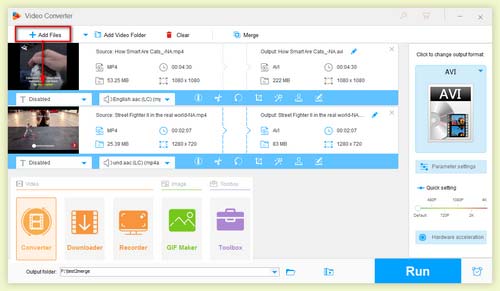
Import Video
Spread out the Output Format list on the right, select your desired device icon under the Apple Tab. Since these profiles are optimized to conform to Official video and audio specs, you only need to click on the profile without extra operation.
Likewise, there are 500+ optimized presets listed for your different needs.
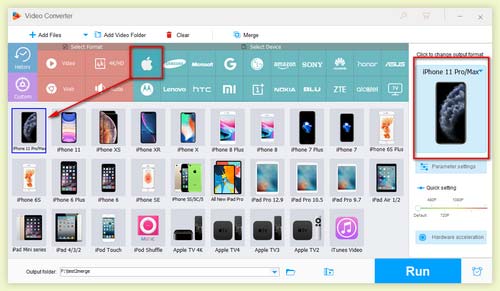
Choose Your iPhone Model
Set your destination folder path, then click "Run" to start converting the video to a compatible iPhone format. After conversion, sync or transfer the video to your iPhone. Then you should be able to play it without error.
Free download this software to fix the problem at one go!
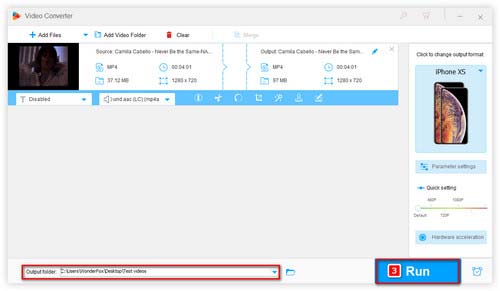
Start to Fix "iPhone Won't Play Videos" Error
1. Perform a Reboot
There are various complex problems that can be solved with a simple reboot. So there’s a great chance that your video playback problem can be fixed by restarting your iPhone. Press and hold the sleep/wake button and the Home button simultaneously. Drag the slider to turn your device completely off.
2. Repair Corrupted/Damaged Video
For some unknown reasons, your video may be corrupted or damaged. To get rid of the problem, you can take some video repairing tools or video editors to repair the damaged MP4 videos, AVI videos and so forth, or split out the corrupted part of a video.
3. Free up iPhone Memory
Insufficient memory also results in the problem that you can't play videos on iPhone. Just clear your unnecessary data or reduce video size to free up the memory.
4. Clear App Caches/Cookies/History/Data
App Caches/Cookies/History/Data is another representative cause for iPhone won't play videos online issue. Don't forget to periodically clear them to speed up your iPhone.
5. Update or Reinstall Apps
Sometimes, video playback issue is caused by outdated apps. It's likely to be resolved by updating or reinstalling apps.
6. Restore to Factory Settings
If the methods above are not workable, you have to restore your iPhone to factory settings. Before you start, be sure that you've backup your files.
And for those who are facing the issue that iPhone camera roll videos won't play, it can be resulted from you have turned on the Optimize iPhone Storage in the “Photo & Camera” section. So you can just change it to “Download and Keep Originals”. Or you can sync the videos to your iTunes or Mac to fix this issue. Also, you can update your iOS when Apple releases a new version that can fix bugs.
So instead of complaining "why wont my videos play on my iPhone", why not fix this problem by yourself? Really hope this article works for you, and free feel to share this guide with more friends to help them out of videos on iPhone won't play issue. Here you can download the recommended solution:
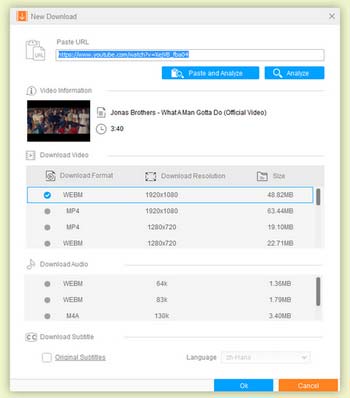
Download YouTube Video to iPhone
In addition to local videos not playing on iPhone, you may be encountered with online video can't be playable on the device like YouTube playback errors. This software lets you download videos from 300+ sites, including YouTube with few clicks: Press Downloader on the main interface > Click "New Download" to paste the video’s link on the Paste URL part > Press Analyze > Choose one preferred video’s resolution and format and then click OK > Press Download All.
And if you have other sorts of iPhone videos won't play questions, you are welcomed to join us in the discussion below.
More Special Features of Free HD Video Converter Factory
Convert Video | Rip DVD | Download Video | Play Video | Share Media Files | Record Screen | Edit Video | Toolbox | Third-party Software | Kodi
About | Contact | Affiliate | Privacy | News | Copyright © 2009-2025 WonderFox Soft, Inc. All Rights Reserved.