
An MXF file is a video saved in the Material Exchange Format for professional digital video and audio media defined by the SMPTE standards. It can carry lossless RAW footage, which makes the file size larger than other formats like MP4 or FLV. If you want to compress MXF files while keeping the video quality, there are 4 easy yet effective methods you can adapt.
Before starting, please download the necessary video compressor for preparation.
WonderFox HD Video Converter Factory Pro is a professional video converter that supports almost all types of video and audio files and converts them to over 500 presets easily and fast. It can re-encode MXF, MTS, MKV, AVI, and other videos to H.265 or VP9 with smaller file sizes. This program also allows you to decrease the video bitrate, resolution, or frame rate to downsize MXF files while keeping the quality. Meanwhile, it offers a batch compression button, which helps you compress multiple video files quickly in bulk.
The interface is self-explanatory, and the process is simple to handle for everyone. Please free downloadfree download the software on your PC. Let's get started now.
Launch the software and go to the Converter part. Then, click Add Files or Add Video Folder to import all MXF files you want to compress. Or directly drag and drop them into the blank area of the program.


Way 1 – Convert MXF to H.265 without losing quality
H.265 is a video compression standard that can encode videos to smaller sizes while not compromising the original quality. Thus, you can convert MXF to H.265 to reduce the video size. Here is how:
Click the format image on the right side of the program. Go to the Video category and select “H265 for MP4” or “H265 for MKV” as the output profile.
Tips. VP9 is also available. Learn the one-stop solution to VP9 video encoding >>


Way 2 – Lower video resolution, bitrate, or frame rate
Click the Parameter settings button and head to Video Settings. Then, choose a resolution lower than the original, e.g. 1080P to 720P. You can also convert the bitrate, or frame rate to lower the size of your MXF files. When you finish the settings, click OK to save your changes.


Way 3 – Compress multiple MXF files in bulk
This MXF compressor offers a batch compression button. You can use it to compress multiple MXF files at one go. Just hit on the button and select a compression ratio. Note that the smaller the file size, the poorer the video quality.

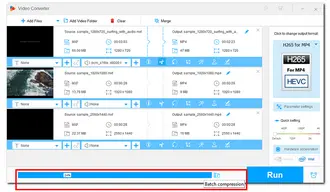
Way 4 – Cut off unwanted parts of the video
Another way to reduce the video size is to remove unnecessary segments, like credits and ads. Press the “scissors” icon below the video you want to cut. Then drag the sliders on the timeline and click Trim to save the needed parts. Once done, click the OK button.


Click the bottom triangle button to specify an output folder. All set now; press Run to export the final files. The process will be completed soon.


Also Read: Merge MXF Files | MXF Player | MXF to ProRes | MXF to YouTube
It’s easy to compress MXF files with a powerful video-size compressor. Besides compressing large video files, WonderFox HD Video Converter Factory Pro can also help you convert, download, record, and edit any video or audio without effort. Free download the software to have a try now!
There are many tools and services to compress video files on the website. However, most of them only support one file uploaded at one time. For a batch compression process, you can try the FreeConvert video compressor. Here is the how-to:
Step 1: Visit https://www.freeconvert.com/video-compressor.
Step 2: Click "Choose Files" to add the MXF files you want to compress. (The max file size is 1 GB.)
Step 3: Click the ⚙ button to change the video codec and select a compression method. Once done, press "Apple Settings".
Step 4: "Compress Now! →"
Step 5: Once done, click "Download" to save the compressed video file to your device.


Terms and Conditions | Privacy Policy | License Agreement | Copyright © 2009-2025 WonderFox Soft, Inc.All Rights Reserved