YouTube officially recommends MP4 (H.264/AAC) as the best YouTube video specs for uploading, then just convert MXF videos to standard MP4. The following 2 solutions are recommended.
![]() by Rocabella
by Rocabella
Updated on Aug 11, 2023
Can you upload MXF to YouTube? How to upload MXF video to YouTube without losing quality? What can you do if you receive error prompts like "Unable to Upload the Video" or "File Format not Recognized" when uploading MXF files. Follow this tutorial to get all answers. The overall best solution is to convert MXF to YouTube supported formats for the best high quality video uploads. Get the free MXF Converter here:
Have recorded some 4K MXF videos with a Canon or Sony camcorder and wish to share the footage on YouTube, but encountered uploading issues such as "invalid file format" error message or YouTube video stuck on processing. Before jumping into the how-to guide, we need first to figure out whether MXF is a native format for YouTube.
Currently, YouTube only supports the following video format uploads: MOV, MPEG4, MP4, AVI, WMV, MPEG-PS, FLV, 3GPP, WebM, DNxHR, ProRes, CineForm, HEVC (h265).
As you can see, MXF is not on this list. Therefore, incompatible format is the culprit and you can convert MXF to YouTube compatible formats to easily fix it and then upload MXF to YouTube without any hassle.
YouTube officially recommends MP4 (H.264/AAC) as the best YouTube video specs for uploading, then just convert MXF videos to standard MP4. The following 2 solutions are recommended.
Since we have already known why doesn't YouTube upload MXF file and the formats supported by YouTube, to solve these problems, we would like to introduce an MXF converter called WonderFox Free HD Video Converter Factory. It can convert any MXF file from any camcorder to YouTube better supported MP4 and even convert MXF or other unsupported video formats to any device, media player or any video editing program supported video formats. Now, let's free downloadfree download this software and move into how to convert MXF to YouTube supported formats.
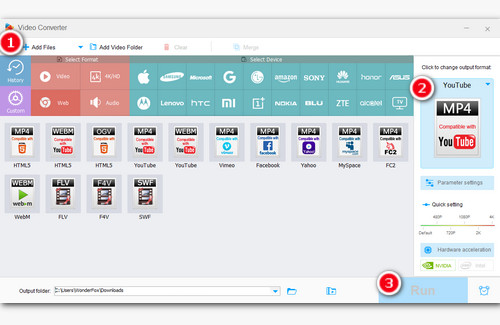
Before start, please free downloadfree download the MXF Converter here.
MXF files can be imported into this MXF to YouTube converter in two ways: by clicking the "Add Files" button or by using the drag and drop function.
Click on Output Format on the right side of the interface and select YouTube MP4 in the web directory.
Finally, set output path and click on Run button to convert the MXF to YouTube preferred MP4 video.
 HandBrake for YouTube MXF Video Conversion
HandBrake for YouTube MXF Video ConversionHandBrake is a video converter program intended to both rip and convert video files to work on a number of supported devices. Previously, we used HandBrake to convert video to AVI, now, we use HandBrake to convert MXF to MP4 for easy uploading to YouTube.
Step 1: Run HandBrake and load the MXF File into the program by clicking Folder (Batch Scan) or File. Dragging MXF files directly into the program is also allowed.
Step 2: Select MP4 as the output format and select your desired presets, resolution, and frame rate on the right side.
Step 3: Customize the output directory and file name below.
Step 4: Finally, press the green Start Encode button at the top for converting MXF to YouTube recommended upload format.
At last...
These are two simple ways to convert MXF video to a format supported by YouTube for smooth uploading. In addition, if your MXF video is too long to upload to YouTube, you can aslo use WonderFox Free HD Video Converter Factory to trim video or split a long video into clips. Try the functional program now!
How to Convert Multiple MXF Videos in Batch

WonderFox HD Video Converter Factory Pro
It is time-saving for converting multiple MXF videos to YouTube supported formats in batch. The software includes a number of user-friendly settings, including restarting computer after conversion, shutting down directly, exiting the program, opening the output folder, and so on. There are also extra features that you might like, such as recording the screen, adding watermark to video, downloading video and more. Just have a try!