If you have some music songs, voice recordings, sound effect files saved in .caf format, it's not surprised that you'll probably run into playback failure because of the unsupported format. Since it's an uncommon audio format, this article will show you how to easily convert CAF files to MP3 on Windows, Mac, and online for hassle-free listening.
The CAF format virtually stands for Apple's Core Audio Format, which is designed to overcome the 4 GB file size limit on other audio formats like WAV and AIFF. It supports a wide variety of lossless and lossy audio compression formats and channels, and offers high performance and flexibility and is scalable to future ultra-high resolution audio recording, editing, and playback.
However, as the Apple-native audio format, CAF, is frequently used on Mac (OS X v10.4 and later, or OS X v10.3 with QuickTime 7 and later) and iOS devices (iOS 5.0 and later). The most fatal flaw is the poor compatibility with other platforms and devices. MP3, by contrast, is a universal format that everyone is familiar with, and you'll never worry about the compatibility issue on any hardware and software.
WonderFox HD Video Converter Factory Pro is a versatile Windows-based tool that not only excels in video conversion but also offers robust audio conversion. With the batch processing support, converting a collection of CAF files to MP3 is an absolute cinch. Here's how to convert CAF files to MP3 in bulk.
DownloadDownload and install HD Video Converter Factory Pro. Launch it and open the "Converter" module.
Click "Add Files" to add multiple CAF files you want to convert. A simple drag-and-drop is also allowed.
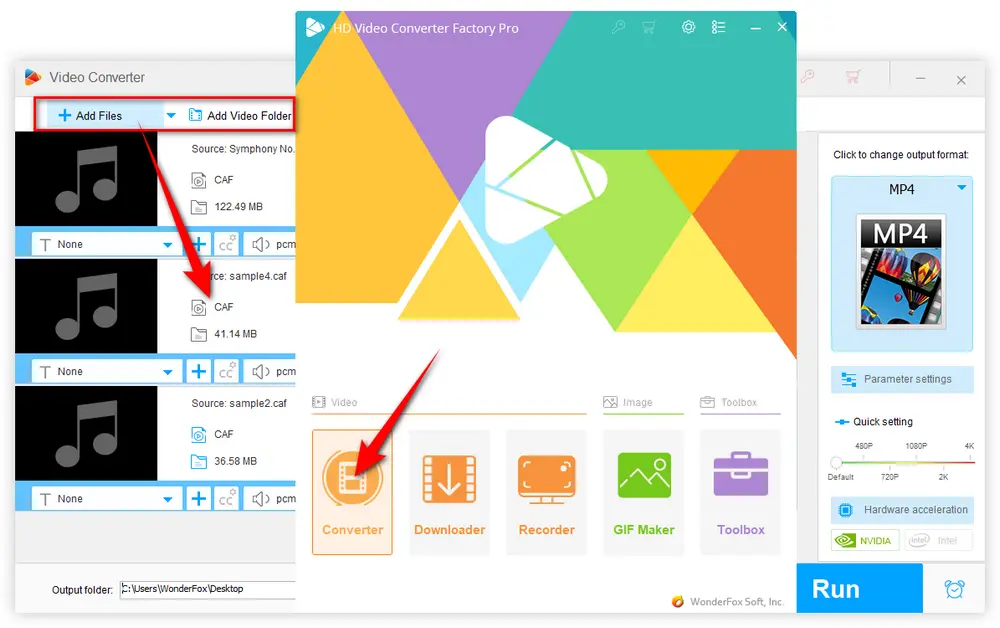
Once all CAF files are loaded, open the menu of 600+ configured presets. Go to "Audio" category and select "MP3" profile.
Also Read: Convert CAF to WAV | CAF to M4A
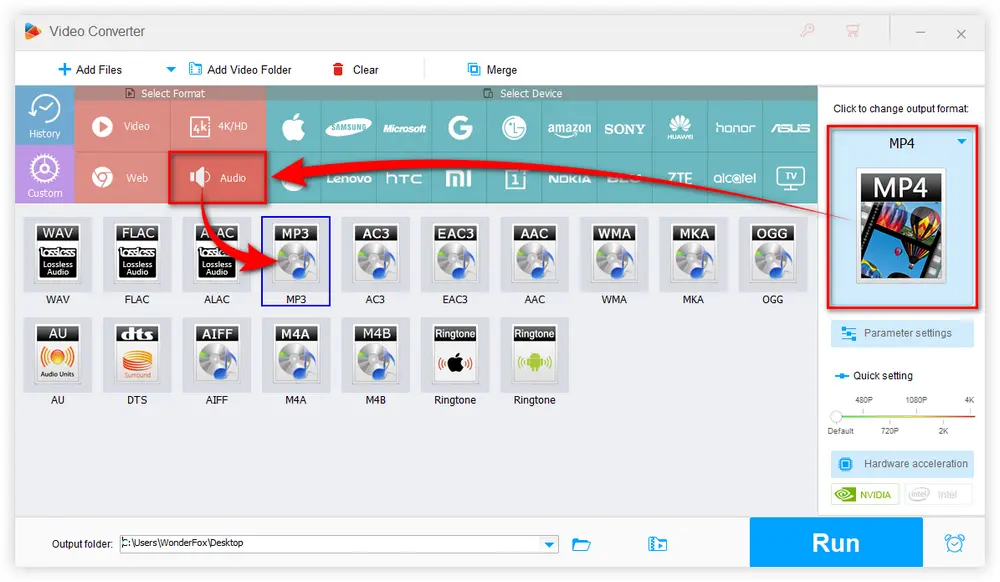
Specify an output folder at the bottom to save the converted MP3s. Finally, hit "Run" to initiate the batch conversion.
Now, you can go for a cup of coffee and move on to other work. The batch audio conversion will be complete at a blazing fast processing speed, bravo!
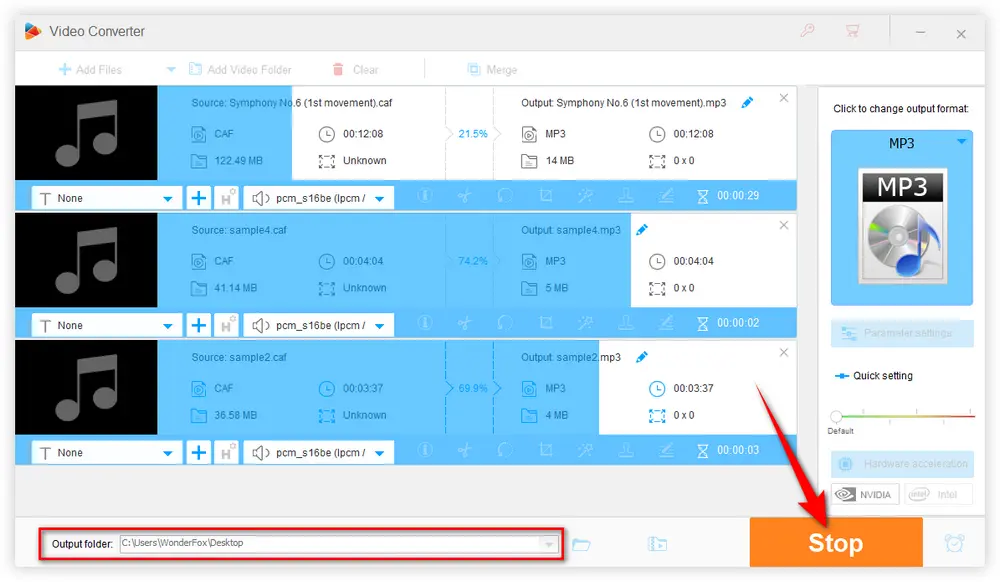

For Mac users, Apple Music might be a good choice. But MediaHuman Audio Converter stands out for its user-friendly interface and ease of use. This lightweight application is specifically designed for audio conversion tasks, ensuring a smooth and hassle-free experience. Follow these steps to convert CAF files to MP3 on your Mac:
Step 1. Download MediaHuman Audio Converter from its Official Website and install it on your Mac.
Step 2. Open the converter and drag your CAF files into the application window.
Step 3. Choose "MP3" from the profile drop-down menu.
Optional. Customize the MP3 parameters like bitrate, channel, or sample rate if required.
Step 4. Click the "Convert" button to start the conversion process.
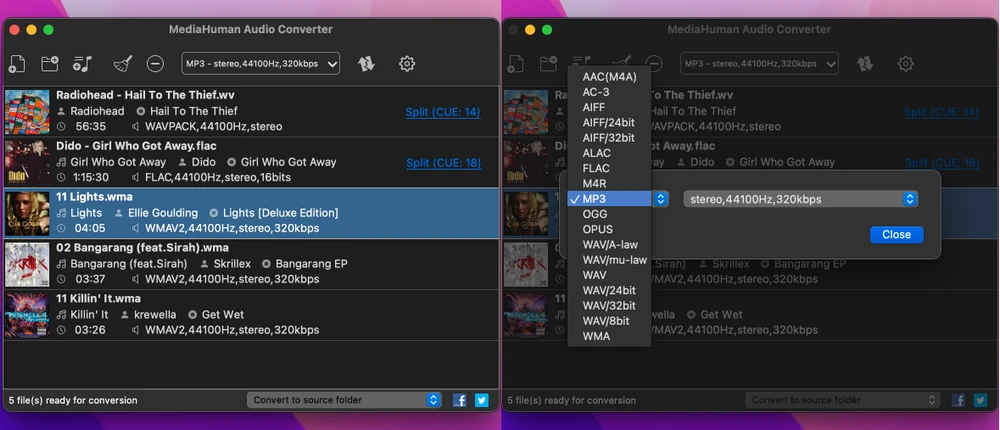
If you prefer a more convenient and platform-independent solution, online conversion services are an excellent option. These web-based tools allow you to convert CAF to MP3 without installing any software, making them accessible from any device with an internet connection, including mobile phones and tablets (iOS or Android).
Services like CloudConvert, FreeConvert, and Convertio offer user-friendly interfaces and support for a variety of audio formats. Here's a general guide on how to use these online converters:
Step 1. Visit the website of your chosen online conversion service.
Step 2. Select "CAF" as the input format and "MP3" as the output format.
Step 3. Upload your CAF file(s) by dragging and dropping or browsing your device's file system.
Optional. Adjust the MP3 settings (bitrate, sample rate, channels) if available.
Step 4. Click the "Convert" or "Start" button to initiate the conversion process.
Step 5. Once the conversion is complete, download the resulting MP3 file(s).
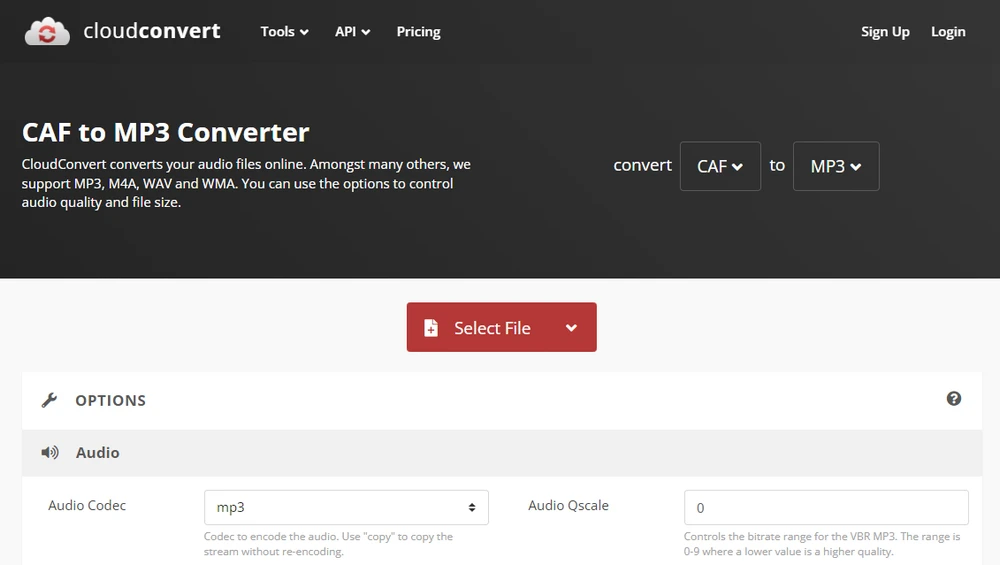
By following the simple steps outlined in this article, you can effortlessly convert your CAF audio files to MP3, ensuring compatibility with a wide range of devices and applications. With the ability to customize bitrate, sample rate, and other settings, you can strike the perfect balance between audio quality and file size to suit your needs.

WonderFox DVD Ripper Pro
Have tons of Live Concert or Opera DVDs and want to enjoy the music on the go? WonderFox DVD Ripper Pro would be a must-have program that can help digitize homemade/recorded/commercial DVDs to MP3, WAV, FLAC, ALAC and other mainstream audio formats, so that you can simply play them anytime anywhere without the DVD Player. Only 3 steps are needed: Load your DVD > select output format (600+ presets) > start to rip DVD. Download it to have a try!
Privacy Policy | Copyright © 2009-2025 WonderFox Soft, Inc. All Rights Reserved