
Opus is a lossy audio codec originally designed to be used inside a container format like Ogg, MKV, WebM, MPEG-TS, MP4, etc. But sometimes, it also has an .opus filename extension that is typically found in Voice over IP, videoconferencing, in-game chat, WhatsApp, etc. Despite a fact Opus is open, royalty-free and performs well at both low and high bit rates, Opus decoding HAS NOT been widely supported in cross-platform applications and devices.
Therefore, quite a lot of people are inclined to convert Opus to M4A format, which uses lossy AAC codec or Apple Lossless Audio Codec to balance both good sound quality and high compatibility. In view of this, I'll recommend a flexible Opus to M4A converter and guide you through the conversion steps in batch mode.
Opus to M4A conversion is not a simple case to just rename .opus to .m4a extension, it involves audio transcoding/re-encoding and other complex technical process. Fortunately, you don't have to worry about those intricate stuff, WonderFox HD Video Converter Factory Pro serves as a versatile GUI-based Opus to M4A converter that enables you to batch convert Opus files to M4A in a more intuitive way.
Free downloadFree download this application on your computer and let's see how it works.
Install and launchInstall and launch HD Video Converter Factory Pro and open "Converter" module. After you step into a new interface, click "Add Files" or "Add Video Folder" button to load all Opus audio files. To make it easier, just drag and drop all files into the interface. After loaded, you're able to play each Opus file by pressing the "Preview" window on the left side.
Tips: You may notice that, apart from "Converter", there are four additional modules available on the main interface: "Downloader", "Recorder", "GIF Maker" and "Toolbox", which can bring you more practical features. Just take your first-hand experience.


This program inherently comes with 500+ configured presets of common video/audio formats and popular devices. To convert Opus to M4A, press the Format Profile on the right side to unfold the full format list, navigate to "Audio" category and select "M4A" profile to transcode Opus to AAC-encoded M4A format. As mentioned, M4A format can also encapsulate Apple Lossless Audio Codec (ALAC), so that you're allowed to convert Opus to ALAC M4A format as you wish.


Click "Parameter settings" button to open a new window where you can change audio bitrate, sample rate, encoder, switch channel mode and make audio louder or quiet. Click OK button to save changes. In addition, this program is equipped with some basic editing toolbar, allowing you to split, cut audio and splice music files into one.


Finally, click inverted triangle icon on the bottom to choose a destination folder, then hit "Run" button to convert Opus audio files to M4A format in batch mode.
Also Read: MP3 to M4A | WebM to M4A | WAV to M4A | FLAC to M4A
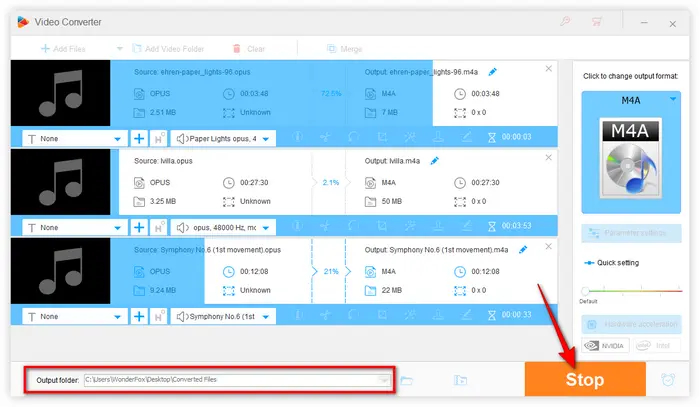

That's the whole workflow on how to convert Opus to M4A efficiently with HD Video Converter Factory Pro. If you only have a handful of Opus audio files, some online audio compressors and converters are also available for your choice to convert audio format from Opus to M4A online.
However, the online solution is not that efficient in comparison to the desktop Opus to M4A converter. Just free downloadfree download this handy app and enjoy the robust and reliable performance. Hopefully this post is helpful to you. Thanks for reading!
Terms and Conditions | Privacy Policy | License Agreement | Copyright © 2009-2025 WonderFox Soft, Inc. All Rights Reserved