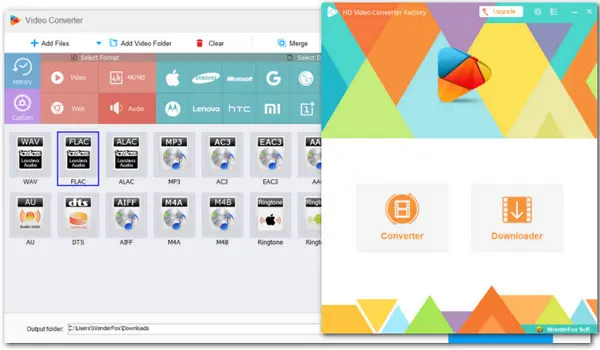
WonderFox Free HD Video Converter Factory
Best Free Audio Converter
✅ Convert AIFC to MP3 in 3 steps;
✅ Trim/merge/split AIFC, MP3, etc.;
✅ Edit audio sample rate, bitrate, channel…
✅ Compress audio with high quality;
✅ Download music and songs online.
AIFC is a compressed version of the AIFF audio format, produced by Apple Inc. Although AIFC can provide CD-like sound quality, it also has some drawbacks. For example, compared to MP3 format, AIFC files are generally larger. In addition, it is not as well accepted as MP3 on various devices and platforms, especially for Android portable devices. Fortunately, by converting AIFC to MP3, you can avoid possible problems and enjoy the benefits of smaller file size, greater compatibility, and easier sharing, while still maintaining decent sound quality.
Next, we’ll discuss 4 simple free ways to convert AIFC to MP3 on Windows, MAC, and online.
Let’s dive in now.
When it comes to the best free audio and video converters for Windows, WonderFox Free HD Video Converter Factory always ranks among the top for its wide range of formats and codecs support. It enables you to convert AIFC to MP3, AC3, WAV, FLAC, AU, etc. Also, you can compress and edit audio, and tweak parameters like sample rate, or bitrate to manage the output quality. 100% free and clean.
✅ Follow the instructions below to convert .aifc to .mp3 with simple clicks:
Click the DOWNLOAD button to quickly install Free HD Video Converter Factory on your Windows device. Then launch it and open Converter.
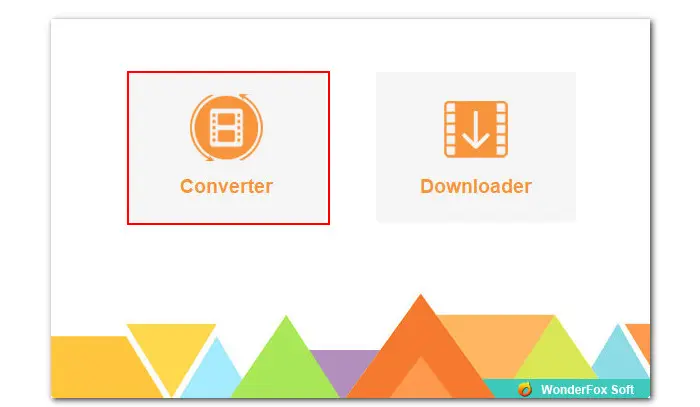
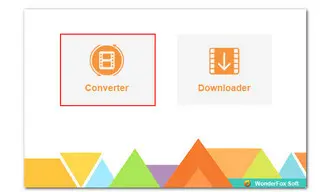
Click on the + Add Files button or straightly drag and drop your .aifc audio files to the conversion list.
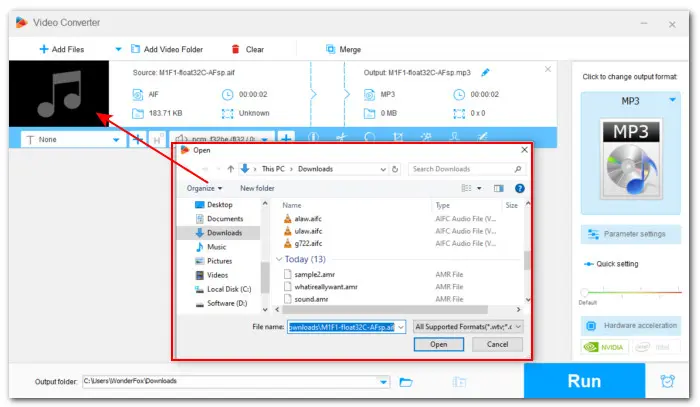
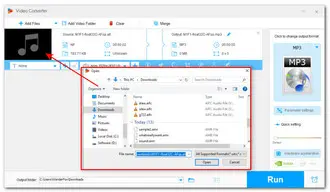
Hit the format image on the right side to open the output format library. Navigate to Audio > MP3. You can open the Parameter settings to adjust the audio settings if needed.
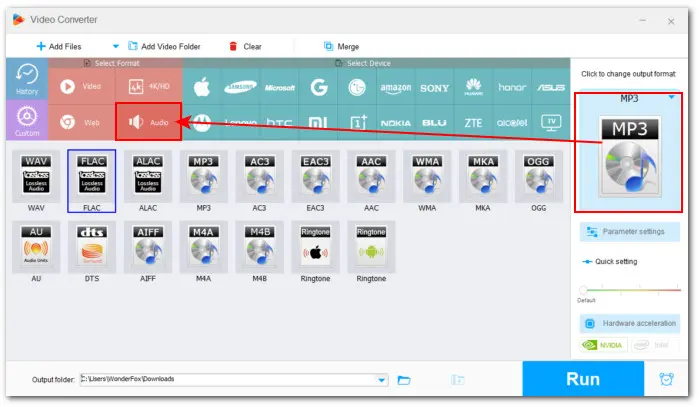
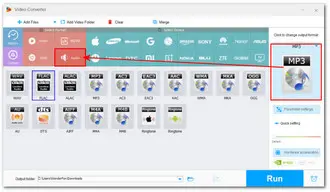
Hit the triangle button to specify a new destination for the exported file.
Finally, click on the Run button to start the conversion at once.
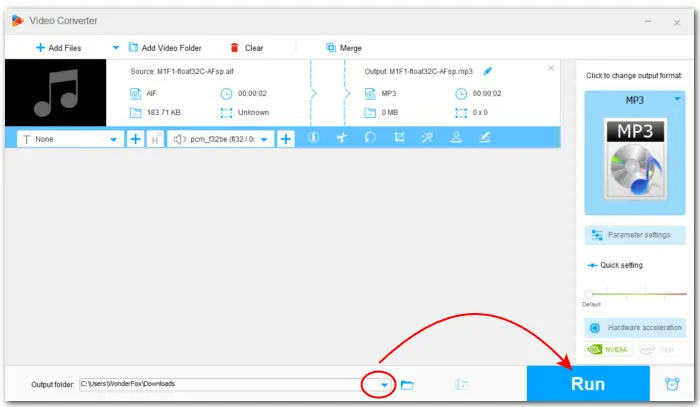
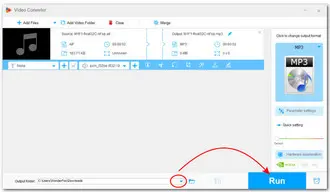
When searching keywords such as “convert AIFC to MP3 mac”, you may find many results mentioning iTunes. However, with the release of macOS Catalina in 2019, iTunes has been replaced by three separate apps: Apple Music, Apple TV, and Apple Podcasts. It is essential to know that the conversion feature is now integrated into the Apple Music app, which is available for macOS Catalina and later versions.
✅ Follow these steps to convert an AIFC file to MP3 using the Apple Music app on your Mac:
Step 1. Launch the Apple Music app on your Mac.
Step 2. On the menu bar, navigate to Music > Preferences.
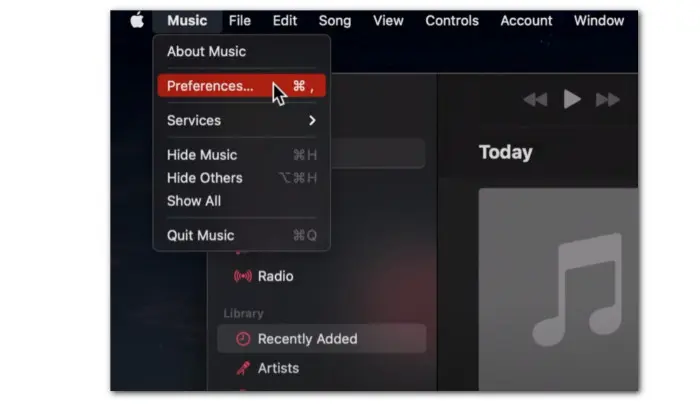
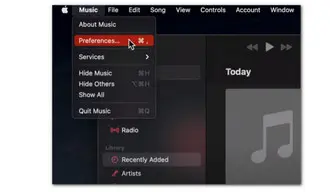
Step 3. Then select the Files tab and hit Import Settings.
Step 4. From the Import Using drop-down menu, select the MP3 Encoder and choose a preferred audio quality from the Settings option. Then click OK > OK.
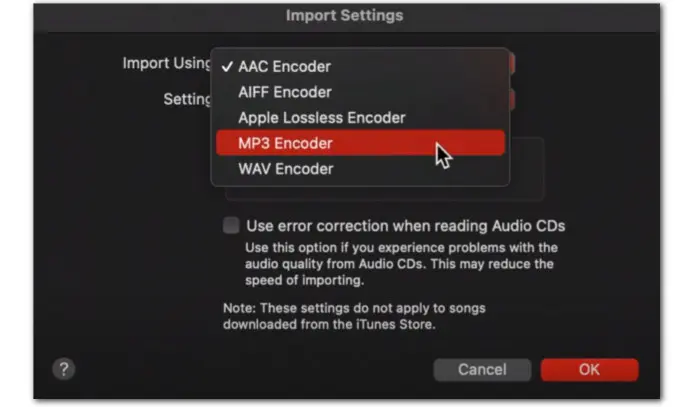
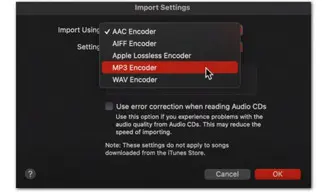
Step 5. Now, go to the top menu bar and select File this time.
Step 6. Click Import and load the AIFC audio files you want to convert to the Music library.
Step 7. Then open Library, select the AIFC files here, and go to File > Convert.
Step 8. Select the Create MP3 Version to start the conversion. Once done, you’ll find the exported MP3 files below the original ones.
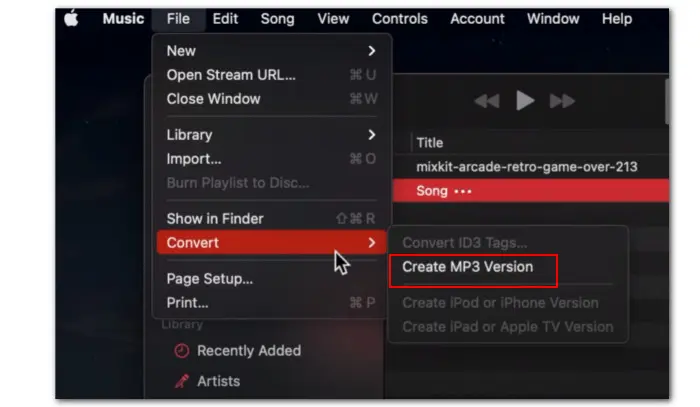
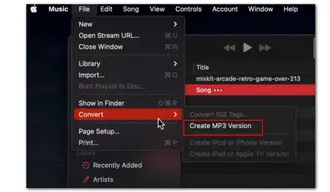
❗❗ Note that the update to iTunes is only for MacOS. The iTunes continued to be as a solid app available on Windows.
For mobile users or someone preferring not to install any software, a safe, handy online audio converter is what they looking for.
Zamzar is a popular choice for online audio conversions. It has a straightforward interface and can change AIFC format to MP3 and vice versa. You can also use it to convert other file types, including videos, images, e-books, documents, etc.
Step 1. Visit https://www.zamzar.com/.
Step 2. Click the “Choose Files” button to select your AIFC file. Free users can upload a file of no more than 50MB.
Step 3. Choose “MP3” from the drop-down “Convert To” menu.
Step 4. Finally, hit the “Convert Now” button to start the conversion. You can choose to get a download link for your MP3 file through email.
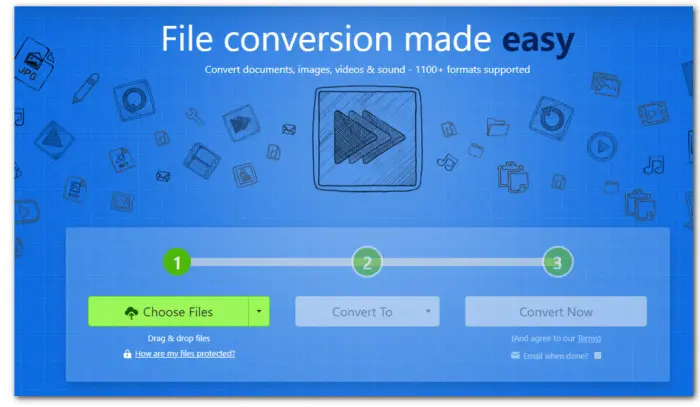
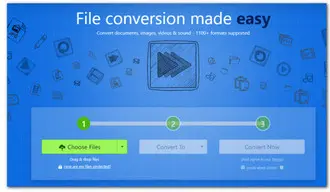
Online-Convert.com also offers an easy way to convert AIFC to MP3 for free online. It comes with a clean interface and a variety of output formats. Besides AIFC, you can convert various audio and video formats. There are also options to trim, normalize, and adjust audio volume.
Step 1. Visit https://audio.online-convert.com/convert-to-mp3,
Step 2. Click “Choose File” to add your target AIFC file. It also supports importing files from Dropbox, Google Drive, or URLs.
Step 3. Optionally, you can tweak the output bitrate, sample rate, and channels, along with tools for trimming and audio normalization.
Step 4. At last, click START to activate the conversion process.
Step 5. When the conversion is over, click Download to save the exports on your device or you can directly upload files to Dropbox or Google Drive.
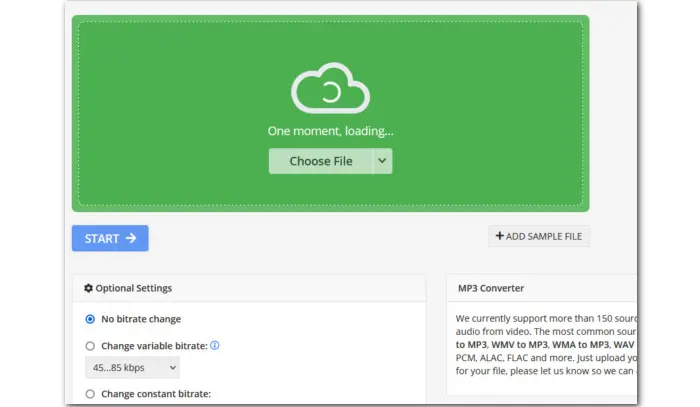
In this tutorial, we introduced you to 4 free yet reliable AIFC to MP3 converters and detailed how to convert AIFC files to MP3 using them on Windows, Mac, and online. You can also use these 4 converters to handle other format conversions.
By the way, the Windows solution WonderFox Free HD Video Converter Factory is far more than an audio converter. It includes a powerful free video downloader that lets you save HD/4K videos and music from YouTube, Dailymotion, and a wide range of popular websites. Download this 2-in-1 converter and downloader and give it a free shot!
Q1: What is the difference between AIFF and AIFC?
AIFF and AIFC are both audio file formats developed by Apple. The main difference between them lies in compression. AIFF files are uncompressed, providing studio-quality sound, but the files can be large. AIFC is a compressed version of AIFF and is smaller in size due to compression.
Q2: How do I convert an AIFC to MP3?
We shared 4 ways in this article to help you convert .aifc to .mp3. First, download and install a compatible audio converter. Then follow our steps to start the AIFC-to-MP3 conversion right away.
Q3: How do I convert AIFC to MP3 in VLC?
Terms and Conditions | Privacy Policy | License Agreement | Copyright © 2009-2025 WonderFox Soft, Inc.All Rights Reserved