Apple Lossless audio, a.k.a Apple Lossless Audio Codec or ALAC, is frequently stored in MPEG-4 audio container format with .m4a extension. While not nearly as common, it's also saved in .caf audio container. But if you happen to see a file with the extension ".alac,", it's probably a renamed .m4a file. If you strive to find a reliable way to convert your ALAC encoded audio files to FLAC format with no loss of fidelity, this post will absolutely satisfy your need, with 4 simple methods provided.
You may be less familiar with WonderFox Free HD Video Converter Factory. Despite the vulgar name, it also works for audio file, including ALAC to FLAC conversion. Furthermore, it enables you to download and convert YouTube to FLAC, MP3, M4A, etc. This is a 100% free and clean program with intuitive & self-explanatory GUI.

Step 1. Launch Free HD Video Converter Factory and open "Converter".
Step 2. Click "Add Files" button or drag-n-drop to import ALAC audio files.
Step 3. Select "FLAC" under the "Audio" category as the output format.
Step 4. Specify a directory to save the converted files, hit "Run" to start converting ALAC files to FLAC.

Audacity is a world-renowned, free and cross-platform audio editor. With "FFmpeg Library" installed, it's capable of Apple Lossless to FLAC conversion.
Step 1. Download and install Audacity from Official Webpage.
Step 2. Run Audacity, click "Edit" button on top menu bar and open "Preferences" window.
Step 3. Go to "Libraries" option on the left sidebar. Click "Download" button and follow the instructions to install "FFmpeg Library", otherwise, you'll fail to import Apple Lossless audio file.
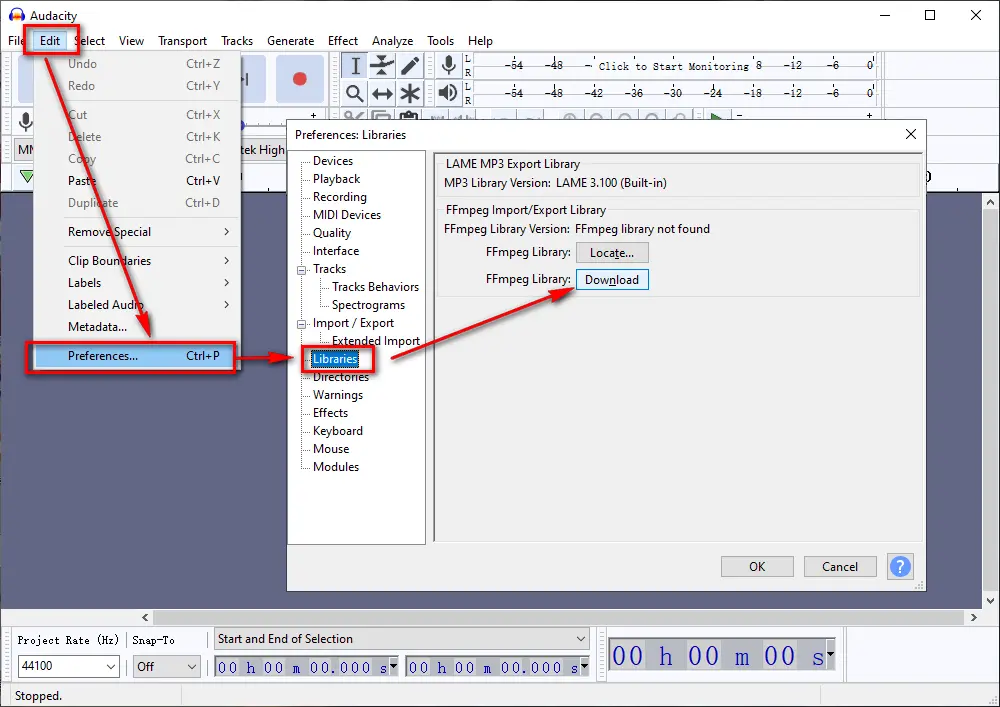
Step 4. Restart Audacity when you complete "FFmpeg Library" installation, now you're able to drag and drop Apple Lossless audio files into Audacity.
Step 5. Click "File" > "Export" > "Export Audio", select "FLAC Files" in the drop-down list of "Save as type" section. Finally, click "Save" button for converting ALAC to FLAC.
Similar Posts: M4A to Audacity | Audacity Ogg | Audacity Export MP3

As a free, open-source and cross-platform multimedia player, VLC Media Player allows you to directly play ALAC files and convert Apple Lossless to FLAC as well.
Step 1. Download and install VLC from Official Webpage.
Step 2. Run VLC, click "Media" on the top menu bar and select "Convert/Save" to open "Open Media" window.
Step 3. Click "Add" button under "File" tab to import the ALAC file, then press "Convert/Save" button to proceed.

Step 4. Select "Audio - FLAC" in the drop-down list of "Profile" section. Next, click "Browse" button to set a destination folder.
Step 5. At last, press "Start" button to convert Apple Lossless to FLAC format.
Similar Posts: VLC Convert FLAC to MP3 | Convert CD to MP3 with VLC

If you don't want to install any software, and only have a handful of ALAC audio files to be converted, some online ALAC to FLAC converters can also meet your need. You just need to upload files > select FLAC as output format > start to convert ALAC to FLAC online > download FLAC file. The only defect is that it may take a long time to upload, convert and download files online. Here are my frequently-used websites below:
1. https://online-audio-converter.com/
2. https://www.aconvert.com/audio/
3. https://www.onlineconverter.com/alac-to-flac
4. https://www.freeconvert.com/alac-to-flac
5. https://convertio.co/audio-converter/
6. https://audio.online-convert.com/convert-to-flac

More than above methods, there are still other solutions available for ALAC to FLAC conversion. But I'm sure this post is fairly suitable to green hands without confusing operation, command lines and intricate GUI. If you've benefited from this article, don't forget to share it with other people in need. Cheers!

WonderFox HD Video Converter Factory Pro
1. Convert video/audio to 500+ ready-made presets.
2. Free download videos/songs from 1000+ pop sites.
3. Capture screen, live streams, gameplay, demo...
4. Basic video editing with simple clicks.
5. GIF maker, ringtone studio, subtitle extractor...
Privacy Policy | Copyright © 2009-2025 WonderFox Soft, Inc. All Rights Reserved