Grogu is a great new movies and TV shows addon that also offer live TV IPTV, free one clicks, adult streams and more. In this guide, I'll step by step show you how to install Grogu addon on Kodi.
I'll demonstrate the installation on Kodi Leia 18.9. This installation guide applies to all compatible devices including Amazon Firestick, Fire TV, Android & iOS, Mac, Android TV, Android Boxes, etc.
Additionally, there is a fast and reliable downloader software that comes highly recommended. Besides, if you would like to download porn videos to your computer, here is a recommended downloader program, which helps you download videos from over 1000 websites. Free download the Video Downloader here: http://www.videoconverterfactory.com/download/hd-video-converter-pro.exe http://www.videoconverterfactory.com/download/hd-video-converter-pro.exe

Grogu is a new movies and TV shows addon from the new Fracture repository by ChipmanTech (developer). Grogu addon provides debrid movies and TV shows, free 1-click movies, IPTV and live TV channels and adult content.
Grogu sections include: IMDb Movies (RD only), TMDb Movies and TV Shows, Trakt Movies and TV Shows, Flix & Chill (No debrid and 1-click), Jeeper Creeper Movies, Star Wars, Harry Potter, Xumo TV, Watch Your TV, IPTV, Live Airtable, Just For Kicks (adult), Authorize Debrid Services, Settings and test.
Grogu addon presents trending and popular playlists for debrid movies and TV shows and its IPTV section covers IPTV lists of USA, Canada and English and more.
Grogu is a free and debrid addon, supported debrid services include: Real-Debrid, Premiumize, All Debrid, Link Snappy and Uptobox.
And if you'd like to find our more working streaming options on live TV and adult content, you should totally see our Best Free Live TV IPTV Add-ons and Best Adult Add-ons lists.
ATTENTION! Fracture Repo is currently unavailable, please stay tunded for future updates.

Addon name: Grogu
Repo name: Fracture Repo
The latest working source URL: http://defcon-one.tk/fracturedrepo/
Previous Temp URL: http://mental-defect.tk/fracturedrepo (DO NOT use)
Media source naming: fracturedrepo
Disclaimer: This guide is for educational purposes only and should only be used to stream movies and TV shows under the public domain. WonderFox is in no way collaborated, affiliated with or hosting any Kodi add-ons, repositories or builds. We do not endorse or advocate copyright infringement, the end-user should be responsible for any content accessed via the services or apps referenced on this post.
· For new users, install Kodi on your device to get started. Installation guide: Windows | Fire TV Stick | Android Phone | Android Box
· Since Kodi prohibits the installation of third-party addon/repos by default for security issues, we need to set Kodi to allow installation from unknown sources to go on.
· Update Kodi to the latest version to avoid potential issues. Update guide: Windows | Fire TV Stick

Step 1. Launch Kodi. Hit the cog icon from the upper side of the left panel to enter System.

Step 2. Hit File manager from System page.

Step 3. Double hit Add source from the left column.

Step 4. Click <None> from the box in the middle.

Step 5. In the pop-up box, copy & paste or type in exactly http://defcon-one.tk/fracturedrepo/ to the media location box, and hit OK button from the lower-right side. Check for typos, and try replacing http with https, if you encounter Couldn't retrieve directory information.
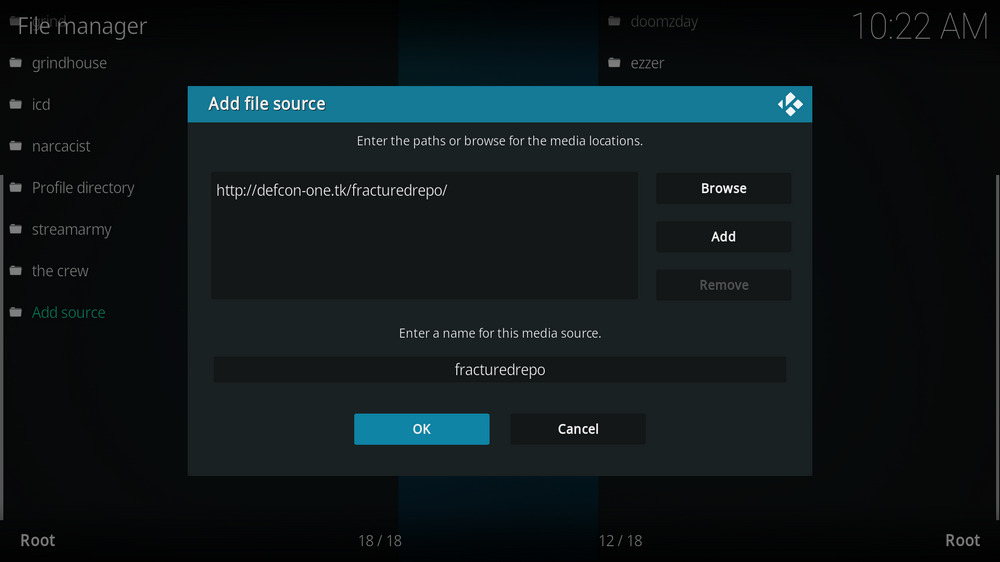
Step 6. Define a name for the media source we just added as fracturedrepo, in lowercase. Then hit OK underneath.

Step 7. Then get back to the main menu. Click Add-ons from the left panel.

Step 8. Click the box icon from the upper side of the left panel.

Step 9. Select Install from zip file.
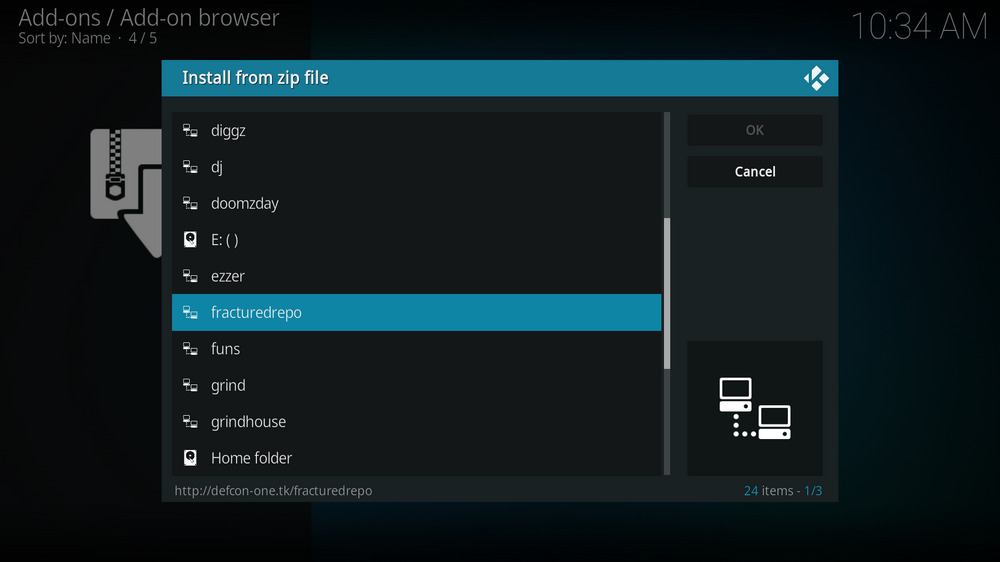
Step 10. Select the media source fracturedrepo we just added to Kodi.
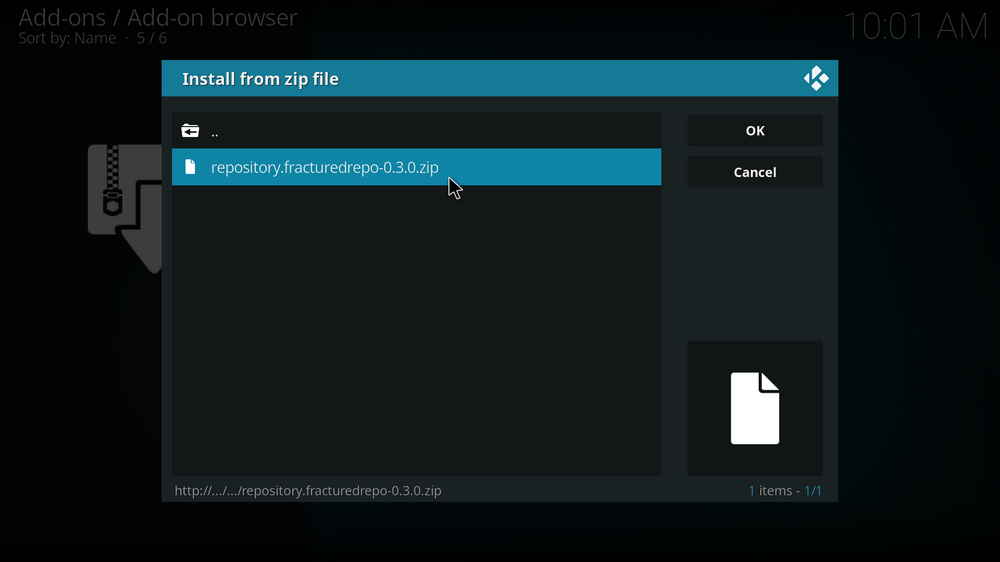
Step 11. Select the .zip file within. If you see failed to install addon from ZIP file, check your internet connection, reboot Kodi, and install again.

Step 12. Wait until you can see a message pops up on the upper-right side saying Fracture Repo Add-on installed. Please note that's just the installation of the repository, then it's time to add addon to Kodi from repository. Select Install from repository from the current screen.
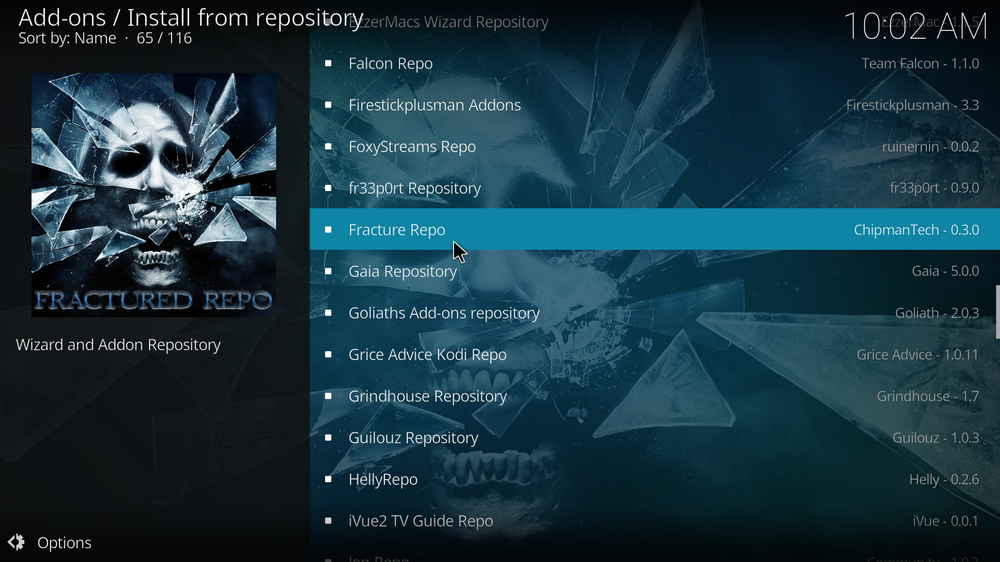
Step 13. Select Fracture Repo Repository. If you encounter "Could not connect to repository" error message, check out our troubleshooting.
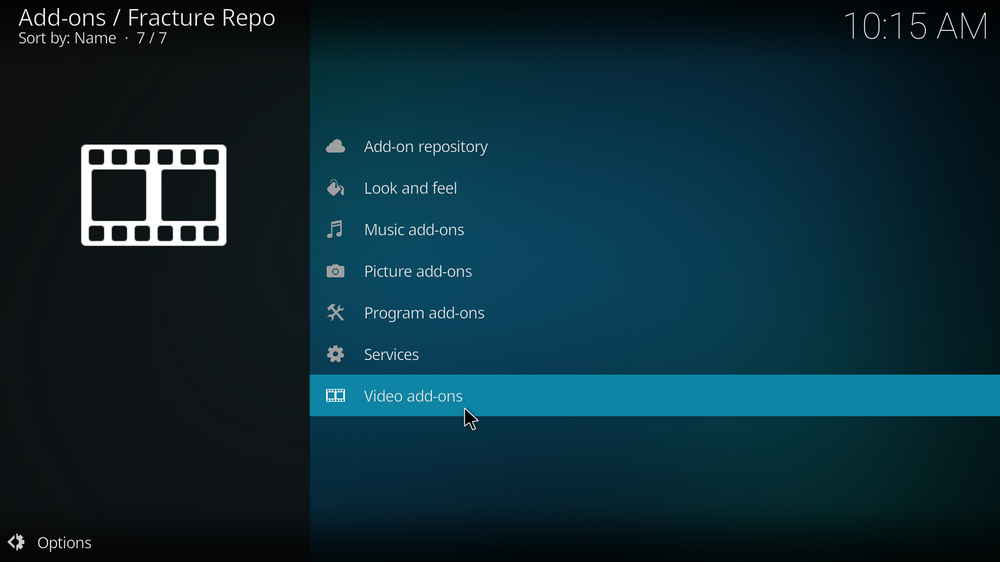
Step 14. Select Video add-ons.

Step 15. Locate and select Grogu.
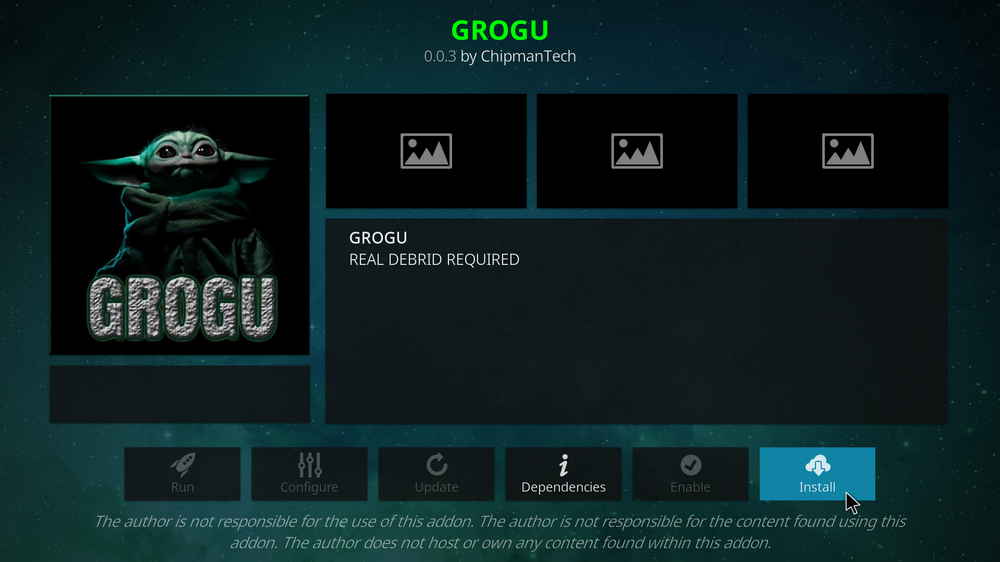
Step 16. Hit Install from the lower-right side to install Grogu addon.

Step 17. Hit OK to allow installing additional dependencies when this dialog pops up. Try installing the required dependencies respectively if you see Failed to install a dependency.

Step 18. Wait till you can see the message Grogu Add-on installed pops up. That's it! You can now find you Grogu addon from main menu > Add-ons. For the installed addon, we advise you to disable its auto-update feature and manually update it when needed, for safety concerns.
As of this writing, Grogu addon works great and is serving up tons of quality movies and TV shows and steady live streams so be sure to follow the guide and give it a go. By the way, to update Grogu addon, or get update content from the developer, please always force update Grogu addon from Fracture Repo, and reset addon to default at settings after updates.
If you have further questions, better ideas or any requests on Grogu addon, feel free to reach us on Twitter | Facebook and I'll be glad to help.
• Grogu No Stream Available/Streaming Buffering/Stream Pending after Loading but Won't Play
The causes of no stream available and other streaming failed issue vary, most effective solutions include:
1. Use the option in your device settings or maintenance addons like Open Wizard to clear Kodi cache.
2. Reauthorize debrid services like Real-Debrid, Premiumize and All Debrid with the updated ResolveURL.
3. Go to addon settings and switch Auto Play feature to Source Select.
4. Stop using VPN with debrid services.
5. Use a proxy to bypass ISPs blocking.
• Grogu Fails to Start/Launch
That could be the addon stopped working, we'll put up an announcement from the top of the page, in that case, stay tuned to our updates. In addition, working addons will also fail to launch, try the following methods to sort that.
1. Make sure the server and port number in your Kodi Internet access match the ones of your network. Check that especially if you're using a VPN. Learn more: Kodi Proxy Settings
2. Try clearing Kodi app cache in your device settings or with maintenance tools like Open Wizard, reboot Kodi, and launch the addon again.
• Grogu Error Check the Log for More Information
First try clearing Kodi app cache from your device settings, reboot Kodi, and try the previous behavior again and see if this issue still occurs. If so, learn how to check log file on Kodi and draw support from someone who can read it. Please note that don't seek assistance for third-party addons from official Kodi support channels.
• Grogu Links Fails to Play Requiring Stream Authorization
If you're asked to authorize stream when trying to play a link, you can either:
1. Use a static IP address to pair with the hoster site.
2. Use a debrid service with Kodi and disable free hosters in addon settings.
Learn more: Stream Authorizations on Kodi – Is it Safe? Several Ways to Deal with Them
• Grogu The Dependencies Could Not be Satisfied
This issue results from python code discrepancy of addon's dependencies. In that case, you should use a compatible version of Kodi for the addon. As always, we only advise the use of the latest stable release version of Kodi and the latest version of continually-updated addons.

WonderFox HD Video Converter Factory Pro
• Convert videos to 500+ formats for any-device playback
• Fast download 4k/8K videos from YouTube and more
• Fast compress videos with no quality loss
• Lightning fast conversions speed to save your time
• Batch compression/convertion supported
• Enhance video quality, upscale SD videos to HD
• Edit video subtitles, special effects and more with ease
Privacy Policy | Copyright © 2009-2025 WonderFox Soft, Inc.All Rights Reserved