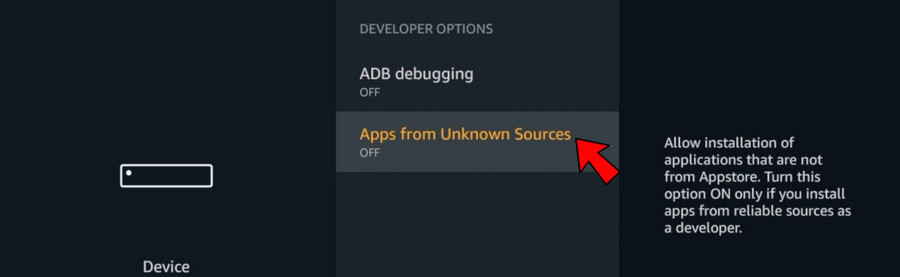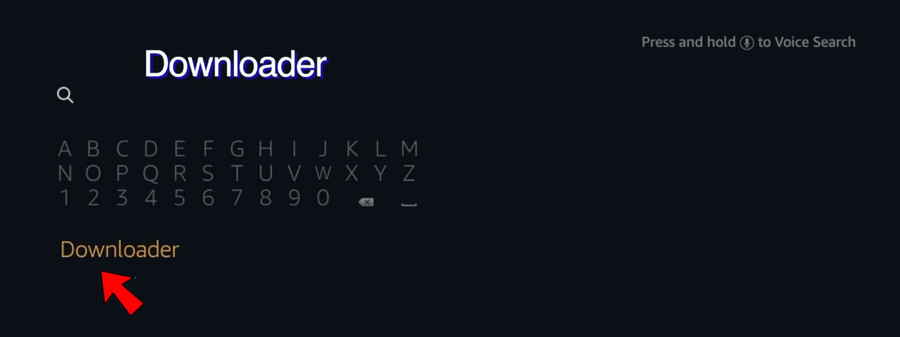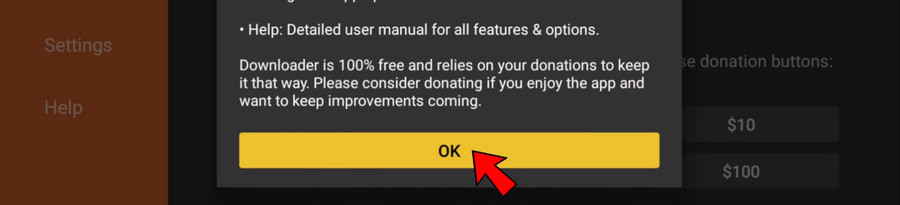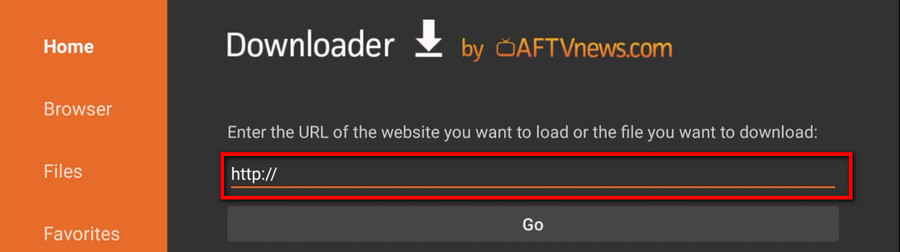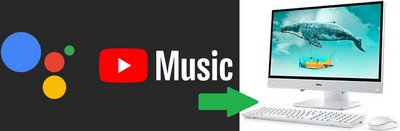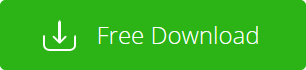Amazon Firestick is one of the best streaming devices these days that enjoys great popularity among cord cutters. Kodi media player, on the other hand, has turned out to be a must-have for most streaming devices with its expertise in customization and the competence to extend functionalities in delivering free/paid streams for movies, TV shows, IPTV, live channels, sports and more with "Kodi add-ons".
Related Posts: Best Kodi Addons for Everything Desired
What seems to be the problem is, the official Kodi app is not in Amazon Appstore, so it may seem a tricky job to install Kodi on Firestick. But it's actually quite simple, the reliable move is to first download application Kodi APK (Android application package) file from official Kodi website, and side-load APK file on your Firestick, which at its core, is an android TV box.
On this post, I'll provide you with the detailed and illustrated guide on how to install Kodi on Firestick, and some practical tips and head-ups for Firestick users.
Related Posts: How to Install Kodi on Windows 10 | How to Install Kodi on Android Phone | How to Update Kodi on Firestick