Free is a new addon from DejaVu repository providing all types of content for free. It's highly recommended for free Kodi users to give it a go. You can learn from this guide on how to install Free addon on Kodi.
I'll demonstrate the installation on Kodi Leia 18.9. This installation guide applies to all compatible devices including Amazon Firestick, Fire TV, Android & iOS, Mac, Android TV, Android Boxes, etc.
In addition, I'd like to recommend an all-in-one program, which features online video and music download, fast and batch conversion, one-click video compression and more. Free Download here: http://www.videoconverterfactory.com/download/hd-video-converter-pro.exe http://www.videoconverterfactory.com/download/hd-video-converter-pro.exe
This addon has been updated to be compatible with Kodi Matrix 19 from the developer repository. You can follow this guide to learn how to install it. For more working addons on Kodi Matrix, please see our list of Kodi Matrix 19 Add-ons.

Free is a new AIO (all-in-one) addon from DejaVu repository that offers an ocean of movies, TV shows, documentaries, TV channels, catch-up TV, sports replays, comedy shows, Kid TVs, music, radio and more, mainly in 1080p or 720p quality. Unlike DejaVu and Mercury addon that provides both free and debrid links, what Free addon has to offer are completely free to watch.
Compared with a popular free AIO addon The Crew, these days Free addon tends to put up more available links. However, Free doesn't support TMDb or Trakt account and you can only browse from given categorizations. And behind some links on Free addon, there are ads embedded, and the videos will start playing after the ads.
We've put Free addon on our Best Kodi Addons list as it constantly delivers fast and high-quality streams of all kinds to users without extra budgets for premium Kodi streaming. On this list, you can find many other active streaming solutions on Kodi.
Looking for more free-to-use addons? Check out our Best Free Kodi Addons list!

Update: DejaVu Repo is currently unavailable.
Addon name: Free
Repo name: DejaVu Repo
The latest working source URL: https://dejavurepo.github.io/
Media source naming: dejavu
Disclaimer: This guide is for educational purposes only and should only be used to stream movies and TV shows under the public domain. WonderFox is in no way collaborated, affiliated with or hosting any Kodi add-ons, repositories or builds. We do not endorse or advocate copyright infringement, the end-user should be responsible for any content accessed via the services or apps referenced on this post.
· For new users, install Kodi on your device to get started. Installation guide: Windows | Fire TV Stick | Android Phone | Android Box
· Since Kodi prohibits the installation of third-party addon/repos by default for security issues, we need to set Kodi to allow installation from unknown sources to go on.
· Update Kodi to the latest version to avoid potential issues. . Update guide: Windows | Fire TV Stick

Step 1. Launch Kodi. Hit the cog icon from the upper side of the left panel to enter System.

Step 2. Hit File manager from System page.

Step 3. Double hit Add source from the left column.

Step 4. Double hit <None> from the box in the middle.
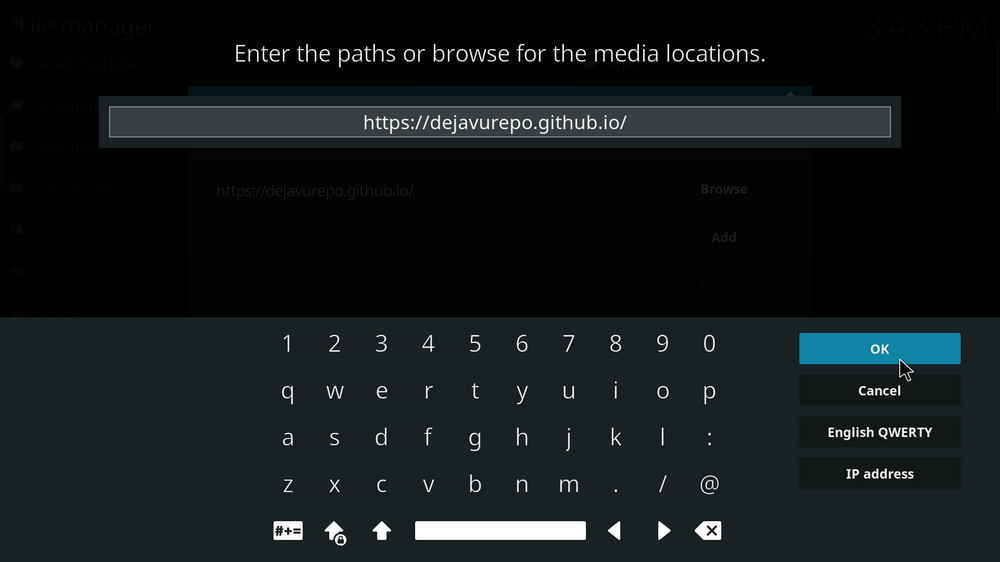
Step 5. In the pop-up box, copy & paste or type in exactly https://dejavurepo.github.io/ to the media location box, and hit OK button from the lower-right side. Check for typos if you encounter Couldn't retrieve directory information.
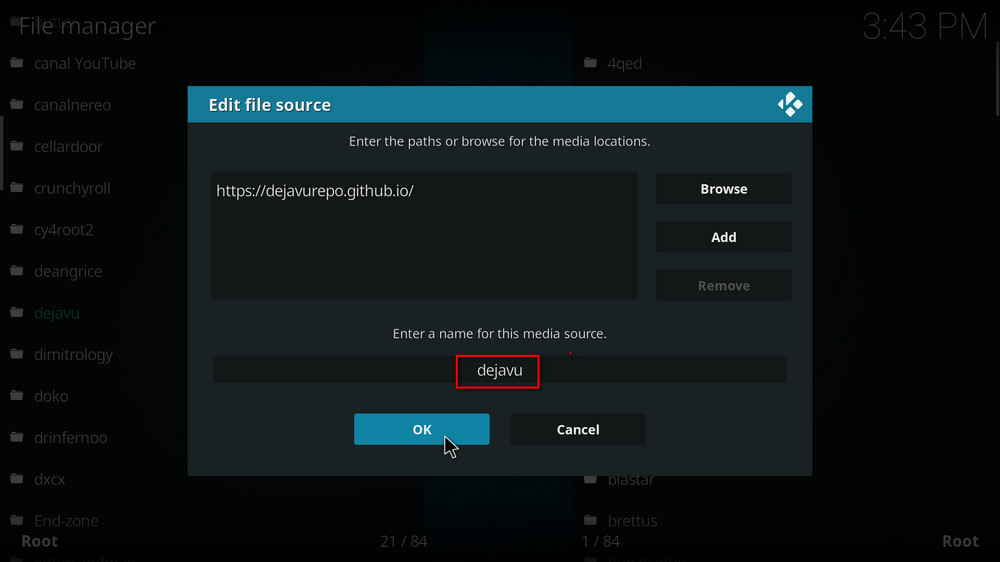
Step 6. Define a name for the media source we just added as dejavu. Make sure all characters of the source name are lower-cases, or you might encounter a problem connecting to internet server later during installation. Then hit OK underneath.

Step 7. Then get back to the main menu. Click Add-ons from the left panel.

Step 8. Click the box icon from the upper side of the left panel.

Step 9. Select Install from zip file.
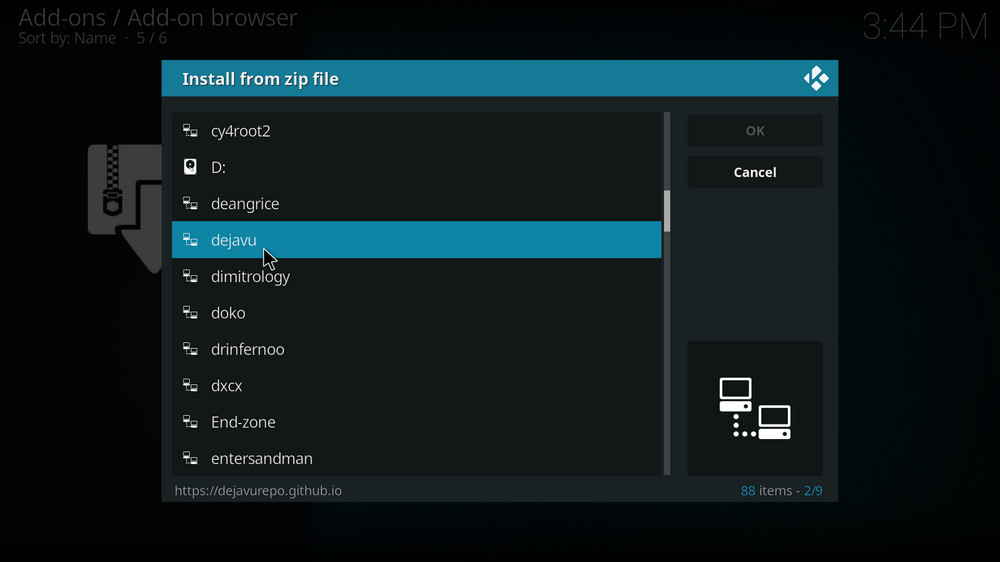
Step 10. Select the media source dejavu we just added to Kodi.
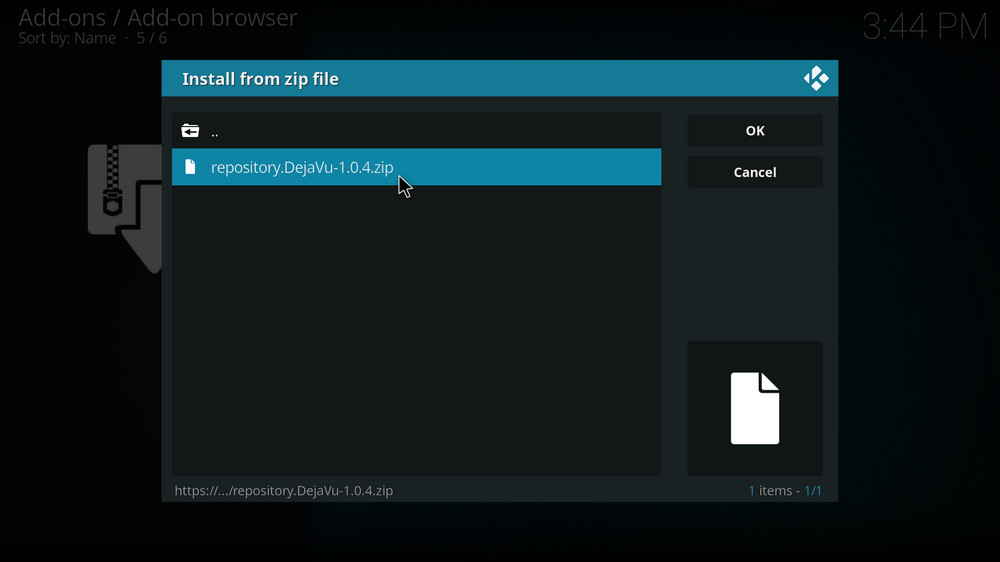
Step 11. Select the repository.DejaVu.1.0.4.zip file within. If you see failed to install addon from Zip file, check your internet connection, reboot Kodi, and install again.
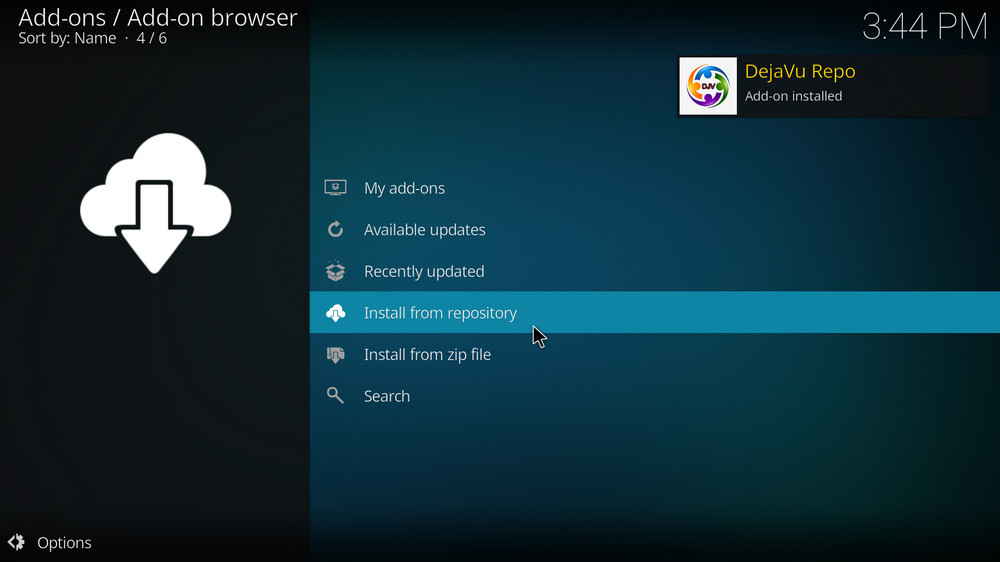
Step 12. Wait until you can see a message pops up on the upper-right side saying DejaVu Repo Add-on installed. Please note that's just the installation of the repository, then it's time to add addon to Kodi from repository. Select Install from repository from the current page.
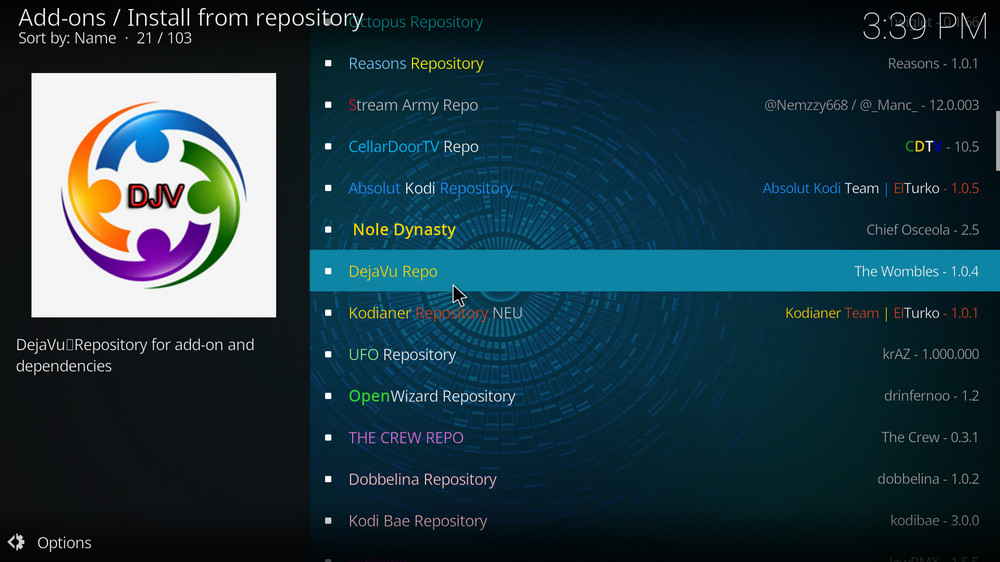
Step 13. Select DejaVu Repo. If you encounter "Could not connect to repository" error message, check out our troubleshootings.
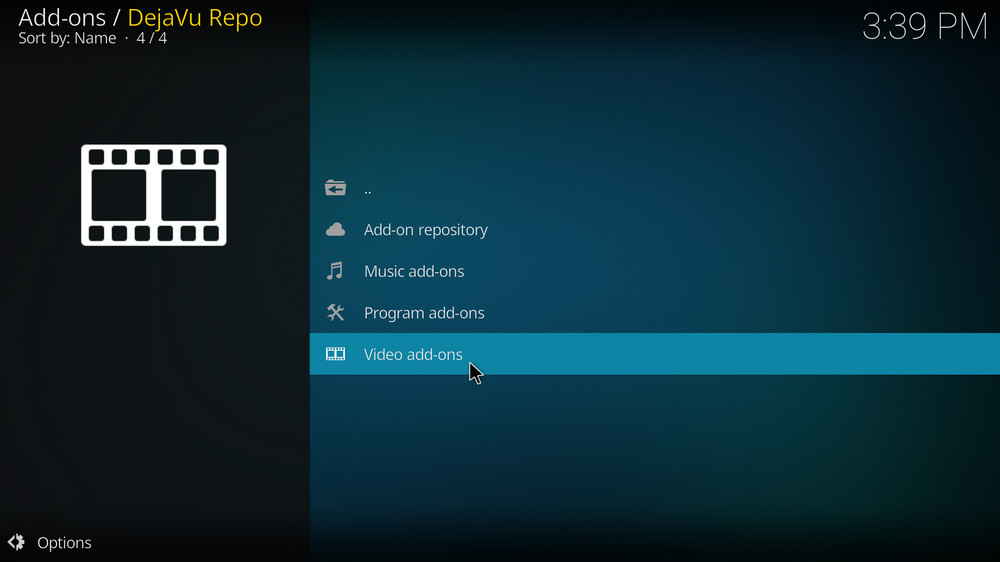
Step 14. Select Video add-ons.
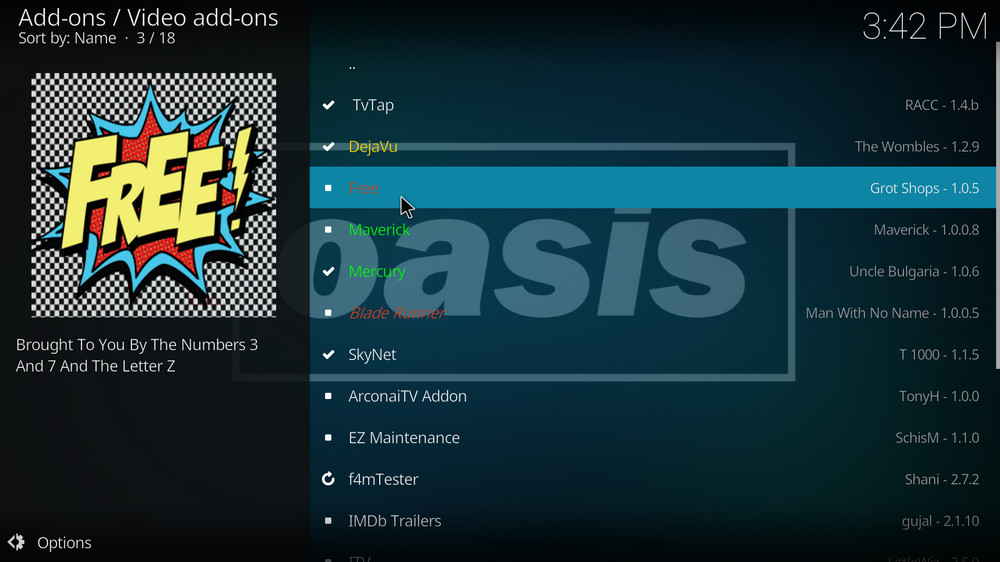
Step 15. Locate and select Free.
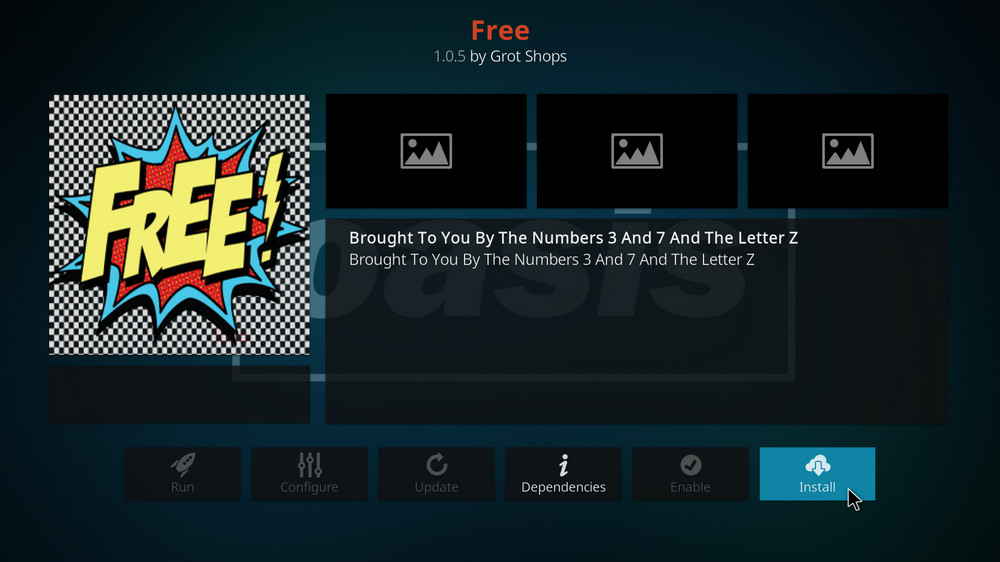
Step 16. Hit Install from the lower-right side to install Free addon.

Step 17. Hit OK to allow installing additional dependencies when this dialog pops up. Try installing the required dependencies respectively if you see Failed to install a dependency.
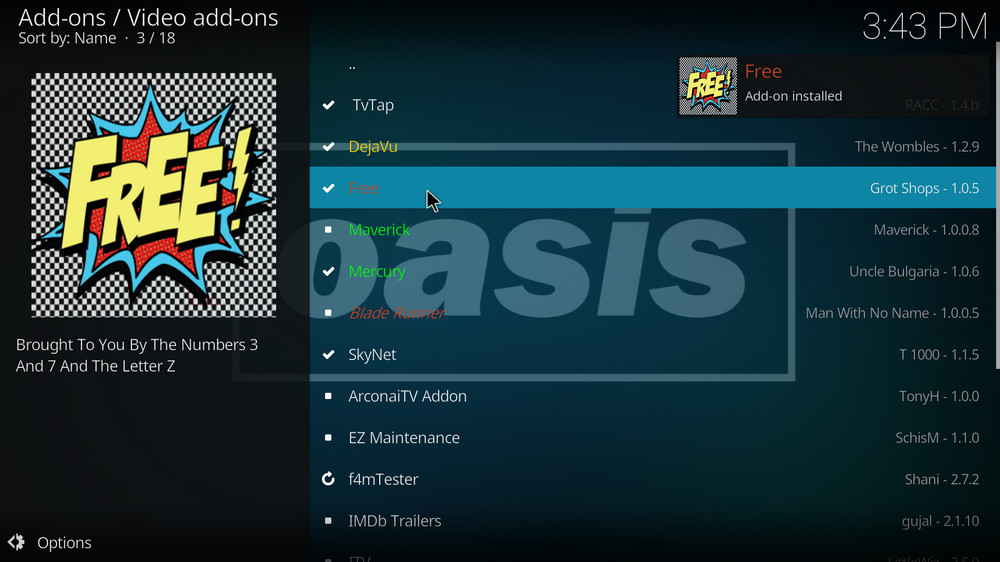
Step 18. Wait till you can see the message Free Add-on installed pops up. That's it! You can now find you Free addon from main menu > Add-ons. For the installed addon, we advise you to disable its auto-update feature and manually update it when needed, for safety concerns.
For those who haven't installed DejaVu repository, we suggest you take a good look around there as you can find a lot good stuff to install, whether you are a free Kodi user or a debrid service users. Hope you like this guide and please share it if so. Enjoy!
• Free No Stream Available/Streaming Buffering/Stream Pending after Loading but Won't Play
The causes of no stream available and other streaming failed issue vary, most effective solutions include:
1. Use the option in your device settings or maintenance addons to clear Kodi cache.
2. Reauthorize debrid services like Real-Debrid, Premiumize and All Debrid with the updated ResolveURL.
3. Go to addon settings and switch Auto Play feature to Source Select.
4. Stop using VPN with debrid services.
5. Use a proxy to bypass ISPs blocking.
• Free Fails to Start/Launch
That could be the addon stopped working, we'll put up an announcement from the top of the page, in that case, stay tuned to our updates. In addition, working addons will also fail to launch, try the following methods to sort that.
1. Make sure the server and port number in your Kodi Internet access match the ones of your network. Check that especially if you're using a VPN. Learn more: Kodi Proxy Settings
2. Try clearing Kodi app cache in your device settings or with maintenance tools like Open Wizard, reboot Kodi, and launch the addon again.
• Free Error Check the Log for More Information
First try clearing Kodi app cache from your device settings, reboot Kodi, and try the previous behavior again and see if this issue still occurs. If so, learn how to check log file on Kodi and draw support from someone who can read it. Please note that don't seek assistance for third-party addons from official Kodi support channels.
• Free Links Fails to Play Requiring Stream Authorization
If you're asked to authorize stream when trying to play a link, you can either:
1. Use a static IP address to pair with the hoster site.
2. Use a debrid service with Kodi and disable free hosters in addon settings.
Learn more: Stream Authorizations on Kodi – Is it Safe? Several Ways to Deal with Them
• Free The Dependencies Could Not be Satisfied
This issue results from python code discrepancy of addon's dependencies. In that case, you should use a compatible version of Kodi for the addon. As always, we only advise the use of the latest stable release version of Kodi and the latest version of continually-updated addons.

WonderFox DVD Video Converter
• Fast rip protected DVDs in small file size with original quality preserved
• Convert videos to 500+ formats and devices for any-device playback
• Fast download high-quality videos from YouTube and 300+ websites
• Fast compress videos & DVD movies with no quality loss
• Automatically enhance video quality, upscale SD videos to HD
Privacy Policy | Copyright © 2009-2025 WonderFox Soft, Inc.All Rights Reserved