Developed by skyfsza, AuraMod is a mod of the well-received Aura skin. Compared with its predecessor, AuraMod is added with tons of new features while keeping its minimalism as possible. Also, it's still very intuitive and has support for wide use of widgets. With AuraMod on Kodi, you'll get to enjoy a satisfying streaming experience as premium services like Netflix.
We do not recommend the use of pre-configuration or builds. The purpose of this guide is to help build your own AuraMod skin from scratch, make it not just attractive, but also practical and handy so you can enjoy the robust streaming engine Kodi in a more efficient way.
What's more, an all-in-one program is also recommended, which combines online video downloader, format converter, video compressor, screen recorder and more into one. Free Download here: http://www.videoconverterfactory.com/download/hd-video-converter-pro.exe http://www.videoconverterfactory.com/download/hd-video-converter-pro.exe

Playlist browsers:
• TMDb Helper – The gathering of OpenMeta and Open Info features with external player support
• OpenMeta & OpenInfo – Together as TMDb player & browser powered by ExtendedInfo script
• EIM4QED – A better MetalliQ fork for Krypton and before, works with glitches on Leia
Playlist browsers makes it possible to browse The MovieDb, The TVDb and Trakt on an attractive and responsive info screen in Kodi. They can even play videos directly with the addition of external player file.
Video addons:
• Seren – Multi-source addon with netflix-like next-up dialog
• Fen – Lightweight movies & TV shows addon with a practical toolkit
• Venom – A frequently updated Exodus fork with auto-playback feature
Video addons help to stream the movies & TV shows you want. Seren, Venom and Fen are three of the best working video addons with great skin compatibility. If needed, you can find out more streaming solutions on our Best Kodi Addons list.
External Widget:
• AutoWidget - A practical external widget that's compatible with various skins
AutoWidget is a program add-on that can be used to create widgets with randomly cycling content and extra submenu-style shortcut widgets
The full functionality of AuraMod relies on the installations of at least one playlist browser and one video addon on your Kodi, with your accounts of Fanart.tv, TMDb and Trakt.tv authorized using personal API keys.
While AutoWidget is optional, it's highly recommended to give it a go for dynamic experience.
If you haven't installed them already or don't know how to, you can click on the name of addons from above for installation guides.
In the setup tutorial, I'll show you how to setup AuraMod to my favorite combination: TMDb Helper (with external player files) + Seren + AutoWidget. You can also choose other schemes, the setup procedures usually go with the same principle.

· Since Kodi prohibits the installation of third-party addon/repos by default for security issues, we need to set Kodi to allow installation from unknown sources to go on.
To install AuraMod skin, make sure you install it from AuraMod repository, which contains all the essential dependencies the skin needs to function.
1. Launch Kodi, click the cog icon from the upper-left side.
2. Click File Manager.
3. Click Add source and enter exactly: https://skyfsza.github.io/repository.auramod, give it a name auramod, then click OK.
4. Head back to Kodi main menu and click Add-ons tab.
5. Click the box icon from the upper-left side.
6. Click Install from zip file.
7. Click auramod source we just added to File Manager to install AuraMod Repository.
8. Click Install from repository, and click AuraMod Repository.
9. Click Look and feel.
10. Click Skin.
11. Click AuraMod.
12. Click Install from the lower-right quadrant.
13. If you're asked to Select version, install the Version 0.9.45.1 from Auramod Repository.
14. Click OK to install dependencies.
15. If you're asked would you like to switch to this skin, click Yes.
16. Click Yes to keep this change.
Later you can always switch back to default Estuary skin from Settings > Interface > Skin tab > Look and feel > Skin
To update skin in the future, switch your Kodi to default Estuary skin, update AuraMod, and then restart Kodi and switch it to AuraMod skin. That should avoid AuraMod black screen and freezing loading screen issue.
HD Video Converter Factory is a well-received AIO program that features batch conversion, lossless compression, online video/audio download and more, offering a better way of streaming!
1. After changing to AuraMod skin, click Run Wizard, follow AuraMod setup wizard to customize layout style to your preference. These are my setups:
Home Layout Style: Netflix Home Layout
Menu Layout: Enable Vertical Label
Category Widget Size: Enable Medium Category Widget
2. Then click Finish Setup. We'll get to Configure Hubs & Spotlights in a bit.
3. Now we're in home screen of AuraMod skin which, as you can see, doesn't contain many content but black screen, so what we want to do next is using widgets to create shortcuts that point to content for it.
If you don't like the black background, go to Settings > Skin Settings > Home > Enable Menu Background Image.
4. First I'll show you how to create two sections for movie & TV show carousels on AuraMod home screen with AutoWidget.
5. Let's start with Seren addon. Go to Add-ons > Video Add-ons > Seren > Discover Movies, now I want to add a movie category into AutoWidget, so I right-click (C on keyboard and long press select on remote) on Most Popular to bring up the context menu, and click Add to AutoWidget Group and then select Widget.

6. Before adding a Seren category to AutoWidget, it's better to create two or more widget groups for movies and TV shows respectively to differentiate them. To do so, click Create New Widget Groups and define the group name.
Here I'll add four groups for further use: Seren Movies, Seren TV shows, TMDb Movies, TMDb TV Shows.
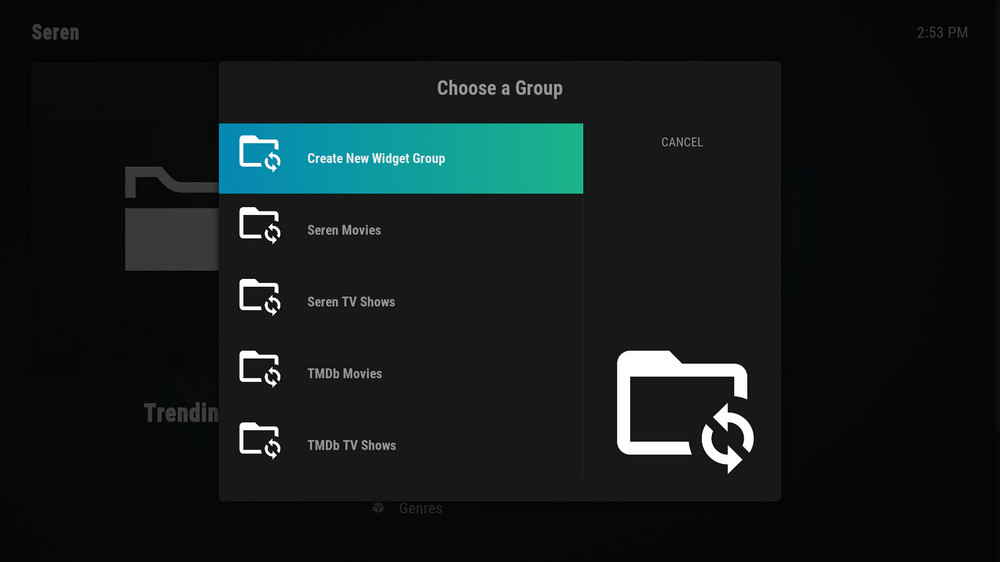
7. After adding widget groups, we can add practically any submenus in any addon into AutoWidget widget groups according to their categorization which facilitates further lookup.
Click Seren Movies widget to put into the Most Popular category (we just right-clicked on in step 5). Give it name Seren Most Popular Movies.
Likewise, by right-clicking to open context menu > Add to AutoWidget Group > Widget > Select a suitable widget group:
For example, I can put Discover movies > Trending category in Seren addon into Seren Movies widget group.
Or Discover TV Shows > Trending category in Seren addon into Seren TV Shows widget group.
Or Movies > Top Rated category in TMDb Helper addon into TMDb Helper Movies widget group.
Or TV Shows > Top Rated category in TMDb helper addon into TMDb Helper TV Shows widget group, and so on.
When you've done adding enough of your favorite folders in addons as widgets to a number of created widget groups, we can move on to the next step.
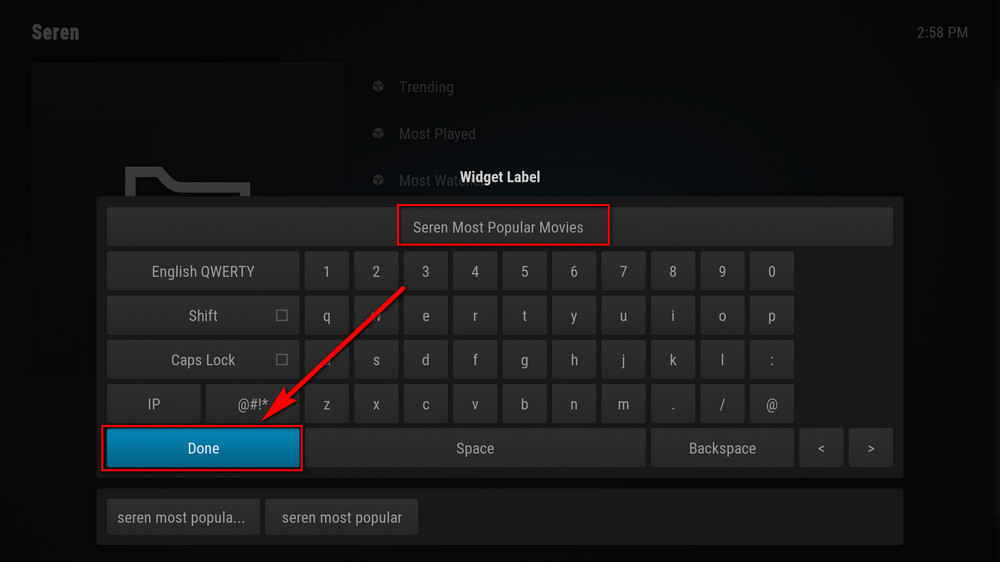
8. Go to main menu > Settings > Menu Widgets. Hit the plus icon from any tab from the left list to create two new menu items. Click Choose Item for Menu > Add-on > Program > AutoWidget > Create menu item to here to set the menu item as AutoWidget, then click Label to relabel the two created menu items as Best Movies and Best TV Shows (or other names you prefer).
When it's all set, click Configure Widgets from the lower-right side to configure widgets for the two created menu items.

9. On the left side, click plus icon to create multiple submenus, these submenus will be used as widgets from widget groups with the same classification as the menu item.
For example, if we're configuring widgets for Best Movies, you can create submenus like Seren Movies and TMDb Movies, which point to the movie lists shortcuts of their corresponding addons in “Movies” widget groups.
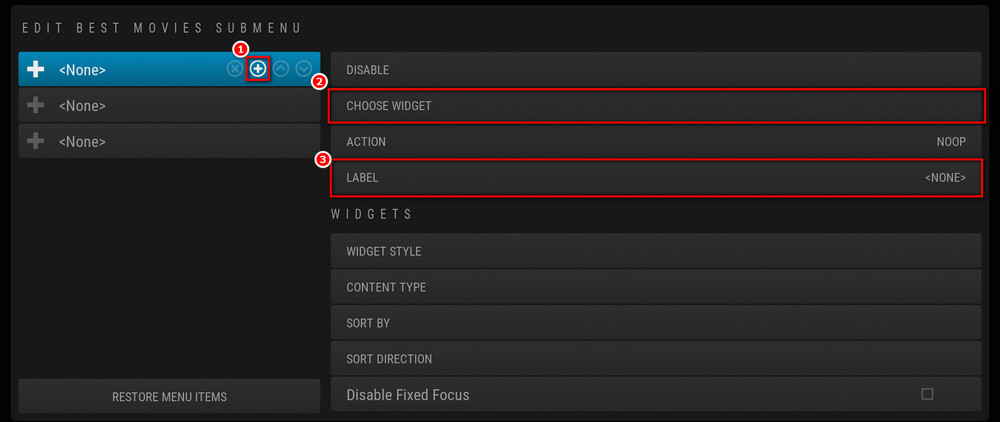
10. You can point the widget to a static path. For example, a specific category in Seren addon - Seren Most Popular Movies.
Or you can choose to point the widget to a random and cycling path, which is a more recommended way, it links to random content in a widget group and refreshes once in a while.
Here I'll go with random and cycling path.
On the right side, click Choose Widget > Add-on > Program > AutoWidget > My Groups > Choose a movie/TV shows group > Cycling path from the widget > Random path > Use as widget. Then I'll be labeled as something like “cycling path from Seren movies”, you can relabel it as "Seren movies" and whatnots.
Respectively configure widgets for Best Movies and Best TV Shows menu item.
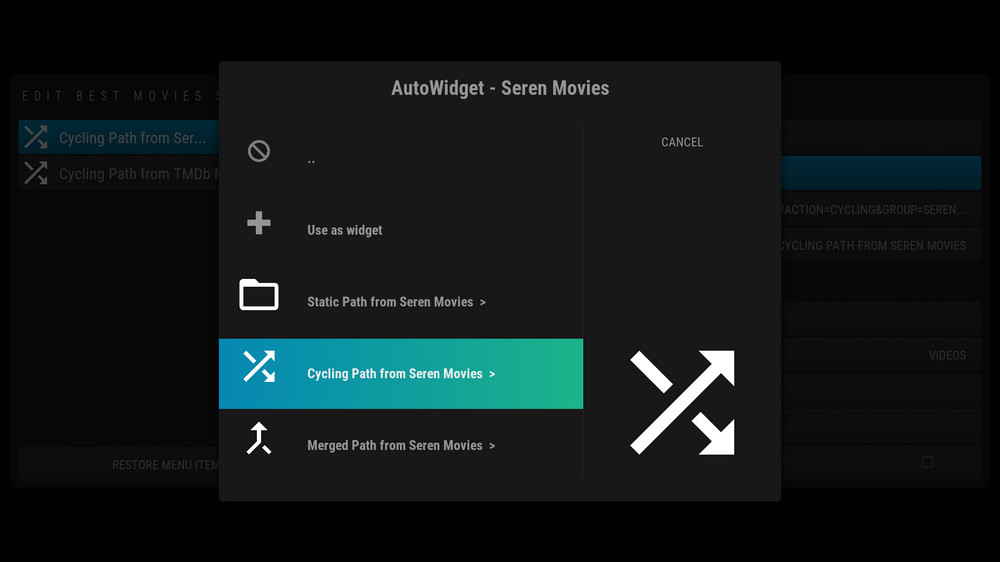
11. Then head back to AuraMod home screen. So now your Best Movies and Best TV Shows sections should look like this, two refined, and very Netflix style screens, all feeding random and cycling content of popular choices. You don't need to select a movie to browse its detailed information, and if you do, you can view detailed info, watch trailers or start watching it right away. Furthermore, by scrolling it down you'll find more widgets - movie/TV collections from different addons.
For example, now I have Seren Movies, TMDb Movies and more in Best Movies section, and Seren TV Shows, TMDb TV Shows and more in Best TV Shows section, which gives me many options to browse through.
These two screens support the addition of submenus, if you intend to add any frequently-used shortcuts there, go to Settings > Menu & Widgets > Hightlight Best Movies/Best TV Shows tab from the left column > Go to the lower-right quadrant and click Configure Submenu/Category Widget > Choose item for menu > and add your widgets.
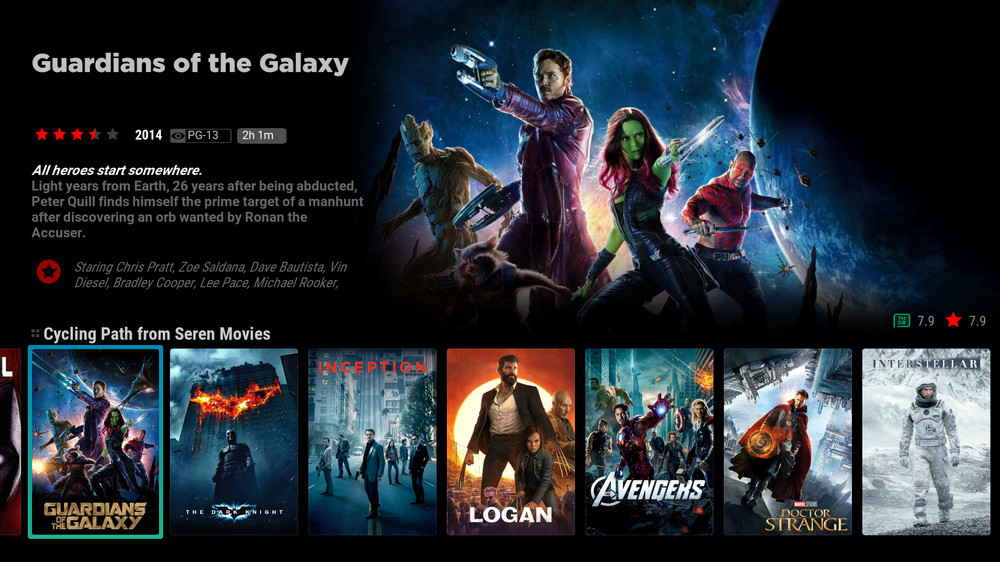
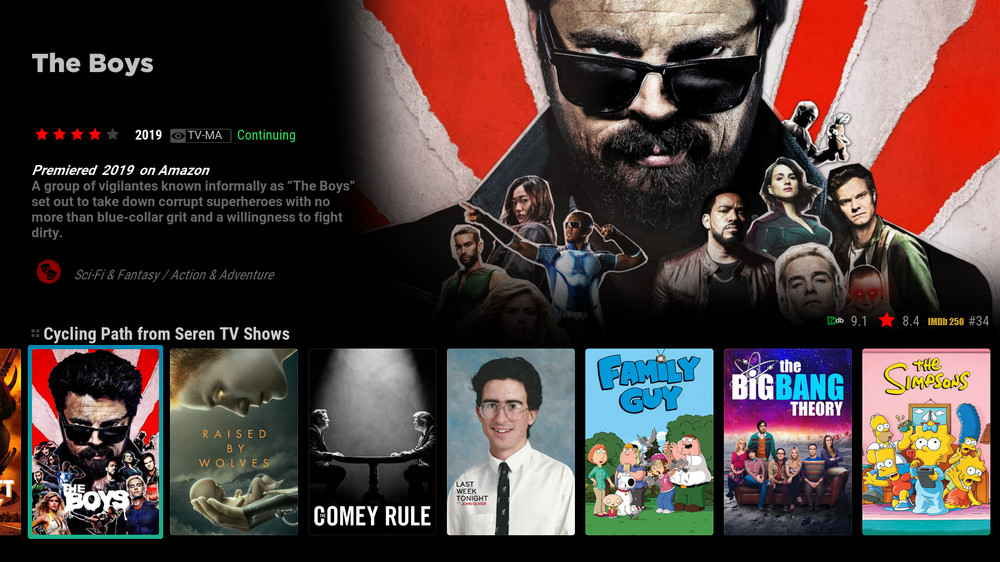
12. Furthermore, if you've already configured a IPTV client on Kodi, you can find your live TV channels with TV guides from AuraMod Live TV section, no further configuration needed.
Read more: How to Configure IPTV Simple Client on Kodi
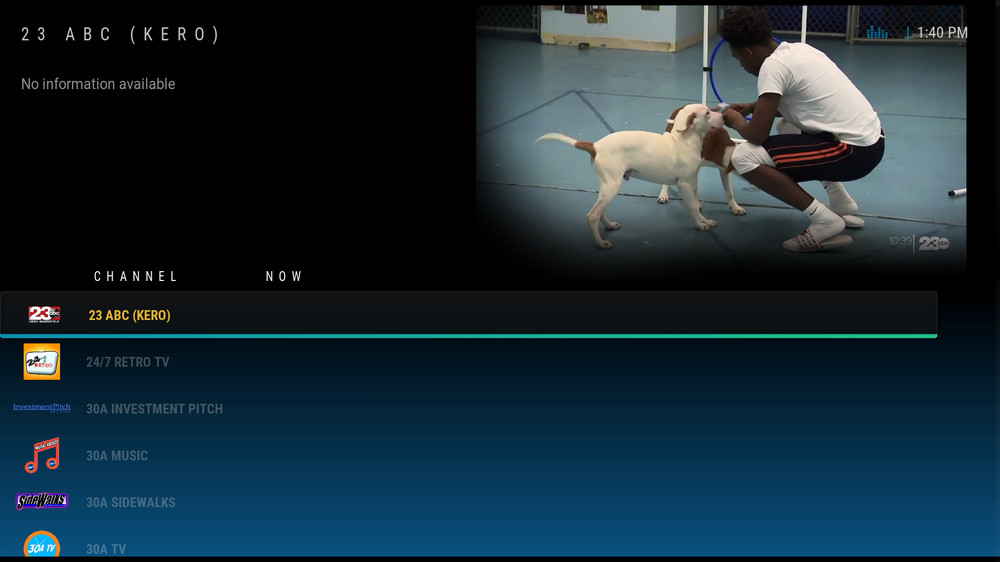
With my setup, AutoWidget will refresh content in Best Movies and Best TV Shows section every now and then, so you
You can customize AutoWidget refresh time from 0.3 to 12 hours from Add-ons > Program add-ons > AutoWidget > Go to top of the screen and select Add-on settings > General > Default time between widget refreshes.
Additionally, I personally created a widget that points to AutoWidget tools for me to do force refreshing when I don't like the feed. It turned out super handy.
If you like that idea, you can do so from Settings > Menu & Widgets > Configure Submenu/Category Widget > Choose item for menu > Add-on > Program > AutoWidget > Tools > Create menu item to here.
The AuraMod hubs and spotlight feature are used to help present your Movies and TV shows sections in Netflix view, and with great customizability. Spotlights will present up to five titles in the top-half screen with movie image background, movie title, description, and two buttons for playing and more info. And hubs stand for the submenus in Movies and TV shows section, to which you can add multiple widgets/shortcuts for handy use while browsing spotlights.
We suggest you use spotlights to place static path from your addons and do category browsing; and use hub to access various playlists.
To setup Spotlights: Go to Settings > Home Spotlights. Here you can enable Spotlight, customize Spotligh style, and add some categories of your favored addon to it. The process of adding addon library to it is similar to what we did with menu items.
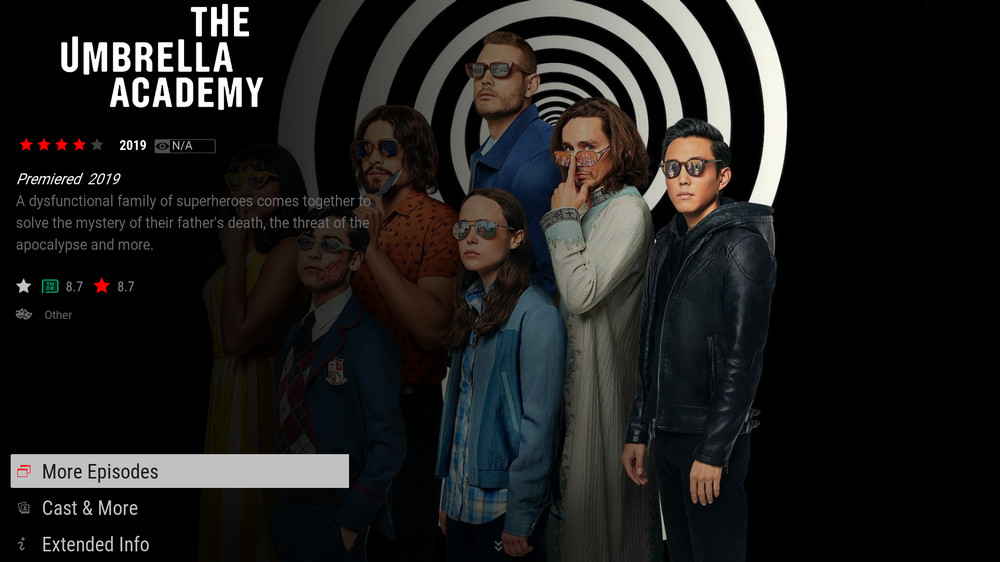
To setup Hubs: Go to Settings > Movie Hubs/TV Hubs. There're six hubs by default: Lists, AuraHub, Netflix Hub, Genres Hub, Recently added and each with different layout style. You can add various content and playlists to these hubs for quick access, in whatever style you fancy.
Since most addons these days have nearly same categorizations as these hubs, you can add apropos addon directories to hubs as per need.
For example, you can link Seren addon genre categorization to Genres Hub; Seren Trending movies to AuraHub; Seren Recently updated movies to Recently added hubs; Your Trakt playlists to list hubs and so on.
To add items to hubs, you can also click on hubs from Movies and TV Shows section.

With the correct setup, AuraMod is perfect and will definitely blow your mind. Again, AuraMod is very versatile and customizable, this setup guide is just my personal setup and just an example, I just hope you can get a clue from this guide, get the hang of AuraMod, and setup everything to your likings. If you have better ideas and further issues on setting up AuraMod, feel free to reach me from the top of the page. Have a good one.

WonderFox DVD Video Converter
• Fast rip protected DVDs in small file size with original quality preserved
• Convert videos to 500+ formats and devices for any-device playback
• Fast download high-quality videos from YouTube and 300+ websites
• Fast compress videos & DVD movies with no quality loss
• Automatically enhance video quality, upscale SD videos to HD
Privacy Policy | Copyright © 2009-2025 WonderFox Soft, Inc.All Rights Reserved