It's definitely a big wet blanket to see the error message "You need an extension to use this file" when you make some video editing in Photos app Video Editor on Windows 10/11. But fortunately, this post will provide you with 3 simple ways to sort it out.
As the Video Editor you need an extension to use this file issue is commonly caused by unsupported video format, this all-purpose free video transcoder is more helpful to solve all format and codec incompatibility issues: https://www.videoconverterfactory.com/download/hd-video-converter.exehttps://www.videoconverterfactory.com/download/hd-video-converter.exe
Q: "I have just installed Windows 10/11 on a new computer. It has a program called Video Editor. When I attempt to import an .avi video to the so called Storyboard timeline of Video Editor, there is an error message over the .avi clip: You need an extension to use this file. When I attempt to play the file, there is only sound, no image. Suggestions welcome."
A: Video Editor is an entry-level video editing utility built into the Photos app on Windows 10/11 for replacing the discontinued Windows Movie Maker. Pretty simple and easy to use. However, "You need an extension to use this file" or "We can't read this file" error sometimes appears when you add some .mp4, .mkv, .avi or .mov files from "Project library" to "Storyboard". What's going on?
Simply speaking, the Video Editor cannot recognize those videos files encoded with some specific codecs like HEVC, Prores, DNxHD, MJPEG, CineForm, and so forth. Therefore, I've rounded up 3 comprehensible solutions in the following content.
Free HD Video Converter Factory offers a quick and simple solution to any format and codec incompatibility issue like Video Editor you need an extension to use this file error. GET IT NOW!
To easily fix Windows Video Editor you need an extension to use this file issue, what you really need to do is, just convert the problematic videos to Video Editor friendly format. WonderFox Free HD Video Converter Factory is highly recommended for facilitating the video transcoding easily at no cost. With 500+ predefined presets, it can virtually help solve any video and audio format unsupported issue. And the intuitive interface makes it fully accessible to all levels.
DownloadDownload a copy of this 100% free utility and learn how to fix "You need an extension to use this file" issue.
Install and runInstall and run Free HD Video Converter Factory, open "Converter" module. Click "Add Files" button to add those video files that result in You need an extension to use this file error in Video Editor, or just drag and drop them into the blank space.

Press the "Format" image to expand the complete list of 500+ optimized presets. Navigate to "Video" category and directly choose "MP4" profile. By default, it has been preset to MP4 format with H.264 video and AAC audio, which is well supported by the Video Editor and most applications/devices.

You're almost done! Choose a destination folder to save the converted video files. Lastly, press "Run" button to start the video conversion. After done, you can edit these video files in Photos app Video Editor normally without a hitch. Now, "You need an extension to use this file" issue has been solved.

Before the conversion, you're able to click "Parameter settings" button to modify your preferences, such as change video bit rate, encoder, resolution, aspect ratio, frame rate, etc. Moreover, this program even incorporates some basic editing features that enable you to trim, split, merge, crop, rotate, flip, filter, watermark video files easily.
You have to know that this method ONLY WORKS for HEVC/H.265 video files and HEIF image files that lead to the Video Editor error "You need an extension to use this file". The problem can be fixed after you install HEIF Image Extensions and HEVC Video Extensions from the Microsoft Store:
Among which, HEIF Image Extensions is free, but HEVC Video Extensions will cost you $0.99, which draws quite a bit of criticism and complaint. That's why many people wonder how to install HEVC codec on Windows 10/11.
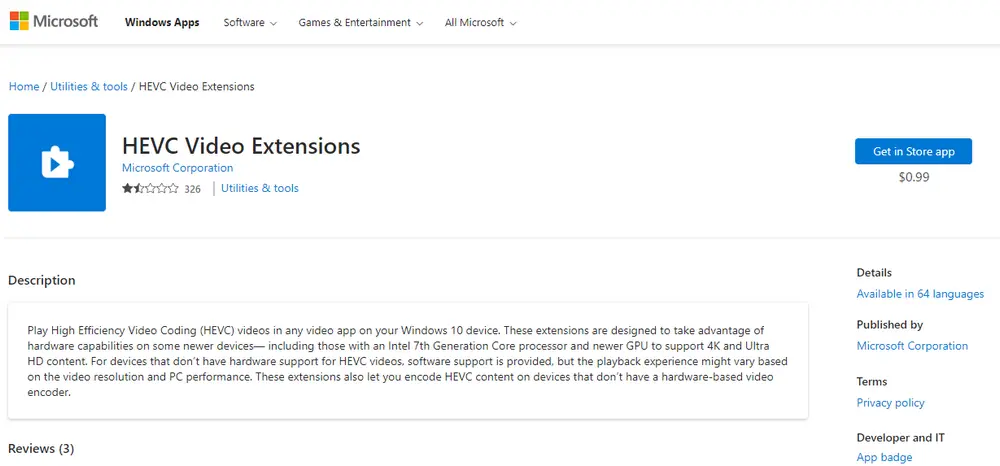
As the Photos app Video Editor only supports a limited number of A/V formats and codecs, you can try some great alternatives to avoid the "You need an extension to use this file" error.
You know what, apart from the Photos app Video Editor, Microsoft acquired another web-based video editor - Clipchamp back in September 2021, which brings more functions with various templates, stock libraries, assets, elements, etc. Chipchamp is included with Windows 11, but Windows 10 users can also install it from Microsoft Store. Now the basic free plan supports 1080p FHD export. So, it's good choice to try this app.


A: This error occurs when your system or software doesn't support the file format you're trying to use. The most common reason is the absence of a necessary codec or extension required to open or edit the file.
A: Yes, using alternative video editors that support a broader range of formats can help resolve the issue. Programs like Adobe Premiere Pro, DaVinci Resolve, or even free software like Shotcut can handle HEVC, MKV, and other formats without requiring additional extensions. These tools often come with built-in codecs, eliminating the need for separate purchases.
A: To avoid the "You need an extension" error in the future, consider the following:
That's all I want to share with you how to fix the Video Editor error "You need an extension to use this file" on Windows 10/11. Hopefully this article will shed some light on your matters. Pick any solution based on your need. Thanks for reading!

WonderFox HD Video Converter Factory Pro
1. 500+ optimized presets for fast conversion in bulk.
2. Compress large-sized videos with no quality loss.
3. Trim, merge, crop, rotate, flip, watermark video.
4. Download HD/FHD/4K/8K videos from 1000+ sites.
5. Record live streams, gameplay, webcam, video call
6. Make animated GIFs from video or image sequence.
7. Make ringtones, extract subtitles & more...
Privacy Policy | Copyright © 2009-2025 WonderFox Soft, Inc. All Rights Reserved