Windows 10 originally supported HEVC codec by default but has removed it since the Windows 10 Fall Creators Update for new installations. If you play an HEVC video in Windows apps like Movie & TV and Netflix 4K that utilize the system decoder functionality, there will be an error message on your screen.

Luckily, Microsoft provides specific HEVC codec extensions that let you still use the system apps to deal with HEVC files. The following article will guide you through the HEVC codec Windows 10 installation. Read on.
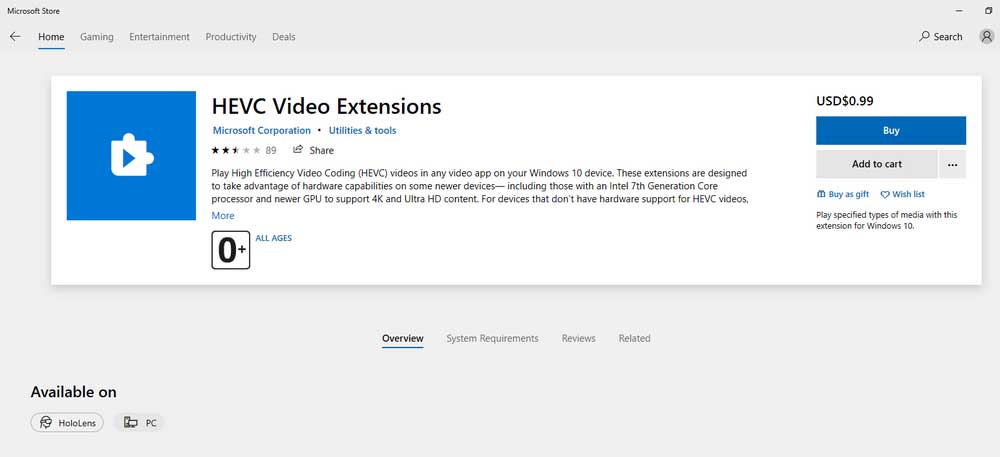
Microsoft Store offers a package to decode HEVC files directly.
Search for "HEVC Video Extensions" in your Microsoft Store app, then download it. However, this HEVC/H.265 codec Windows 10 package costs $0.99. If you feel it is not worthwhile to buy a once-free feature, try the other way for HEVC codec Windows 10 free download.

This free HEVC video extension from Device Manufacturer is primarily used for pre-installation for device manufacturers before they ship products. But it functions pretty well for recognizing HEVC content. You can get this free package by copying this link and pasting it into your browser:
ms-windows-store://pdp/?ProductId=9n4wgh0z6vhq
Press “Enter” and let it open the Microsoft Store. Then, click “Install” to get the free HEVC video extension.
With the proper HEVC codec installed on Windows 10, you should be able to play HEVC files without issues now.
Pro-tips:
The right HEVC decoder is necessary to play and stream HEVC content. At the same time, hardware configuration also plays an important role in displaying varied effects, especially for 4K H.265(HEVC) playback. In short, your computer should be equipped with 7th Generation Intel Core i7 Intel (Kaby Lake) processor equivalent and NVIDIA GeForce GTX 1050 equivalent at least to deliver high-quality playback performance.
Besides installing HEVC codec extensions, you can convert HEVC files to Windows-supported video formats for smooth playback. Here is how to:
Please downloaddownload WonderFox Free HD Video Converter Factory for preparation.
Step 1. Launch the software and Enter the “Converter” module.
Step 2. Click “Add Files” to import your HEVC video.
Step 3. Open the output format menu and choose “WMV” or “H.264” as the export profile.
Step 4. Click the ▼ icon to choose an output file destination. Finally, press “Run” to start the conversion.

Some third-party media players for Windows 10 can also decode and play HEVC files. For example, you can play HEVC videos in VLC without additional codecs or plug-ins. VLC Media Player supports almost all video and audio formats & codecs and is completely free. Get it from the office website: https://www.videolan.org/
Just drop your file into the VLC player window and enjoy.
Other HEVC players for Windows 10 include GOM Player, PotPlayer, MPC-HC, and DivX Player.
To get Windows 10 to play HEVC, you can install HEVC video extensions from the Microsoft Store at $0.99 or for free. Alternatively, you can utilize a 3rd-party HEVC video converter or player. Select any of the methods to get the HEVC support for Windows 10!

WonderFox HD Video Converter Factory Pro
This software supports 4K and 8K HEVC conversion in no time. Moreover, it allows you to view video files and compress video size with high quality preserved. With this powerful video transcoder & converter, you can play any unsupported video file on the PC and free up the device storage effortlessly. Try it now!
Privacy Policy | Copyright © 2009-2025 WonderFox Soft, Inc.All Rights Reserved