In addition to being an awesome home video game console, an Xbox One can be used to play your physical DVD collection, which can spare you the hassle of using a separate DVD player. If you don't have any clue yet, this article can be the beacon of guiding you through how to watch DVD movies on Xbox One family.
Get the DVD to Xbox One converter that ensures a smooth DVD playback experience on Xbox One via USB: https://www.videoconverterfactory.com/download/dvd-ripper.exehttps://www.videoconverterfactory.com/download/dvd-ripper.exe
The answer to "Does Xbox One play DVDs" is both yes and no depending on the different models. The Xbox One, or the Original Xbox One, was initially released in 2013, and the lineup expanded to 3 main models: Xbox One S, Xbox One S All-Digital Edition, and Xbox One X. As you can see, except for Xbox One S All-Digital Edition, the other two models are equipped with a (Ultra HD) Blu-ray optical drive for playing physical games and watching DVD movies.
In a nut shell, Xbox One DVD playback capacity is unavailable on the Xbox One S All-Digital Edition only. After all, it's designed for disc-free gaming and online media streaming. But the good news is, there's still a workaround that can make it possible to watch DVD movies on Xbox One, regardless of which model you have.
A powerful yet smart DVD ripping application that helps convert physical DVD disc to Xbox One compatible digital video file, so that you're able to play DVDs on Xbox One all models through a USB drive connected to the console. GET IT NOW!
To watch DVD movies on your Xbox One console that comes with a build-in (Ultra HD) Blu-ray optical drive, you first need to install the Blu-ray Player app as follows:
Step 1. Insert your DVD disc into the optical drive of your Xbox One.
Step 2. Wait a few seconds, you'll be prompted to download and install the Blu-Ray Player app.
Step 3. After that, your DVD disc should start playing automatically.
Note: The Blu-ray Player app doesn't apply to the Xbox One S All-Digital Edition as it lacks a disc drive.

If there's nothing happened or pop up an error message that says "The thing you're looking for isn't here. We probably don't have it, but just in case, try searching for it.", try to manually install the Blu-ray Player app from the Microsoft Store.
Step 1. Open the guide by pressing the "Xbox" button on your controller.
Step 2. Select "Home" tile on the screen and choose "Store" tile.
Note: If you don't see the "Store" tile, scroll down to "Add more" on the "Home" screen and select the Store tile to add it to Home.
Step 3. Go to "Search" and type in "Blu-ray" in the search bar. Select "Blu-ray Player" app when it appears.
Step 4. Select the "Install" tile to download and install the Blu-ray Player app on your Xbox One.
Step 5. Now follow the above steps to play your DVDs on Xbox One.
Normally, once you've done all that, you're able to watch DVD movies on Xbox One console successfully. But sometimes, you're more likely to run into 0x91d70000 error or Xbox One won't read discs at all. If so, try the solutions below.
1. Always place the disc with the artwork on the disc facing the top of your Xbox One console.
2. Make sure your DVD disc is clean without the dust, fingerprints, scratches or other filth on it. Clean the disc with a soft, slightly damp cloth and try it again.
3. If you can play game discs but not film DVDs, make sure that the Blu-ray player app has installed successfully.
4. Go to Profile & system > Settings > General > Sleep mode & startup, and switch Standby sleep mode to Energy saver. Then power cycle the console and try again.
5. For film DVDs, make sure your DVD disc is from the same region where you purchased your console unless it's labeled as region-free.
As a matter of fact, all the Xbox One models are capable of playing video files from a plugged USB drive using the Media Player app, which gives us an opportunity to play DVDs on Xbox One.
To make it come true, a powerful DVD to digital converter is necessary. Here I highly recommend WonderFox DVD Ripper Pro, which is designed to create your own DVD digital library for hassle-free playback on any device. Then you can enjoy your DVD movies on your Xbox One console via a USB drive.
Preparation: Before start, insert a homemade or copy-protected DVD into the DVD-ROM drive connected to your Windows PC.
DownloadDownload and run WonderFox DVD Ripper Pro. Press the "DVD Disc" button to select a DVD drive letter. Then hit "OK" to scan the current DVD disc and remove all DVD copy protection. After that, it will intelligently select the main DVD movie, or select all the correct titles for a DVD with multiple episodes.
Tips: In addition to the physical discs, this program also allows you to load a DVD ISO image file or an entire Video_TS folder with a variety of .vob, .bup, and .ifo files.

Click on the right-hand large image to unfold a full list of 600+ presets organized by different categories. Go to "Microsoft" category and choose any Xbox One model directly. As the Media Player app on Xbox One supports a wide variety of video formats and codecs, you can also choose any other common video format under "Video" category.
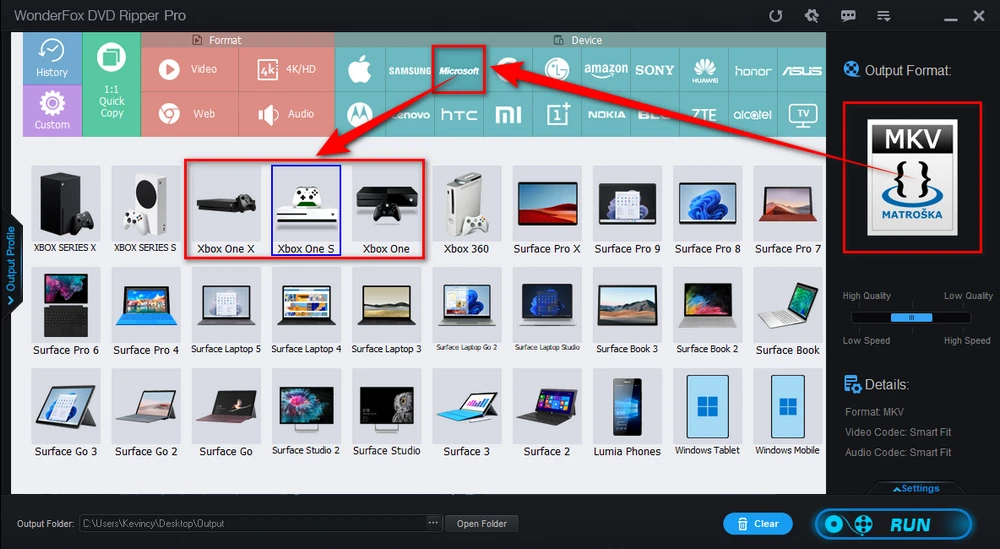
Click on the "three-dots" icon on the bottom to choose an output folder. Finally, hit "RUN" button to digitize DVD to Xbox One-friendly format at a blazing fast ripping speed.
Before the process, you can also choose audio track, add subtitles, trim a specific segment from the DVD, and even open "Settings" column to change some parameters like DVD resolution, bit rate, frame rate, deinterlace DVD and so forth.
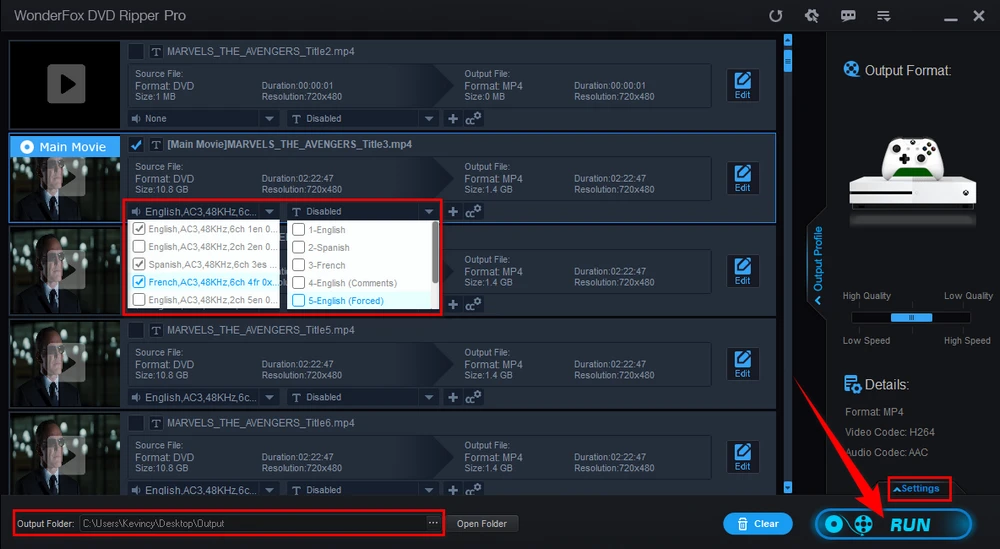
When the conversion is complete, transfer the converted DVD video file to your removable USB drive. Lastly, connect it to the console for Xbox One DVD playback using the Media Player app.

WonderFox doesn't advocate any copyright infringement, all information provided in this article is presented to make digital copies of personal DVDs for fair-use only. Figure out if it is legal to rip a DVD in your country beforehand.
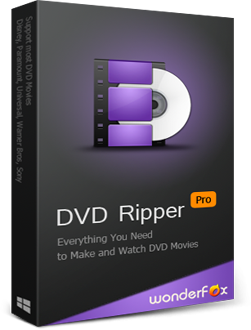
That's all I want to share with you how to play DVDs on Xbox One all models. Once you have everything set up, bravo, you'll be able to watch your favorite DVD movies and TV shows whenever you want. Personally, I would recommend playing DVD movies on Xbox One via a USB drive, not only is it applicable to all Xbox One models, but also it saves the hassle of replacing DVD discs every time.
Anyway, I hope I've made everything straightforward and comprehensible. Just sit back and enjoy Hollywood blockbusters or classic films on your Xbox One now.

WonderFox HD Video Converter Factory Pro
600+ optimized presets for fast conversion.
Compress large-sized videos with no quality loss.
Trim, merge, crop, rotate, flip, watermark video.
Download HD/FHD/2K/4K/8K videos from 1000+ sites.
Record live streams, gameplay, webcam, video call
Make animated GIFs from video or image sequence.
Make ringtones, extract subtitles & more...
Privacy Policy | Copyright © 2009-2025 WonderFox Soft, Inc. All Rights Reserved