Unlike a DVD movie that usually has one main title for the full-length movie, a TV shows or TV series or anime DVD in a DVD Box Set can hold multiple episodes in one disc. So how to rip episodes from DVD to separate videos files? This post will give you a satisfactory answer and walk you through the simple process.
As you know, not all movie & TV DVDs have only a single main title, some DVDs also contain multiple episodes, such as TV series/shows, workout/fitness, anime series, etc. And extracting those episodes from DVDs gives you some benefits:
However, you may encounter challenges, such as encryption or compatibility issues, when trying to extract episodes. The following sections will guide you through overcoming these obstacles using a proper DVD ripping tool.
WonderFox DVD Ripper Pro is such a top-tier application that help rip episodes from DVD effortlessly. What makes it stand out is, self-explanatory GUI, powerful DVD decryption, fast processing speed and high-quality output. Let's see how to rip individual episodes from DVD below.
To rip TV episodes from DVD, insert one DVD disc with multiple episodes to internal/external DVD-ROM Drive. WonderFox DVD Ripper Pro supports both homemade and commercial DVDs.
DownloadDownload, install, and launch WonderFox DVD Ripper Pro. Click "DVD Disc", select your DVD drive letter, and click OK.
It will automatically scan the DVD content for copy protection removal and list all available titles (episodes). By the way, you're also allowed to import a DVD ISO image or an entire VIDEO_TS folder.

The smart DVD ripper will intelligently select all of the right titles (contained episodes) in the TV series DVD. Next, click on the Format Profile on the right side to unfold the entire list of 600+ predefined presets, which are well-organized in two main groups: Format and Device.
You are advised to select MP4 profile under "Video" category as it's a universal video format supported by almost all platforms and devices. Just click on any format profile or specific device module based on your need.

When you go back to the main interface, select audio track and add subtitles as wish. And you're able to rip DVD with multiple audio tracks and subtitles if you select MKV as the output format.
Lastly, specify a directory on the bottom and press "RUN" button to rip individual episodes from DVD with GPU acceleration.

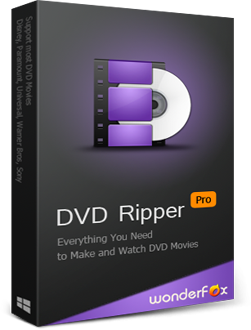
Disclaimer: WonderFox does not advocate ripping DVD for illegal activities, the method introduced below is only for personal backup and fair use. Before ripping episodes from DVD, please make sure if it's legal to rip a DVD in your country.
A: It's generally not legal or ethical to rip content from rental DVDs. Only rip DVDs that you own.
A: The time varies depending on your computer's performance, DVD drive reading speed, encoding format, and the number of episodes. On average, it might take 1-3 hours for a full season.
A: Choose a high-quality output format like MP4 or MKV, and select the highest quality settings in the ripping software.
A: While the process is similar, you'll need specialized software designed for Blu-ray ripping, as they use different encryption. WonderFox DVD Ripper Pro only works for standard DVDs.
Here's the rapid-fire roundup. How to rip DVD chapters to separate files? With WonderFox DVD Ripper Pro installed, DVD copy protection, regional code and NTSC/PAL limit would never be the problems. Hopefully I make everything crystal clear. If this guide really works for you to rip a DVD with multiple episodes, don't forget to share it through your social media platforms. Cheers!

WonderFox HD Video Converter Factory Pro
1. Convert video/music to 600+ ready-made presets.
2. Download video/music from 1000+ pop websites.
3. Handy editing features suitable for novices.
4. Record live streams, gameplay, webinar, webcam.
5. Create unique GIF from video or separate images.
6. Ringtone Studio, Subtitle Extractor, and more...
Privacy Policy | Copyright © 2009-2025 WonderFox Soft, Inc. All Rights Reserved