Q: "Apart from online services, is there an app I can use from my PC to transform a collection of .weba files to .wav?"
A: Sure. Here, 4 handy applications are introduced to convert WEBA files to WAV in bulk.
Top Advice: Install this well-chosen app to make the conversion more straightforward and efficient: https://www.videoconverterfactory.com/download/hd-video-converter-pro.exehttps://www.videoconverterfactory.com/download/hd-video-converter-pro.exe
4 Simple and Efficient Ways to Convert WEBA to WAV in Bulk:
WEBA (WebM Audio Only): The WEBA format is an audio file format derived from WebM, a video format commonly used for HTML5 streaming. It is typically compressed using the Opus or Vorbis codec, making it a lossy format with smaller file sizes.
WAV (Waveform Audio File Format): WAV is an uncompressed audio format developed by Microsoft and IBM. It is widely used in professional audio production due to its high quality and lossless nature.
When converting WEBA to WAV, the process does not increase quality but simply preserves the current quality while making the file easier to edit and compatible with more software and hardware. Below are four recommended methods to perform batch conversions.
The name of the app might make you confused, but actually, WonderFox HD Video Converter Factory Pro can process either audio or video files. Best of all, it comes with an array of codecs that can easily solve any video and audio compatibility issues, and WEBA is no exception. The intuitive interface and self-explanatory operation are very user-friendly to green hands.
Step 1. DownloadDownload and install HD Video Converter Factory Pro on your PC. Launch it and open "Converter".
Step 2. Click "Add Files" button to import all WEBA files from your desktop. Or just initiate a simple drag-and-drop action.
Step 3. Click "Format Profile" on the right side to open a full list of 600+ configured presets. Navigate to "Audio" category and select "WAV" right there.
Optional. Open "Parameter Settings" window to change audio bit rate, sample rate, encoder, channel mode, volume at will.
Step 4. Specify an output folder, press "Run" button to batch convert WEBA files to WAV.


Foobar2000 is a well remarked high-quality music player that can be armed with various components. With an additional component - Free Encoder Pack installed, Foobar2000 is capable of converting WEBA files to WAV in batch mode. The steps are as follows.
Step 1. Download and install Foobar2000 and Free Encoder Pack in sequence. Make sure you've installed or updated to the latest version since it adds support to recognize .weba (WebM audio) starting from v1.6.7.
https://www.foobar2000.org/download
https://www.foobar2000.org/encoderpack
Step 2. Run Foobar2000, drag and drop your WEBA files into the window. Select all of them and right-click the mouse. In the context menu, select "Convert" > "Quick convert".
Step 3. Then select "WAV" option in the output format list. Optionally, press "Edit" button to make a further parameter setup. Click OK to save the settings.
Step 4. Press "Convert" button to choose a destination folder. Finally, hit "Select Folder" to start the batch audio conversion from WEBA to WAV.

HD Video Converter Factory Pro offers a one-stop solution to WEBA to WAV batch conversion in a few mouse clicks. It's primarily designed to simplify all video and audio conversion process. Just download this tried-and-true app and give it a bash!
Audacity is a well-known audio editor and recorder, but it doesn't natively support WEBA file import unless you install an additional FFmpeg Library. Now, let's see how it works as a WEBA to WAV converter.
Step 1. Download and install Audacity and FFmpeg Library successively.
https://www.audacityteam.org/
https://lame.buanzo.org/ffmpeg64audacity.php
Step 2. Open Audacity, drag and drop your WEBA files into the window.
Step 3. After loaded, click "File" menu on the top bar, go to "Export" and then select "Export Multiple".
Step 4. Choose an output folder and select "WAV (Microsoft)" option in the format list, then click "Export" button.
Step 5. Edit metadata tags for each WEBA file as you wish. Finally, click "OK" for batch WEBA to WAV conversion.
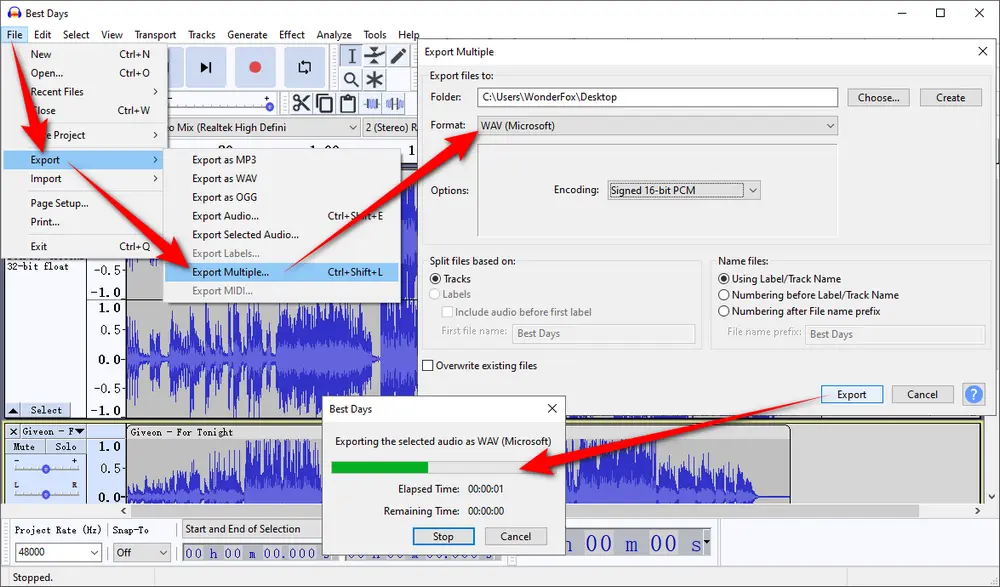
As a universal media player, VLC can directly play WEBA files with ease. But what many people don't know is that, with the help of many built-in free decoding and encoding libraries, VLC is also qualified for a WEBA file to WAV converter.
Step 1. Open VLC, click "Media" menu and choose "Convert / Save" option in the drop-down list.
Step 2. Click "+ Add" button to add multiple WEBA files for VLC batch conversion, choose "ALL Files (*)" option if you don't see your WEBA files. Then press "Convert / Save" button to proceed.
Step 3. Select "Audio - CD" option in the drop-down list of "Profile" section.
Step 4. For the batch conversion, you’re not allowed to choose a destination folder. The converted WAV files will be placed in the same location of your original WEBA files.
Step 5. Press "Start" button to convert WEBA files to WAV one after another.
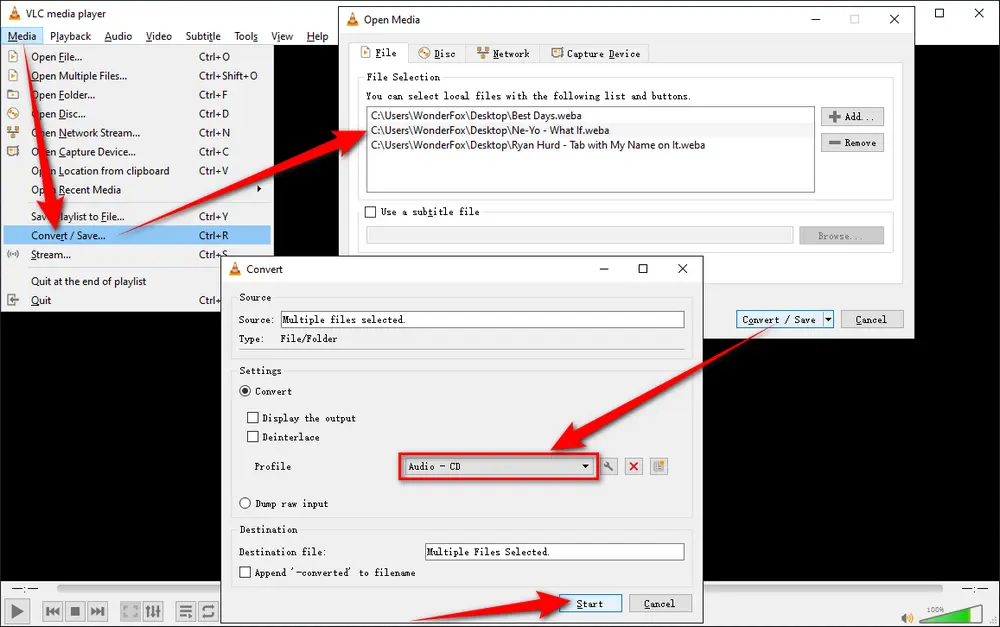
Apart from editing and converting WEBA to WAV, HD Video Converter Factory Pro even allows you to Download song/album/mixtape/audiobook from YouTube, Vimeo, SoundCloud and 1000+ sites., record live streams, make GIFs. Get it NOW!
If you don’t want to install software, you can use online audio converters. These tools allow you to upload a WEBA file and download the converted WAV file. Here are some popular options:
You have to know that, it doesn't make sense to convert WEBA to WAV for restoring the CD-quality, because it's impossible to convert lossy audio in WEBA (Vobis or Opus) to raw, uncompressed WAV. It can only maintain the maximum sound quality of the original WEBA files.
Compared with those online audio compressors and converters, the previously introduced 4 WEBA to WAV converters will definitely make the batch conversion more efficient and time-saving. If there is any problem or better solution, feel free to drop me a line from the Author's page. Hopefully this post is be of great help to you guys. Cheers!

WonderFox DVD Ripper Pro
1. Rip DVD to 600+ presets with GPU acceleration.
2. Remove all sorts of DRM from DVD.
3. Compress an 8GB DVD to 1-2 GB digital video file.
4. 5-minutes to fast digitize DVD in MPEG-2 MPG.
5. Make a 1:1 intact digital copy (ISO or VIDEO_TS).
6. Multiple audio tracks, hard/soft and forced subs.
7. Support homemade/commercial DVD & ISO & Video_TS folder.
Privacy Policy | Copyright © 2009-2025 WonderFox Soft, Inc. All Rights Reserved