
This article shares 4 easy yet efficient methods to convert WebM to MP3 online and offline. Keep reading to get your favorite method for conversion so that you can play the audio on your device or for other purposes without any issues.
How to convert WebM to MP3? Well, a WebM to MP3 converter is necessary. Though there are a lot of converters for this job, to provide you with the utmost convenience, this post selects the five best free video to MP3 converters. Next, I will illustrate how to convert a WebM video file into MP3 audio using different tools. Please read on.
WonderFox Free HD Video Converter Factory is the best way to change WebM to MP3 free offline. It can extract the audio file from WebM and save it as MP3 with high quality. Unlike most online converter tools, this desktop WebM to MP3 converter software has no file size limit or watermark. Free download it now!
User guide on converting WebM to MP3 in WonderFox Free HD Video Converter Factory:
Step 1: Install and Launch the software. Then, select Converter on the main interface.
Step 2: Click + Add Files to import a WebM video file.
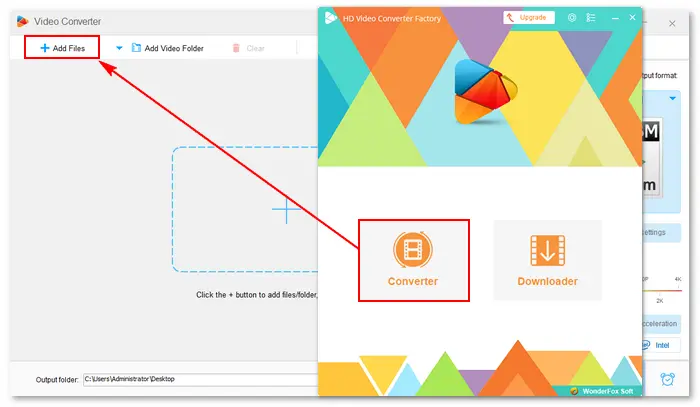
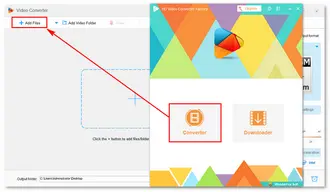
Step 3: Click the format image on the right and select Audio > MP3.
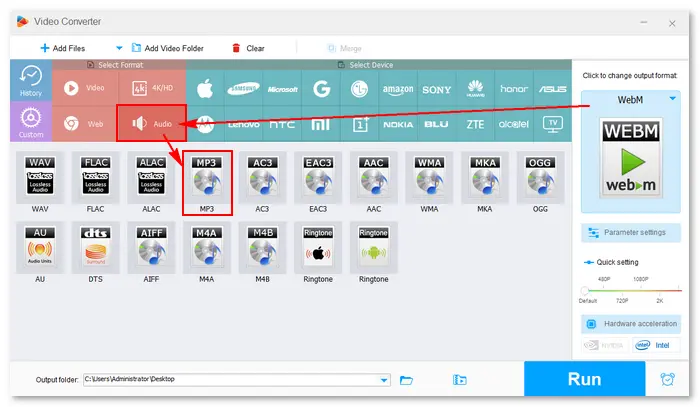

Step 4: (Optional) Trim the video to remove unwanted segments and alter the MP3 audio parameter settings.
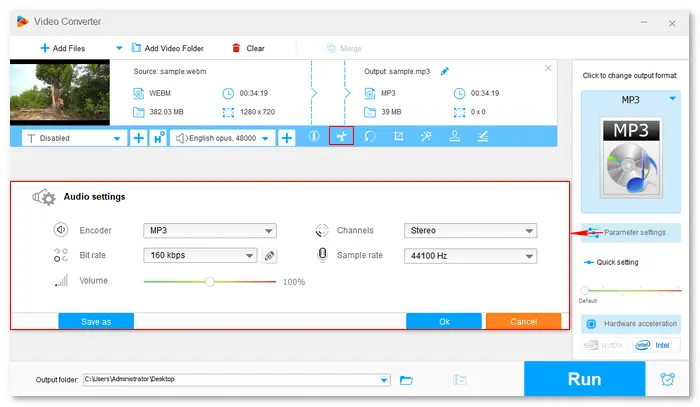

Step 5: Tap the ▼ icon and specify an output path.
Step 6: Press Run to start the conversion, and it will be done in several seconds.
Tips: You can locate the converted MP3 audio file in the new pop-up window afterward.

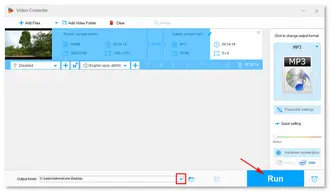
The well-known VLC media player can also act as a simple media file converter for Windows and Mac. It provides dozens of profiles for converting video and audio files, including MP3, FLAC, MP4 (H.264 + MP3 or H.265 + MP3), and so forth. Let’s see how to convert WebM to MP3 using the VLC player:
Step 1: Install the program from the VLC official site if your computer doesn’t have one.
Step 2: Open VLC and go to Media > Convert / Save or directly press Ctrl + R to open the “Open Media” window.
Step 3: Click + Add to select a local WebM file and click Open to load it.
Step 4: Tap Convert / Save.
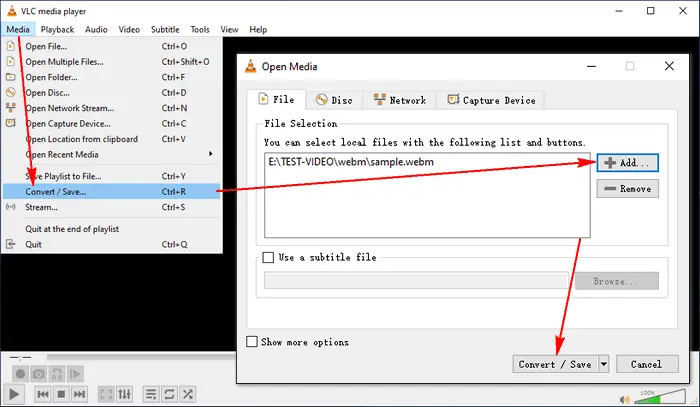
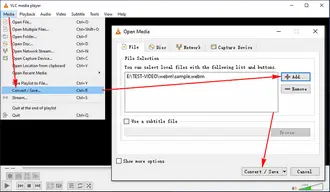
Step 5: Click on the Profile option and select Audio – MP3 from the drop-down list.
Step 6: Tap Browse to create a destination file name and path.
Step 7: Click Start to let VLC convert and save the WebM video to MP3.


Another way to change WebM to MP3 is FFmpeg. It’s a free and open-source project including a suite of libraries and programs for handling video, audio, and other multimedia files. Different from most desktop media converters, FFmpeg uses the command-line tool at its core to convert or edit video/audio files. Here is how to convert WebM to MP3 in FFmpeg:
Step 1: Download FFmpeg on your Windows, Mac, or Linux device. Then, extract the downloaded ffmpeg files and move the ffmpeg.exe to the folder that saves your .webm file.
Step 2: Type “cmd” in the address bar and press Enter.
If you’re running the macOS, open “Terminal” and type “cd desktop”. Then, press the “Return” key.
On Linux, open the terminal or console. (On a few systems, you can open it by pressing Ctrl + Alt + T.)
Step 3: Input this command in the prompt window: ffmpeg -i input.webm -vn output.mp3
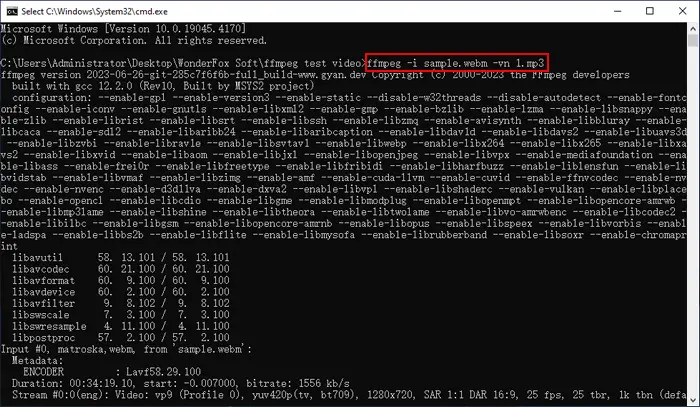
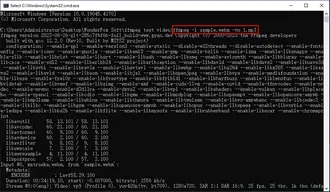
Step 4: Press Enter/Return to run the command for conversion.
Tips: FFmpeg will save the output MP3 file in the same folder as the original WebM file.
To convert multiple WebM files to MP3, run this command:
for FILE in *.webm; do
echo -e "Processing video '\e[32m$FILE\e[0m'";
ffmpeg -i "${FILE}" -vn -ab 128k -ar 44100 -y "${FILE%.webm}.mp3";
done;
Many people want to perform a video or audio conversion with a convenient online tool or website. Thus, this article also offers two easy methods to convert WebM to MP3 online. Processes are simple, yet there is still something worth noting. Read on for the details.
-- CloudConvert
Website: https://cloudconvert.com/webm-to-mp3
Steps: Click “Select File” to add a WebM file > Adjust the optional audio settings > Click “Convert” > Download the converted file.
Note:
× Has a size limit of 1GB for the import file;
× Allows only 25 conversions per day;
× Supports 200+ formats (does not support DAT, ASF, MPV, etc.);
× Internet requirement.
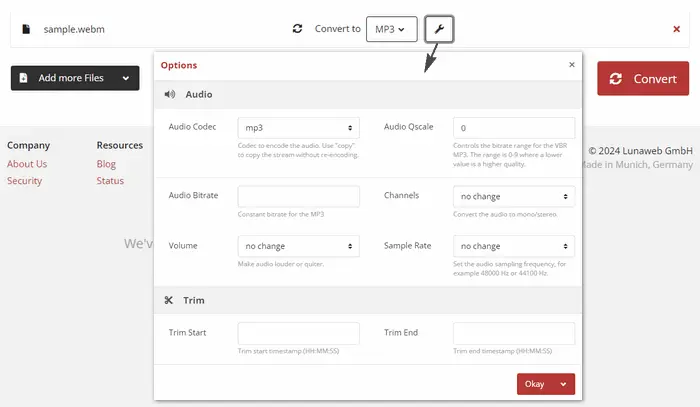

-- Restream
Website: https://restream.io/tools/webm-to-mp3-converter
Steps: Click “Choose File” to import a WebM file > Click “Convert” to begin the conversion > Download the output file.
Note:
× Exports files in MP3, WAV, MP4, and WebM only;
× Allows only 1 conversion at once;
× The max upload time is 15 minutes, you can store up to 3 videos, and the size of each video should not exceed 250MB.
× Internet requirement.

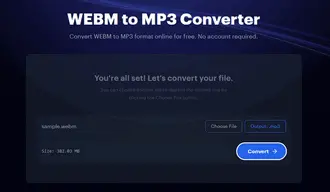
1. What is the difference between WebM and MP3?
WebM is a video format used mostly for streaming high-quality videos online. A WebM file usually contains a video stream encoded with VP8, VP9, or AV1 codec and an audio stream encoded with Vorbis or Opus codec.
MP3 is an audio format used to store songs, music, and recordings.
2. Is WebM good for audio?
WebM supports audio-only with Vorbis or Opus codecs. However, Opus Audio typically uses the OGG container.
3. Can MP3 Player play WebM?
No. MP3 players cannot play WebM files without being converted first because MP3 is an audio file type, yet WebM is a video.
Related Post: How to Play WebM Files?
4. How to convert a WebM file?
Easy! Just use a WebM video converter, such as Free HD Video Converter Factory or VLC, to convert WebM files to MP3, MP4, MOV, WAV, and any other formats you want.
That’s all about how to convert WebM to MP3 free online and offline. Anyway, I hope this article is helpful to you. Thanks for your reading!
Terms and Conditions | Privacy Policy | License Agreement | Copyright © 2009-2025 WonderFox Soft, Inc.All Rights Reserved