Being a powerful multimedia player, VLC supports almost all media files. However, what you may not know is that VLC can also convert video formats. If you have some TS files and want to convert them to MP4, follow this post to see how to convert TS to MP4 using VLC.
Moreover, this post also shows you other free ways to convert TS to MP4 if you encounter any problems when using VLC to convert TS to MP4.
The following shares the detailed steps on how to convert TS to MP4 with VLC. If you don’t have VLC installed, go to the VLC official website: https://www.videolan.org/vlc/ to download the newest version.
Step 1. Launch VLC Media Player on your device. Click the “Media” tab, and navigate to the “Convert/Save” button to bring up the “Open Media” window.
Step 2. In the “Open Media” window, click the “+ Add...” button to browse and import TS files. Then press the bottom “Convert/Save” button to open the “Convert” window.

Step 3. In the “Convert” window, the program will set MP4 (“Video-H.264 + MP3 (MP4)”) as the output format by default. But you can also select “Video-H.265 + MP3 (MP4)” from the Profile drop-down list.
Step 4. Press “Browse” to specify an output folder and rename the file extension to .mp4. Then, hit the “Start” button to begin the VLC TS to MP4 conversion.
Note that if you have imported multiple files before, then VLC will automatically keep the converted files in the original folder with the same name. You can check the “Append ‘-converted’ to filename” box to distinguish them.
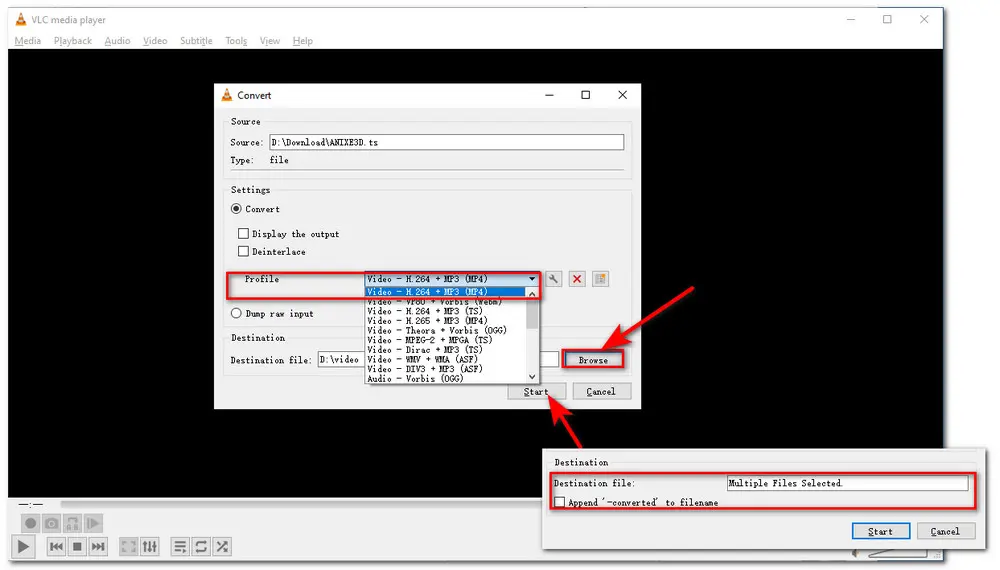
Also Read: VLC Download YouTube Videos | VLC Play and Convert WebM | VLC Split Videos | VLC Normalize Volume
Converting TS to MP4 with VLC is not a difficult task. However, some users may encounter problems with the VLC-converted files like no sound, incomplete conversion, audio only, skipping files during the conversion, etc.
If you have issues with the converted file having no audio, you can refer to this post: VLC Conversion No Audio? Here's How to Fix It!
But for other issues or the no audio issue persists, using a more professional video converter program may help. The following shares some free video converters on desktop and online to help you solve the VLC conversion issues and convert TS to MP4 more efficiently.
WonderFox Free HD Video Converter Factory offers the easiest and most hassle-free way to convert TS files to MP4 without errors. One of the best VLC converter alternatives, free and easy to use. Just get it here now!
If you failed to convert TS to MP4 with VLC or want to learn a more effective method to convert video files, this part is for you.
WonderFox Free HD Video Converter Factory, one of the best free video converters, can be regarded as the simplest VLC converter alternative to help you process all kinds of video and audio conversions. It supports importing almost any file format and outputting them to a wide array of options, including common video & audio formats and device profiles. With it, you can easily convert TS to MP4 and other formats in only three simple steps and enjoy a faster conversion experience than that of VLC. During its conversion process, you can also customize the video and audio parameters, like video resolution, bit rate, frame rate, audio volume, channel, etc. with one click. Below is the how-to tutorial about TS to MP4 conversion with the VLC alternative.
Free downloadFree download this VLC alternative to convert TS to MP4 as follows:
Launch WonderFox Free HD Video Converter Factory after downloading it and then enter its “Converter” module. Click “+ Add Files” button to import your TS videos into the program. You can also directly drag and drop the source TS files to the workspace.
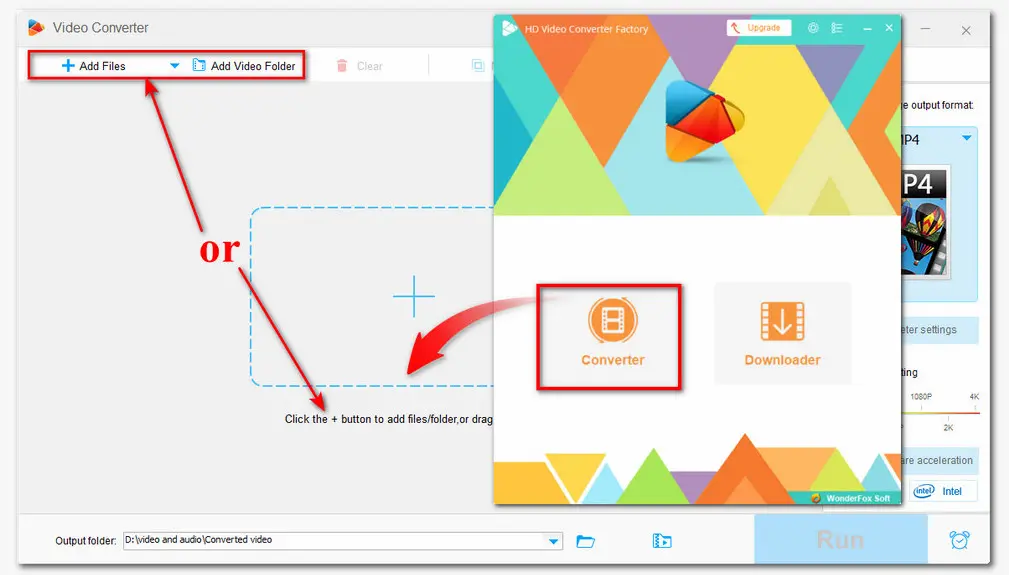
Next, go to the right side of the interface and click the format image to open the output format library. Head to the “Video” tab and choose “MP4”. Here you can also choose other profiles under the different tabs. Then you can set the video resolution and other settings in the Parameter settings window.

Before starting the conversion, you can click the bottom inverted triangle button to set a file destination or just leave it as default. Finally, hit “Run” to start converting TS to MP4.

Tips: If you have multiple large TS files to process and want a much faster speed and more convenient conversion, you can give WonderFox HD Video Converter Factory Pro a try. It is the Pro version of Free HD that allows you to batch convert videos at 50X faster speed.
HD Video Converter Pro download link: https://www.videoconverterfactory.com/download/hd-video-converter-pro.exe https://www.videoconverterfactory.com/download/hd-video-converter-pro.exe
Besides converting video & audio, Free HD Video Converter Factory also allows you to do some edits to the video/audio, compress video and audio file sizes, save video and audio from websites, and so forth. Download it here and give it a try now!
Besides using the desktop video converter, you can also try online video converters to convert your files easily. This post collects 3 handy online converters to help you convert TS to MP4 online.
CloudConvert is a popular online converter that supports 200+ formats, including video, audio, documents, e-books, etc. It has wide file import sources that are best for users who need to import/save files from/to the cloud. It offers you 1 GB maximum file size but only allows 25 conversions per day. This online tool also enables you to modify the video parameters, trim video, and add subtitles and watermark.

Convertio is also one of the most popular online video converters. It has similar features to CloudConvert but provides more output options for you to choose from. The only drawback is that it only offers a maximum upload file size of 100 MB per day.
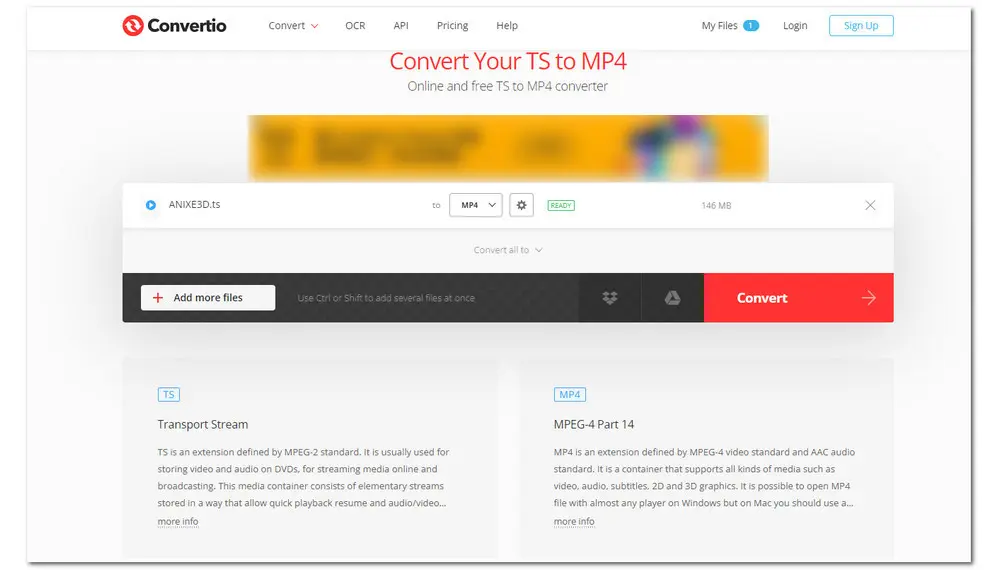
Zamzar provides the most effective conversion experience with its straightforward interface. It allows you to import files from your computer and cloud and then start conversion. However, it only enables you to convert files and without other advanced features and limits the maximum file size to 200 MB.
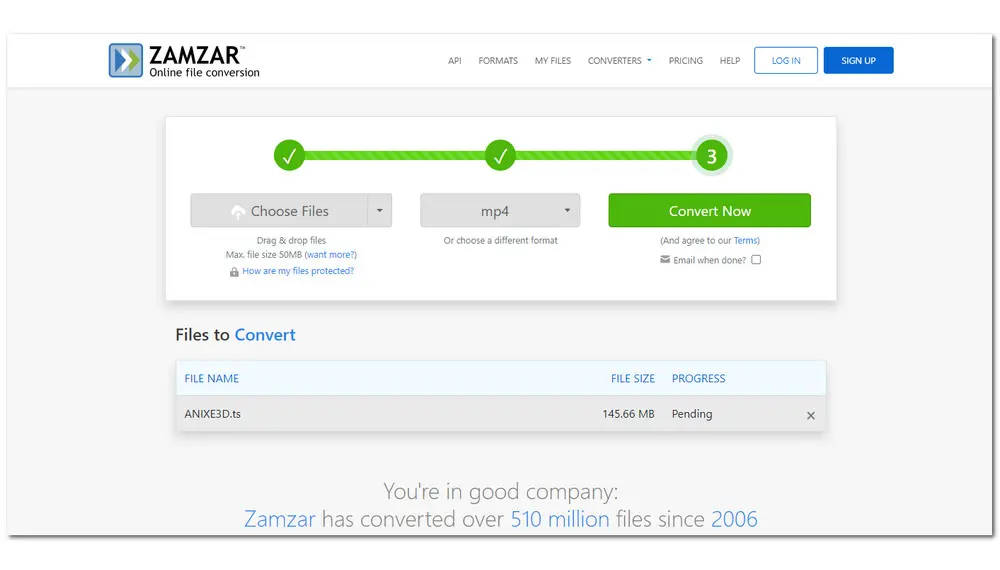
As you can see, online converters usually limit the video size and conversion times with their free plans. Moreover, some large files may fail to upload if the internet is unstable. So online tools may be better suited to handle small file conversions, and you can use desktop converters to process large files.
That’s all I want to share with you about how to convert TS to MP4 with VLC and other handy VLC alternative converters. If you encounter some errors during the VLC conversion, feel free to try other alternatives. Hope you can successfully convert your TS files to MP4. Thanks for your reading!

WonderFox DVD Ripper Pro
WonderFox DVD Ripper Pro is a professional DVD ripping program that can easily rip any DVD, be it homemade or commercial, to all popular formats and devices including MP4, MKV, MP3, WAV, H264, H265, Android, iPhone, etc. without a hitch. It also lets you edit and compress DVD videos with high efficiency. Download it to enjoy the fast and trouble-free DVD-ripping experience.
* Please DO NOT use it to rip any copy-protected DVDs for commercial use.
Privacy Policy | Copyright © 2009-2025 WonderFox Soft, Inc.All Rights Reserved