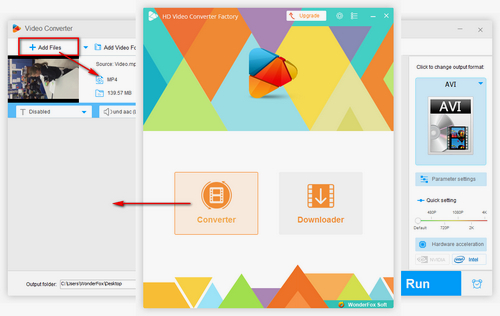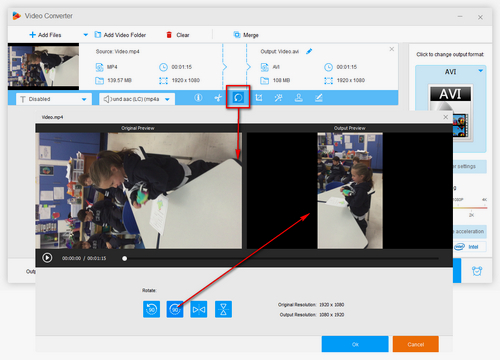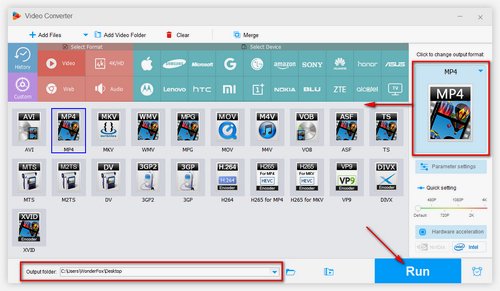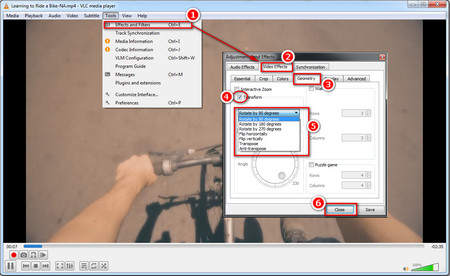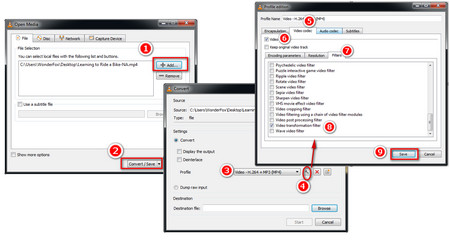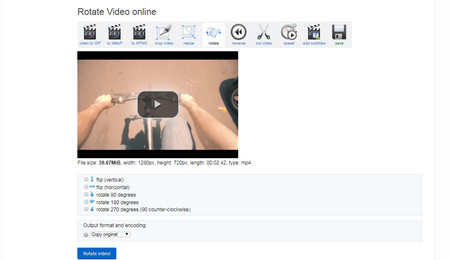If you have installed VLC Media Player on PC, you can also use VLC for rotating MP4. Let’s see how to rotate MP4 video file in VLC in detail.
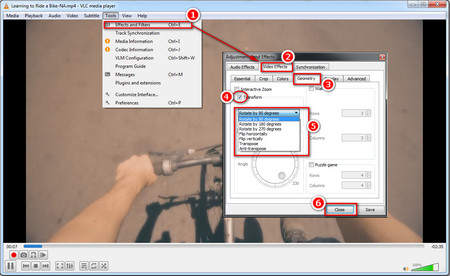 Rotate an MP4 with VLC
Rotate an MP4 with VLC
Step 1. Open VLC media player, and then go to Media > Open File to import the MP4 video you want to rotate.
Step 2. Select Tools > Effects and Filters. Or you can press shortcut CTRL + E.
Step 3. On the Adjustment and Effects window, select Video Effect > Geometry.
Step 4. Check the box next Transform, and choose the option you need. You can rotate MP4 videos by 90, 180 and 270 degrees, flip videos horizontally and vertically, and transpose/ Anti-transpose MP4 videos.
Step 5. Click on “Save” to save the alteration.
Tips. Transpose refers to that the MP4 video is rotated 270 degrees clockwise and flipped horizontally. Anti-transpose means that you rotate an MP4 90 degrees clockwise and flipped horizontally.
However, the steps above are only useful for displaying video with VLC media player. If you want to make the rotation permanent to play it properly on other devices or players, you need to continue to convert the rotated MP4 video as follows.