
RMVB (RealMedia Variable Bitrate) is a proprietary video format developed by RealNetworks, and was very popular in the early 2000s for its small file size and high-quality video playback in the distribution of anime, Asian movies, and TV episodes.
However, its compatibility is limited in 2025. With the emergence of new video formats and advanced codecs, RMVB has gradually faded out of people's sight.
Most modern devices (like iPhones, Android phones, smart TVs, and gaming consoles) prioritize MP4 for its universal support and versatility.
Here’s a quick side-by-side comparison of RMVB vs. MP4:
| Feature | RMVB (RealMedia Variable Bitrate) | MP4 (MPEG-4 Part 14) |
|---|---|---|
| File Size | Smaller file size due to variable bitrate. | Efficient compression but larger compared to RMVB for the same quality. |
| Compatibility | Limited; works mainly on older media players and RealPlayer. | Universal compatibility across all devices, players, and platforms. |
| Quality | Decent quality for low bitrates, but outdated. | Superior quality with advanced codecs like H.264 and H.265. |
| Streaming Support | Not optimized for modern streaming. | Designed for streaming on platforms like YouTube, Netflix, etc. |
| Editing Options | Difficult to edit or manipulate. | Widely supported in video editing software. |
| Codec | Uses older RealVideo and RealAudio codecs. | Supports modern codecs (H.264/HEVC, AAC, etc.) for better performance. |
| Use Case | Archiving older videos or for low bandwidth usage. | Ideal for high-quality videos, streaming, and sharing. |
You see, converting RMVB to MP4 ensures that your videos can be enjoyed on a broader range of devices and platforms.
Now, let's dive in how to make the process more effortless with some user-friendly RMVB to MP4 converter software.
Our top recommendation is WonderFox HD Video Converter Factory Pro. It's a comprehensive video processor that has a simple yet intuitive interface, allowing batch conversion and hardware acceleration. It comes with a plethora of pre-configured presets, making it an excellent tool for both beginners and professionals.
DownloadDownload and install the application. Launch it and open "Converter”. Click "Add Files" to import your RMVB video files. A simple drag-and-drop is also allowed.


After all loaded, expand the output format library on the right side. Go to "Video" category and choose "MP4" or "H265 for MP4" profile directly.
Tips: What's great about this software is that it comes with over 600 built-in presets for different purposes. These presets are pre-configured to provide the perfect balance between file size and quality for all kinds of devices. So, whether you're converting a video for your iPhone, Android device, or a smart TV, you can simply click on the preferred profile without having to worry about any extra settings. 👍

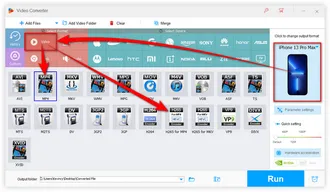
Designate a destination folder to save the export MP4 files by clicking on the "Down Arrow" icon. Finally, hit the big "Run" button to start the batch conversion from RMVB to MP4 with GPU acceleration enabled.


If you want to customize the video further, you can open the "Parameter settings" window. Here, you can adjust the video codec, resolution, frame rate, bit rate, and other settings according to your preferences.
This program also offers some video editing tools. You can trim, split, merge, crop, rotate, flip, add watermarks, add subtitles, and even replace the audio track in a video.
It's like having a complete video editing studio at your fingertips! 🎬
If you are on a tight budget or just want to try out some free options, here are some of our top picks for free RMVB to MP4 converters:
This Free Version of the WonderFox HD Video Converter Factory Pro offers similar features and performance, including RMVB to MP4 conversion, albeit with some limitations. What you need to do is, drag and drop your RMVB files > choose MP4 profile > start conversion.
While it lacks some advanced functionalities like GPU acceleration and batch conversion, it's a suitable choice for individual file conversion one by one. In addition, it supports 4K/8K video download from YouTube and 500+ website, and basic video editing functions, such as trimming, cropping, merging, watermarking, and adding effects.
==> Download the Free RMVB to MP4 Converter Here!Download the Free RMVB to MP4 Converter Here!

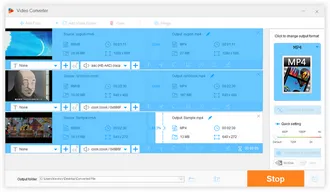
HandBrake is a popular free and open-source video transcoder known for its ability to convert various videos to MP4, MKV, or WebM format. With its extensive customization options and advanced features, HandBrake can convert RMVB files to MP4 without a hitch.
While it may not offer as many features as some premium software, HandBrake is a reliable and free solution for basic video conversion needs. However, its interface and layout may be more challenging for beginners.
Download link: https://handbrake.fr/downloads.php


VLC media player is a popular open-source media player known for its versatility that can not only play RMVB files, but also support video conversion. To convert RMVB to MP4 in VLC, simply open the "Media" menu, select "Convert/Save", add your RMVB file, choose MP4 as the output format, and click "Start".
VLC is available for various platforms, making it accessible to a wide range of users. While the conversion process may not be as streamlined as dedicated video converters, VLC can still get the job done effectively despite a bit slow conversion speed.
Download link: https://www.videolan.org/vlc/


XMedia Recode is a powerful video converter that can convert RMVB to MP4 and other video formats. Simply add your MP4 files, select "MP4" under "Format" tab, click on "Add to queue", and then "Encode" button to start the conversion process.
It offers a wide range of advanced options, such as bitrate control, audio normalization, and subtitle support. However, the user interface may be overwhelming for beginners, and the program may sometimes crash during the conversion.
Download link: https://www.xmedia-recode.de/en/
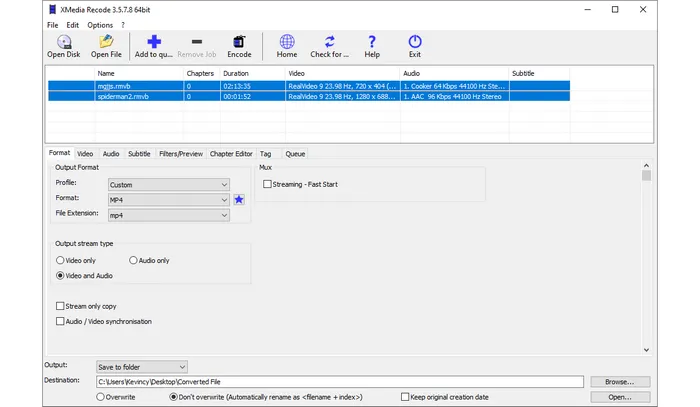
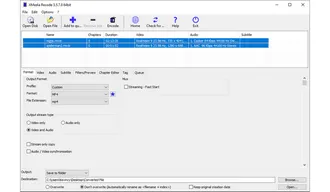
If you prefer a web-based solution, CloudConvert, Convertio, and FreeConvert are some of the popular online video converters that support RMVB to MP4 conversion. Simply upload your RMVB file, choose MP4 as the output format, then upload, process, and download the converted MP4 file.
They are free and easy to use, allowing you to convert RMVB files to MP4 without installing any software. However, they may have limitations on file size and conversion speed, and require a stable internet connection. Keep in mind that uploading and downloading large files may take longer, and privacy concerns may arise when using online services.


Converting RMVB files to MP4 format is a common need for ensuring compatibility across different devices and platforms. Having the right tools at your disposal can make the process seamless and efficient. Choose the tool that best suits your needs and enjoy the versatility and compatibility of MP4 format.
A: No, RMVB is not a commonly supported format for mobile devices. You will need to convert RMVB to MP4 to be able to play the videos on smartphones, tablets, and streaming media players.
A: MP4 may use old and less efficient video codecs for encoding by default, so the resulting MP4 file will tend to be larger in size. Try to use H.264 or more advanced codec like H.265/HEVC to compress MP4 file with original quality.
A: Yes, most RMVB to MP4 converters will allow you to trim, crop, apply filters and make other edits to your RMVB video before converting it to the MP4 format.
A: The time it takes to convert RMVB to MP4 depends on several factors, such as the size of the file, the encoder you choose, and the software you're using. Generally, batch conversion may take longer than single-file conversion, and GPU acceleration can significantly speed up the process.
A: Yes, most video converters, including WonderFox HD Video Converter Factory Pro and free converters, support a wide range of video formats, such as AVI, MKV, MOV, WMV, and more. You can choose the output format that best suits your needs.
RA: Real Audio, for audio-only files.
RV: Real Video, for video files (with or without audio).
RM: Real Media, a container format used for streaming content in CBR (constant bitrate).
RMVB: Real Media Variable Bitrate, developed on the basis of RM for streaming content in VBR.
RMHD: Real Media HD, a successor to RMVB, delivers exceptional HD/UHD quality experience (up to 8K).
RAM: Real Audio Metadata file, a small text file that contains one or more URLs of RealAudio or RealMedia streams that exist on the Internet servers.
Also Read: RA to MP3 | RM to MP4 | RMHD to MP4 | RAM Player
Terms and Conditions | Privacy Policy | License Agreement | Copyright © 2009-2025 WonderFox Soft, Inc. All Rights Reserved