
RM stands for RealMedia, a proprietary multimedia container format developed by RealNetworks for streaming video and audio content over the Internet. It was a popular format in the late 90s and early 00s, but it's rarely used now, so most software programs can't open RM files directly. To make RM videos more accessible, you might want to convert RM files to MP4, the most popular format nowadays. It's actually pretty easy. In this article, I'll teach you how to convert RM to MP4 easily and quickly.
WonderFox HD Video Converter Factory Pro is the best video converter to MP4 on Windows that can convert any video to MP4 in just a few clicks.
It can be used as an excellent RM converter to convert RM to MP4. You can also use it to convert RM to other popular formats such as MP3, AVI, MOV, MKV, H264, HEVC, iPhone, Android, etc. In addition, the software has a batch mode that can help you convert multiple RM files to MP4 at once. The icing on the cake is that it has hardware acceleration support, which can significantly speed up the conversion while maintaining the quality.
Now, let's see how to convert RM to MP4 using the software below.
Download and install Download and install the RM files converter to your PC and then launch the software.
Next, select the Converter option. In the Converter, click Add Files to add your RM video files to the conversion list. You can also directly drag and drop the source files here.
Tip: You can click the video thumbnail to play the video file immediately.


Press the format image to expand the output format list. Then head to the Video format section and pick MP4 as the export format.


You can open Parameter settings to further change the output settings, such as video and audio encoders, resolution, bit rate, frame rate, aspect ratio, volume, etc. If you are not familiar with these parameters, you can skip this step and let the program smart-fit the optimal settings based on the format you choose.


Finally, click the ▼ button to define an output path and press Run to convert RM movies to MP4 at once.
Also read: RMVB to MP4 | RMHD to MP4 | RA to MP3


Apart from using the PC program, if you want to convert RM files without software, you can try an RM to MP4 converter online, such as CloudConvert.
This web-based tool offers 10 free conversions per day and it supports converting large videos up to 1GB. On top of that, it does not require registration and you can use the service on any browser and any device. However, please ensure a strong network connection for a smooth conversion process.
Step 1. Visit CloudConvert’s RM to MP4 Converter.
Step 2. Click Select File to upload an RM file to the website. Or you can import files from a URL or cloud drives.
Step 3. Optionally, you can click the wrench icon to adjust the output settings.
Step 4. Click Convert to begin the conversion.
Step 5. After the conversion is complete, click Download to save the converted file to your device.
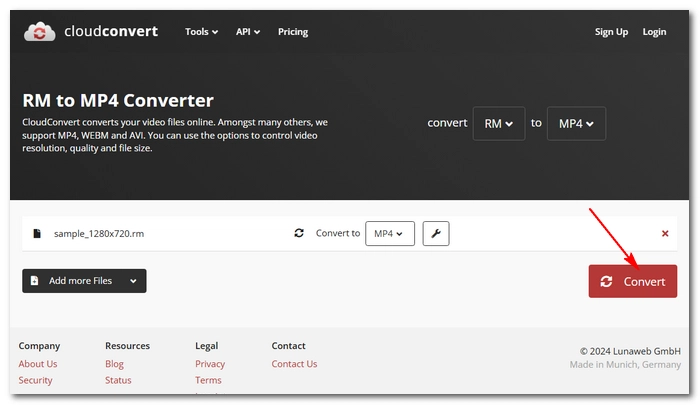
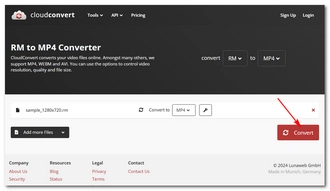
RealMedia is a proprietary video file format to be played on licensed programs such as RealPlayer. If you want to open RM files on other players or devices, you need to convert RM to MP4, the most-supported video format. Fortunately, with the RM to MP4 converters above, you can quickly convert your RM files to MP4 with no issue. Follow these steps and you are able to convert more files easily.
I hope this article has been helpful to you. Thank you for reading. Have a great day!
RM files are Real Media files commonly used for streaming video and audio over the internet, such as internet radio and videos.
RM is a multimedia format developed by RealNetworks and can be played on the RealNetworks RealPlayer out of the box. Third-party programs such as VLC media player and GOM Player can play RM files with the correct codecs installed.
RM files can contain audio data and you can convert RM audio to MP3 with the conversion tool introduced in this article. The steps are similar. You just need to change the output format to MP3. For more information, please check How to Convert RM to MP3.
Terms and Conditions | Privacy Policy | License Agreement | Copyright © 2009-2025 WonderFox Soft, Inc.All Rights Reserved