![]() by Kevincy
by Kevincy
Updated on Dec 26, 2024
Unable to play .ra audio files due to incompatible format or codec? Come on, you can rest easy about it. I have compiled three credible methods to help convert RA files to MP3 without spending a cent.
Need a quick and worry-free solution? This free video/audio converter has you covered: https://www.videoconverterfactory.com/download/hd-video-converter.exehttps://www.videoconverterfactory.com/download/hd-video-converter.exe
Why do you fail to play RA audio file on your device? Well, first of all, you have to know that, RA stands for RealAudio, which is an age-old and proprietary audio format developed by RealNetworks. However, it's a "closed-minded" and tough audio file type that is not recognized and supported on most devices and media players. On the contrary, MP3 is a universal audio format widely used among virtually all devices and programs. To be honest, I haven't seen RA file format for years. So in the next part, I'll introduce 3 flexible methods to convert Real audio to MP3 free. Read on for details.
Free HD Video Converter Factory is a free and easy-to-use program. Maybe you've never heard of it, but don't be put off by its name, it's also capable of various audio filetypes conversion due to the rich built-in encoders and decoders. Additionally, it features online music/video download and basic editing, especially for non-tech-savvy users. Now, let's get started.
DownloadDownload, install, and launch Free HD Video Converter Factory. Open Converter and you'll see a self-explanatory GUI. Click on Add Files button to import the RA files you want to convert into the RA file converter. After that, you're able to play the RA files in the built-in media player by clicking Preview button.

Click on the format profile on the right side to expand the entire output format list. Select MP3 format under Audio category. Based on your preference, you can also have other options apart from RA to MP3 conversion.
Tips: This program natively comes with 600+ preset profiles of mainstream formats and devices. You don't need to make other settings changed, it's just a one-click thing.

Press the inverted triangle icon on the bottom, not the folder icon, to specify an output folder to save the converted MP3 file. Eventually, hit the big Run button to start the RA-to-MP3 conversion.
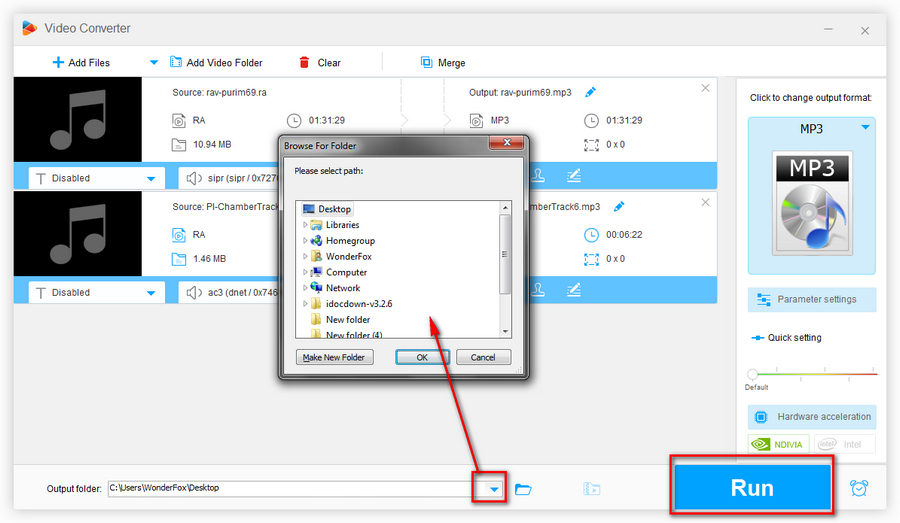

Yes, you read that right. VLC Media Player is more than just a simple player but usually too low-key. If you've already have VLC installed on your computer, it can be operated as a decent video and audio converter that offers a timely help. The specific steps are as follows.
Step 1. Run VLC Media Player, click on Media on the menu bar and select "Convert / Save" option in the drop-down list. Alternatively, press the keyboard shortcuts Ctrl + R.
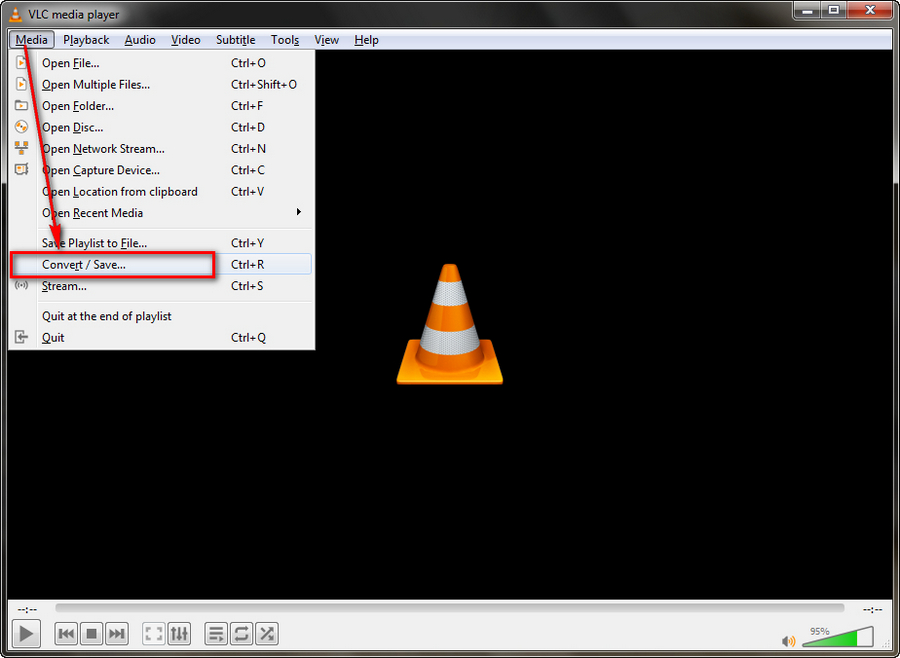
Step 2. On the "Open Media" dialog box, click on "Add" button to import your RA file, then press "Convert / Save" button to go ahead.
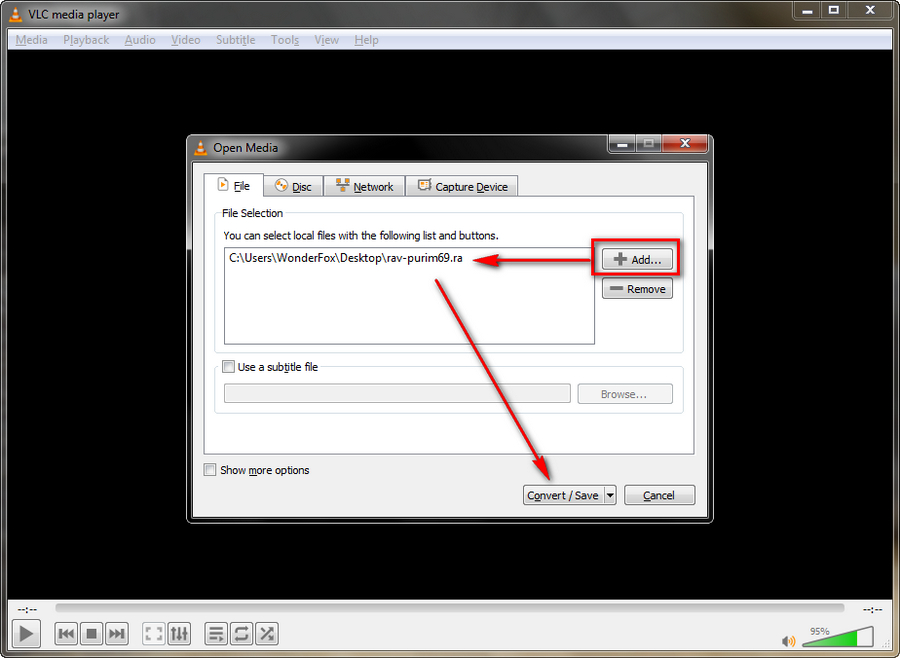
Step 3. Now you've come to the Convert window, select Audio - MP3 in the drop-down list of Profile. Assign a destination folder and hit "Start" button to start the Real audio to MP3 conversion. The slider will go along the progress bar on the bottom, and you'll see the MP3 file when the process is complete.

In addition, it's much easier to finish the conversion using some online converter service without any program or plugin installed. This method is recommended only if there is no personal privacy related issue and the file size is small, after all, it always has maximum file size limit and needs some time to upload, convert and download your RA audio files.
Furthermore, choose some safe and reliable online service to avoid redirect links, pop-up ads and possible malware. Here are two of my commonly used online RA file converters for your reference:
https://www.zamzar.com/convert/ra-to-mp3/
They all share the similar operation steps: Upload RA file from local drive > Select MP3 format > Uploading and converting > Download MP3 back to local drive.
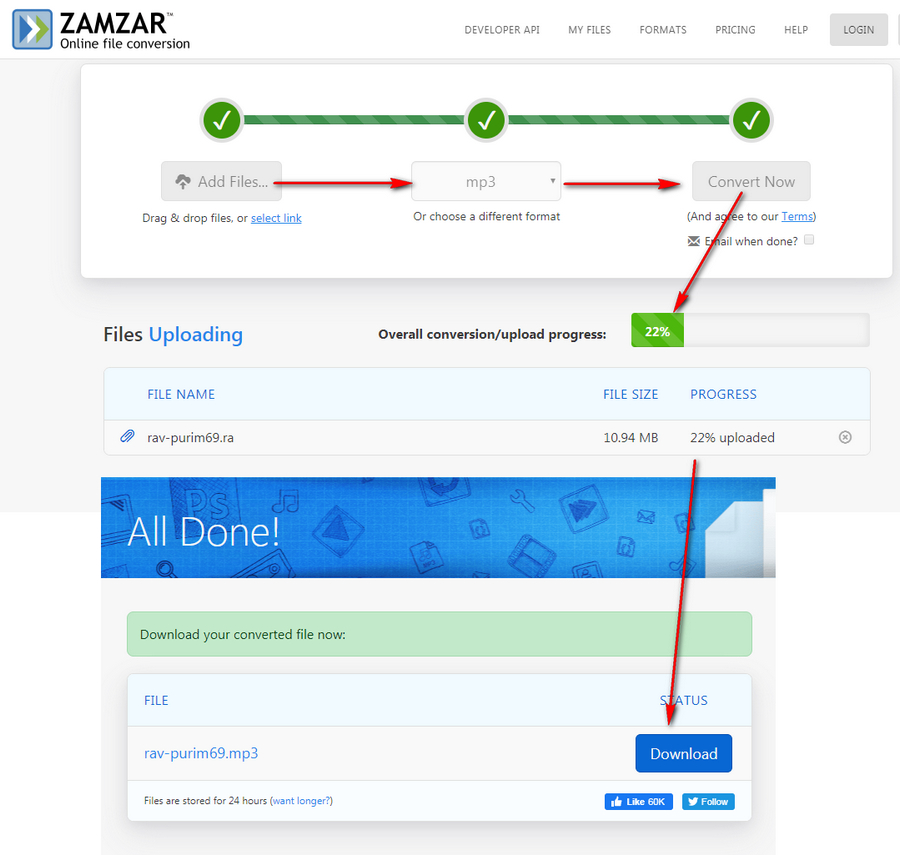
Further Reading - Brief Explanation of RA, RV, RM, RMVB, RMHD and RAM.
RA: Real Audio, for audio-only files.
RV: Real Video, for video files (with or without audio).
RM: Real Media, a container format used for streaming content in CBR (constant bitrate).
RMVB: Real Media Variable Bitrate, developed on the basis of RM for streaming content in VBR.
RMHD: RealMedia HD, a successor to RealNetworks's RMVB with significantly video quality, higher compression ratio and lower bandwidth cost.
RAM: Real Audio Metadata file, a small text file that contains one or more URLs of RealAudio or RealMedia streams that exist on the Internet servers
Also Read: Convert RM to MP4 | RMVB Converter | Convert RMHD to MP4 | Play RAM Files
Upgrade to All-in-One Pro Version and Enjoy More Features

WonderFox HD Video Converter Factory Pro
600+ optimized presets for fast conversion.
Compress large-sized videos with no quality loss.
Trim, merge, crop, rotate, flip, watermark video.
Download HD/FHD/2K/4K/8K videos from 1000+ sites.
Record live streams, gameplay, webcam, video call
Make animated GIFs from video or image sequence.
Make ringtones, extract subtitles & more...