
Want a quick and simple way to screen record and then edit the video for YouTube or any other social platform? You can go with WonderFox HD Video Converter Factory Pro! The well-designed UI provides intuitive controls that can be easily understood by a beginner.
If you are a gamer, it can function as a powerful gameplay recorder for YouTube. You can also utilize it to capture the YouTube Live Stream, Zoom meetings, Skype calls, and whatever happens on your screen. The size of the window can be adjusted according to your need.
To fit the uploading specs for YouTube, you can continue to edit and convert the recorded video. It offers various editing tools and supports conversion between 500+ formats.
This Windows-only program, without any doubt, is the first and foremost choice for newbies in the list of recording software for YouTube.
It’s reasonably priced. Pay $29.95 for a one-year license. Only $34.95 (time-limited offer) for a lifetime license. Get the recording software for YouTube here.
NOTE: This video recorder is intended for personal use only. We do not encourage the recording of videos from websites and live TV shows that may include copyrighted content.

If you search the question “What recording software do YouTubers use?”, Camtasia is most likely to be included. Despite the fact that its price is too high for the masses, Camtasia is ideal for creating engaging training videos for YouTube.
It features a simple screen capture tool. You can record screen and webcam with audio simultaneously. Meanwhile, it has wide-ranging editing functionalities. Once the recording is done, you can polish the video by adding fancy visual effects, animations, background music, etc.
While not as professional as other video editing software like Adobe Premiere Pro or Apple Final Cut Pro, Camtasia is a great choice for beginners and semi-skilled users. These niffy editing tools can help create great tutorial videos without putting much effort to learn and use.
You can get Camtasia for $299.99. It doesn’t have a free plan but offers a 30-day free trial. You can access the full functionality during the trial. The only downside is the watermark. This recording software is compatible with both Windows and Mac.
Website: https://www.techsmith.com/video-editor.html

Snagit, like Camtasia, is also a TechSmith product. It can not only record a video of the screen as an MP4 file but also capture screenshots.
You can choose to record screen and a webcam along with microphone audio and system audio. The flexible capture ability allows you to select any desired area to record on the screen. The full-screen mode enables you to capture the entire screen. The picture-in-picture mode is also supported, making it easy for you to record a great demonstration.
When recording, you are able to highlight information by using the drawing tools. It also supports uploading the recorded file to YouTube, Google Drive, Dropbox, and more. But note that you must allow Snagit access to your account before sharing.
But compared with Camtasia, Snagit offers limited video editing tools. You can only do some basic editing like trimming and cutting out unwanted parts.
If you have no specific demands for video editing features, Snagit is worth a try. You are provided with a fully-functional free trial for 15 days. A single individual or business Snagit license costs $62.99 for both Windows and macOS.
Website: https://www.techsmith.com/screen-capture.html

ScreenFlow offers an all-in-one solution for video creation. Originally designed for capturing screenshot, this Mac-only recording software for YouTube keeps developing and now has become a leading screen recording tool.
It can be used for recording games for YouTube in high-definition. It offers superior recordings, whether you are recording multiple screens at once, or using a retina display. You can even use it to record the screen on your iPhone or iPad when they are connected to the Mac.
It comes with a suite of editing tools. You can add callouts, annotations, and motion graphics to the recorded video. You can do multi-track editing, and create GIFs and APNGs from any video project in ScreenFlow.
Moreover, this popular YouTube recording software comes loaded with a handful of video-sharing websites other than YouTube.
ScreenFlow offers three paid plans. You can go for ScreenFlow’s entry plan which charges a one-time $135 license fee. (*The pricing information will keep updating.)
BTW, all plans come with a free trial with full functionalities available. Only the export is watermarked.
Website: http://www.telestream.net/screenflow/overview.htm

Bandicam is another Windows-only recording software for YouTube. As one of the most popular screen recorders, Bandicam has a simple interface and offers good video quality.
Just like HD Video Converter Factory Pro, it offers multiple recording modes and allows you to record everything you want on your PC screen. You can adjust the frame rate and export quality. You can also customize the screen recording size based on your needs. Paid users can record a video up to 4K resolution.
Most users are attracted to its simplicity and the capabilities to do the real-time drawing, add webcam overlay, and schedule recording time. What’s the catch? It has no built-in editing functionalities but Bandicut, a must-have program for Bandicam users. It allows users to cut/trim videos and join multiple videos into one.
Bandicam has a free version. But if you want to record a video longer than 10 minutes, you will need to pay for the full version of Bandicam. The starting price for 1 PC cost $39.95. The Bandicam + Bandicut package can be purchased at $55.82.
Website: https://www.bandicam.com/
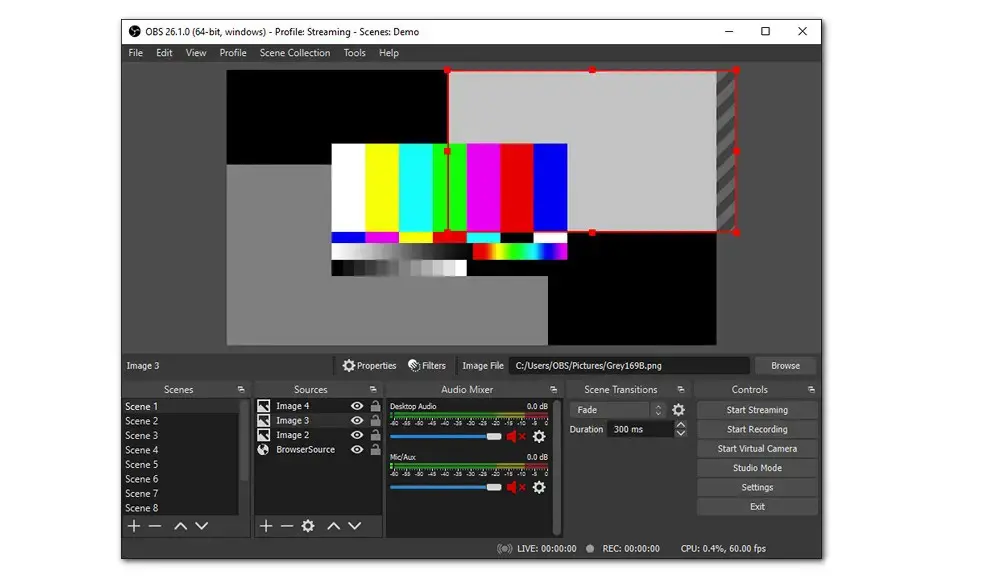
If you don’t want to pay a dime, then try OBS. It is a free and open-source live streaming and video recorder for YouTube. The software offers loads of advanced features and is primarily aimed at those who looking to dive into more customization settings, such as developers and tech-savvy users.
It offers various screen recording methods. You can record the full screen or any designated area of your screen, create unlimited scenes, and switch between different scenes easily.
Besides, this free YouTube recorder features a robust audio mixer that allows you to control the quality of audio in real-time, whether you are doing gameplay capture or streaming.
Speaking of live streaming, OBS comes loaded with many platforms and is capable of recording screens at the same time as broadcasting. With OBS, you record video and audio for an unlimited duration.
OBS is free to use and is available for Windows, macOS, and Linux. You can connect with the community to get help with issues.
Website: https://obsproject.com/

Similar to OBS, ShadowPlay is also a streaming and screen recording program. It also supports grabbing high-quality screenshots. But note that ShadowPlay is only available on PCs with NIVIDA cards.
ShadowPlay mainly serves as robust game recording software capable of recording gameplay videos up to 8K HDR at 30 fps or 4K HDR at 60 fps. Moreover, backed by the hardware acceleration tech, ShadowPlay runs automatically once you start the game and won’t impact your gaming experience.
ShadowPlay has two unique features, making it one of the best game recording software for YouTube. One is ShadowPlay’s DVR-style Instant Replay mode, the other is NVIDIA Highlight.
When NVIDIA Highlights is enabled, specific game events will trigger a highlight. then it will automatically capture the greatest gaming achievements in video and screenshots, such as boss fights or killing sprees. After the game is over, you can share them on Facebook, YouTube, Google Photos, Imgur, or Weibo.
ShadowPlay is free to use. But for a gaming streamer, OBS might be a better choice as ShadowPlay has only three options for streaming: Facebook Live, Twitch, and YouTube Live.
Website: https://www.nvidia.com/en-us/geforce/geforce-experience/shadowplay/
In this section, we'll choose 2 of the recommended software to record YouTube videos:
Let’s get started!
Follow these steps to learn how to record videos for YouTube with HD Video Converter Factory Pro.
Step 1. Free download Free download and install the game recording software for YouTube on your PC. Then launch the program and go to the Recorder module.
Step 2. Select the gamepad-shaped icon to enable the Game recording mode. Then select custom or full screen to confirm the recording region. Hit OK to confirm.
Step 3. Select the desired output format, export quality, frame rate, and file path. For recording games for YouTube, tick off both Desktop and Microphone.
Step 4. Press the red REC icon to start. Finish the recording by pressing Ctrl + F1 or the stop icon.

Optional: The export video is fit for the YouTube upload specs. But if you want to do more editing or upload it to other platforms, you can load the recorded video to the Converter module.
Here you can trim, crop, rotate, watermark, add subtitles, and more. You can also change its codec, resolution, frame rate, bitrate, etc.

Next, let’s see how to record gameplay for YouTube using OBS.
Step 1. Download and then launch OBS Studio. Then go to the icon + (in the Sources box) > Game Capture.
Step 2. Create a new label or leave it as default as “Game Capture”.
Step 3. Then, choose “Capture any fullscreen application” or “Capture specific window” in the properties window.
Step 4. You can hit + in the Sources box and choose Video capture device to add a webcam.
Step 5. Hit the Start Recording in the Control box to start recording games for YouTube.

Optional. If you want to use this free recording software for YouTube to broadcast, navigate to File > Settings > Stream. Then select YouTube from the Service drop-down options. You can Connect Account or Use Stream Key to link YouTube to OBS.
That's all for the 7 audio recording software for YouTube. If you are beginners, HD Video Converter Factory Pro and Bandicam are suitable for you. If you're semi-skilled, then Camtasia and ScreenFlow works well. But if you are experienced users and looking to record and stream gameplay, OBS, without any doubt, is the top pick. Just pick one based on your needs.

WonderFox DVD Ripper Pro is a professional DVD ripping program that can easily rip any DVD, be it homemade or commercial, to all popular formats including MP4, MKV, MP3, WAV, H264, H265, Android, iPhone, etc. without a hitch. It also lets you edit and compress DVD videos at high efficiency. Download it to enjoy fast and trouble-free DVD ripping experience.
* Please DO NOT use it to rip any copy-protected DVDs for commercial use.
Privacy Policy | Copyright © 2009-2025 WonderFox Soft, Inc.All Rights Reserved