
YouTube Live offers a portal for users to enjoy live gaming, live music, live sports, and live news in real-time. However, unless the channel owner makes it available, you may not be able to re-watch the live stream after it’s over. Recording your wanted live stream hence becomes necessary.
In the following, I will introduce an easy and excellent screen recorder and show you how to record YouTube live stream with perfect results. Keep reading.
For Windows users, I’d recommend WonderFox HD Video Converter Factory Pro, which is a versatile program that has a dedicated screen recorder to help you record desired videos effortlessly.
To be more specific, it can help you record live YouTube videos with no lag and no watermark. You can also use it to record streaming videos from other websites. Besides the screen recording function, this software also comes with other editing functions to optimize the recording for better sharing and viewing.
👇 Check out its key features:
Now, let’s free download free download the YouTube live video recorder and see how to record live YouTube videos.
🔔 The trial version lets you record 5 recordings without limits. You can test the software before getting a full version.
Run WonderFox HD Video Converter Factory Pro. You will see five modules on the home interface (Converter, Downloader, Recorder, GIF Maker, and Toolbox). Click the Recorder to open the screen recorder.
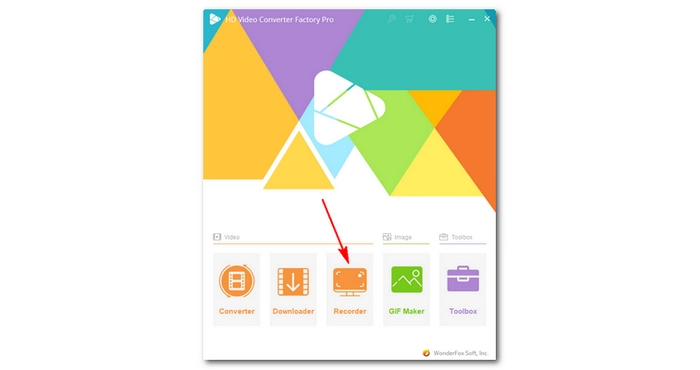

Open the YouTube live stream. Choose the left recording mode (custom screen) and drag the cursor to select the area you want to record.
You can also (recommended) maximize your video playing window and use the second full screen recorder to capture the YouTube video. In this way, you can get the best quality. Then click OK.
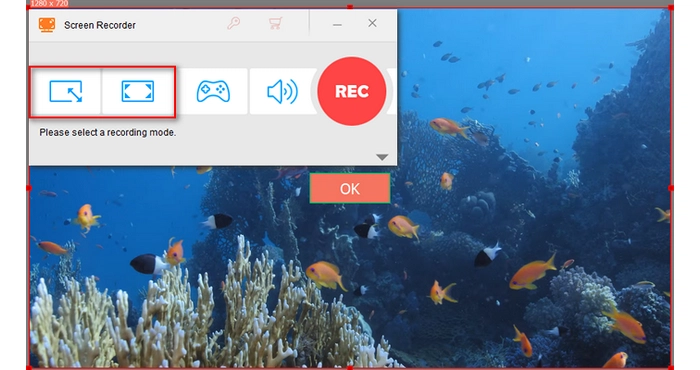
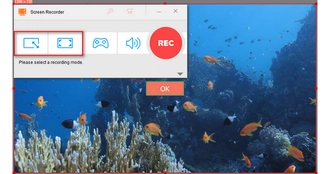
Adjust the recording settings based on your needs, including the output format, quality, frame rate, and GPU acceleration. Next, check the Desktop audio source to save YouTube live stream with audio. Then click the ▼ button to specify an output path.
🗨️ General settings for recording a high-quality video:

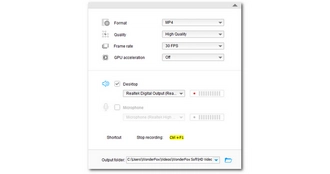
Now, click the red REC button and be ready to record the live streaming video on YouTube after a five-second countdown. When you finish, press hotkeys ‘Ctrl + F1’ to stop recording. You can go to the output folder you set earlier to view the recorded file.
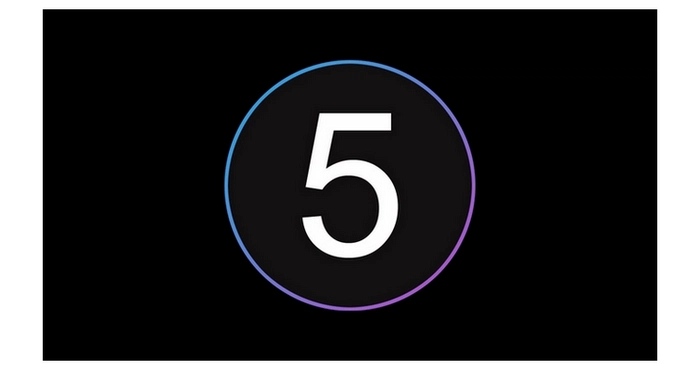

💡 If you want to edit the video recording, you can use the program’s built-in editing tools (available in the Converter module) to cut, trim, crop, rotate, merge, and add a watermark to the video.
YouTube prohibits video downloading in any form, including recording. You would be violating YouTube’s Terms of Service if you screen record live stream on YouTube. However, if you only record video for personal fair use, you should be fine.
If you don’t want to install any software, you can try a browser extension Loom to help record your entire screen easily. You can also trim video after recording. The recording will be saved to the cloud automatically and you can share the link or download the file later.
That’s the whole process of how to record YouTube live stream on PC. I hope you find this article helpful. Thanks for reading.
Disclaimer: WonderFox does not endorse or encourage recording any copyrighted materials without the copyright holder’s permission. This article is for instructional purposes only.
Terms and Conditions | Privacy Policy | License Agreement | Copyright © 2009-2025 WonderFox Soft, Inc.All Rights Reserved