Need a reliable desktop audio recorder to capture audio from computer? We’ve compiled a list of the 9 best internal audio recorders for PC Windows, Mac, and online. Read this review to choose the best one that matches your needs.
If you’re a starter and looking to get high-quality recordings, consider using this one: https://www.videoconverterfactory.com/download/hd-video-converter-pro.exehttps://www.videoconverterfactory.com/download/hd-video-converter-pro.exe
Top 6 Desktop Internal Audio Recorder for PC
1. HD Video Converter Factory Pro 🔥
Top 3 Online System Audio Recorders
OS: Windows
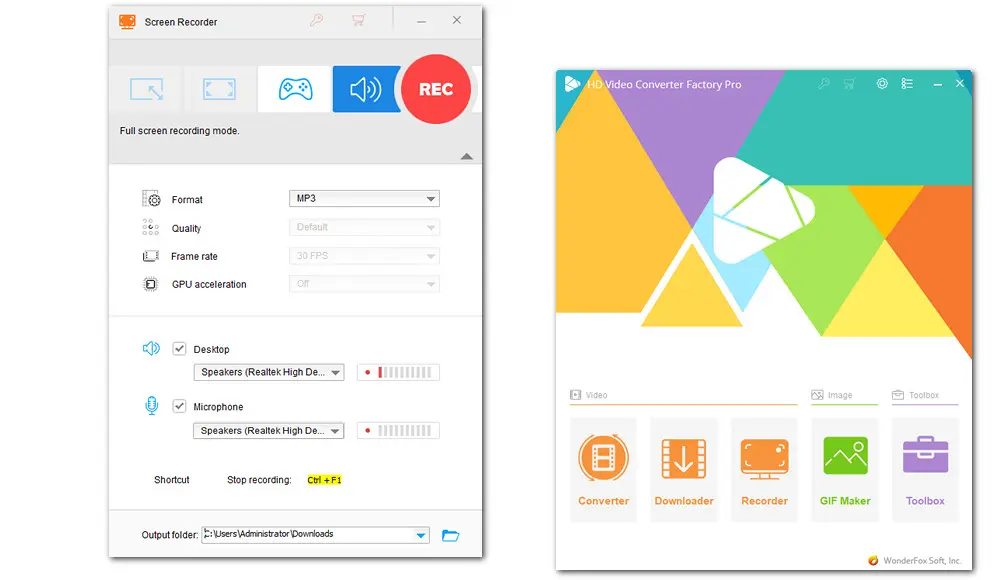
If you need a quick solution to record sound from Windows PC, WonderFox HD Video Converter Factory Pro is the best fit for you. It has an Audio-only mode which can help capture any sound coming from your computer like live music streams, concerts, opera, ASMR, etc., and save it in format MP3, AC3, AAC, or WAV. You can also use it to record any other on-screen activity like games or online meetings along with audio either simultaneously or separately. The quality is guaranteed as you can manually modify the output quality and frame rate before recording. Moreover, it has a built-in editor and converter, letting you do more extensive edits to your recordings. More importantly, it has no time limit and no watermark. All recordings can be done in clicks.
Using the Audio-only mode, you can record system and mic sounds in MP3 or other audio formats. HD Video Converter Factory Pro also allows you to download videos from over 1,000 sites and solve media incompatibility issues through conversion. Try it now!
Click the below button to install this excellent internal audio recorder for PC and record audio by following the steps below.
Step 1. Open HD Video Converter Factory Pro on your desktop and choose the “Recorder” module. Select the last Audio-recording mode to launch the built-in audio recorder.
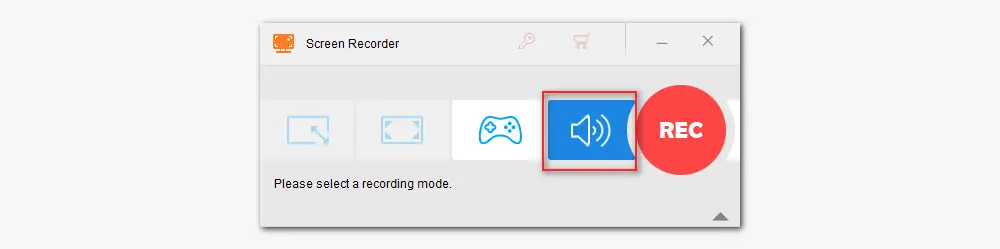
Step 2. In the recording settings below, choose a desired recording format from the “Format” drop-down list. You can have MP3, AC3, AAC, and WAV as options. MP3 is highly recommended for its wide compatibility while WAV offers the highest possible audio quality and sound replication.
Next, tick off the “Desktop” box and make sure the system audio source is enabled. You can also enable the “Microphone” option to record system and mic sounds simultaneously.

Step 3. At the bottom of the interface, set an output path or leave it as default. Finally, click the “REC” button and start recording the audio after a five-second countdown. You can use the “Ctrl + F1” hotkey to stop the recording.
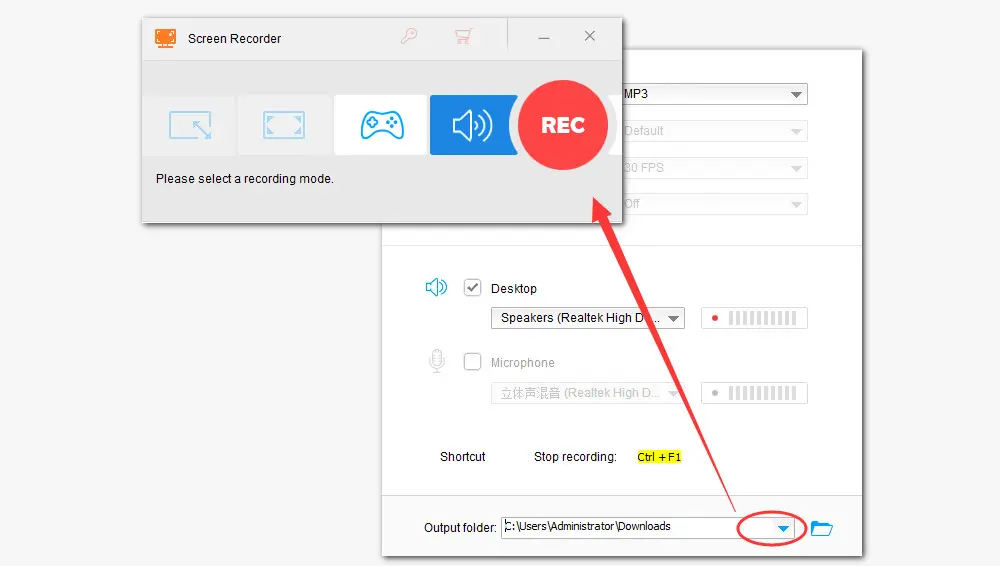
OS: Windows 10/11
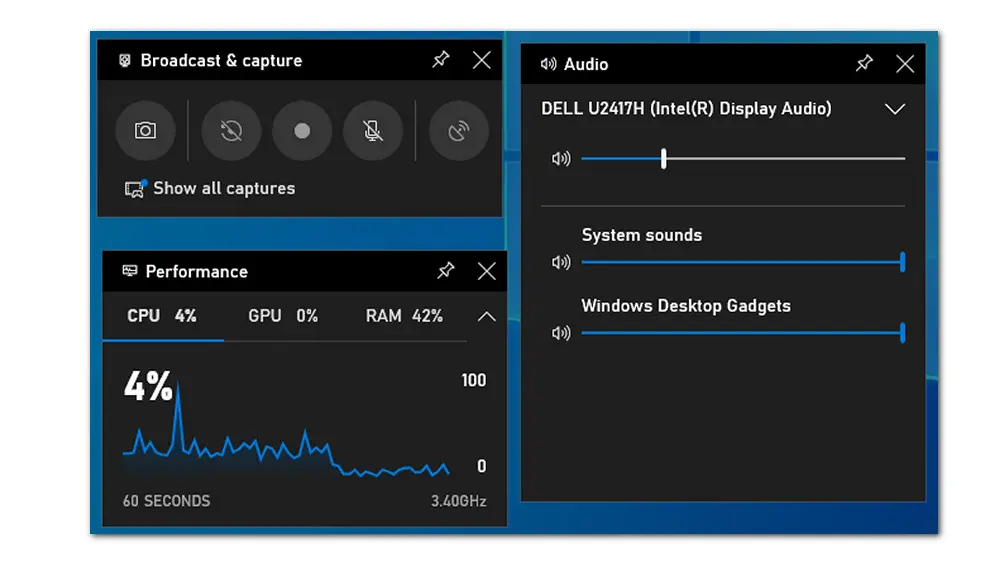
Window 10/11 comes with a built-in screen recorder —Xbox Game Bar. Though this free screen recorder, as its name shows, was originally designed to record game clips, you can still use this to record everything happening on your computer screen. It’s very easy to use. You can quickly open it by pressing WIN + G hotkey. Then you can hit the corresponding widget on the floating window to configure recording settings. For example, if you tick off All below the AUDIO TO RECORD tab, you can record a video along with sounds from the game, mic, and system. Besides, you are also allowed to adjust the system sound at any time during recording.
OS: Windows, Mac or Linux
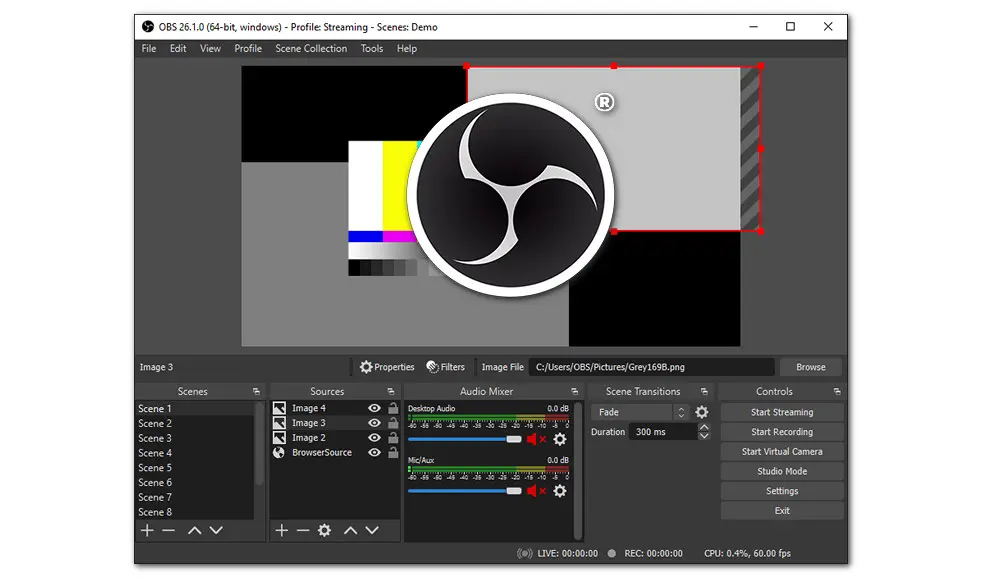
OBS or Open Broadcasting Software is a free and open-source internal audio recorder for PC. This multiple-platform recorder is well-known for its robust capabilities in screen recording and live streaming. It can record up to six separate audio tracks. Note that OBS studio has no audio-only mode. Thus, if you want to capture audio only, you can record the audio without adding the video source. But the export recording will be saved in a video format. You have to export the recordings to other programs or services in order to obtain a separate audio file. In such a case, OBS is probably not the greatest option. But for tech-navy users, OBS offers advanced options to manually configure settings for optimal recording performance.
Here is the download link: https://obsproject.com/
OS: Windows, Mac

Free Sound Recorder is a free system audio recorder capable of recording all sounds on a PC. You can use it to record sound from a microphone or external input devices like CDs or music cassettes. It also has the ability to record Internet broadcasts or stream audio. What’s more, you’re allowed to record VoIP calls or Internet-telephony conversations when using programs like Skype, Google Talk, etc. And the recordings will be saved to MP3, WMA, WAV, or OGG files. It has a very simple interface and requires no signup. Another impressive feature is that it can create a schedule to record from the selected source at a predefined time and stop after a desired duration in case you miss the audio in an important call.
Here is the download link: https://www.freesoundrecorder.net/
OS: Windows, macOS, GNU/Linux, and other operating systems
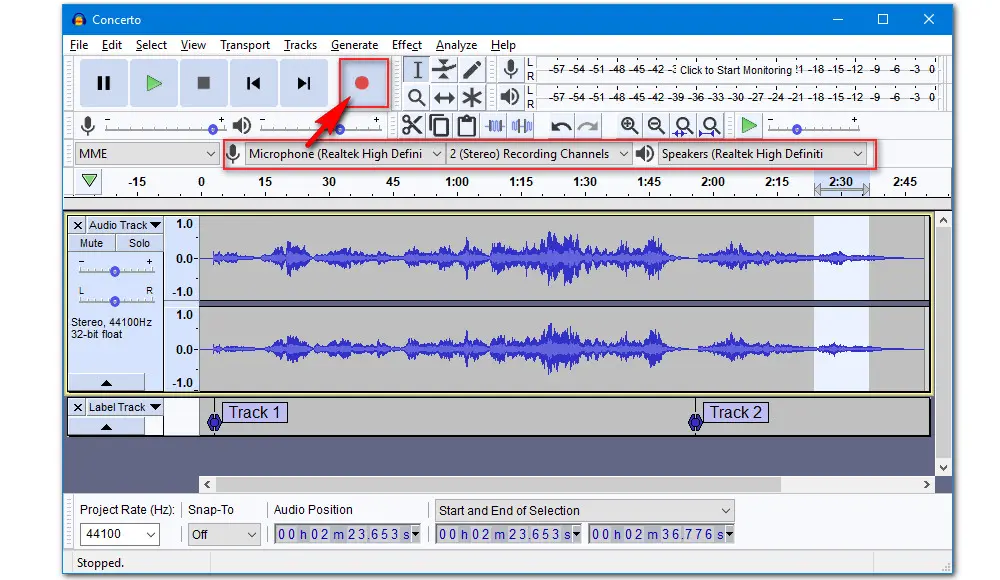
Audacity is an easy-to-use, multi-track audio recorder and editor. This free and open-source tool allows you to record audio from your microphone as well as from your computer system. Though the interface seems daunting for beginners, locating and configuring the options for recording is easy. You just need to simply click the dropdown menu next to the microphone icon and choose your computer’s speakers which will be the source of the audio for your recording. Aside from audio recording, this internal sound recorder for PC also offers a range of uses, such as mixing audio clips, adding effects, converting audio files, and more. In short, if you’re looking to get started in podcasting or recording music, it’s tough to go wrong with Audacity.
Here is the download link: https://www.audacityteam.org/download/
OS: Linux, Mac, Windows, iOS, and Android
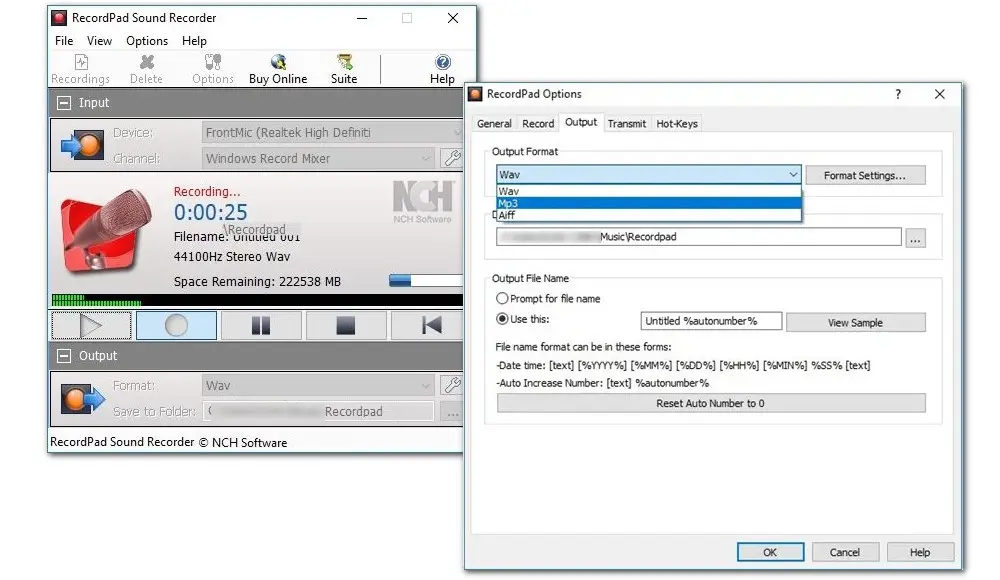
RecordPad offers an easy way to record voice and other audio to add to digital presentations or create an audiobook. Using this system audio recorder, you can quickly and easily record audio notes, messages, or announcements in either WAV, MP3, or AIFF format. Like Free Sound Recorder, RecordPad also allows you to set a record timer for a future recording and specify things like a recording’s starting point and duration. Recording sound on your PC has never been simpler. If you want to perform more functions like editing, conversion, and burning, you need to install the relevant plugins to complement RecordPad, making it suitable for a professional audio editing process.
Tips: RecordPad can be integrated with WavePad Pro editing tool to edit and add different effects to the audio file.
Here is the download link: https://www.nch.com.au/recordpad/index.html
OS: Windows, Mac and iOS, Android, Chromebook
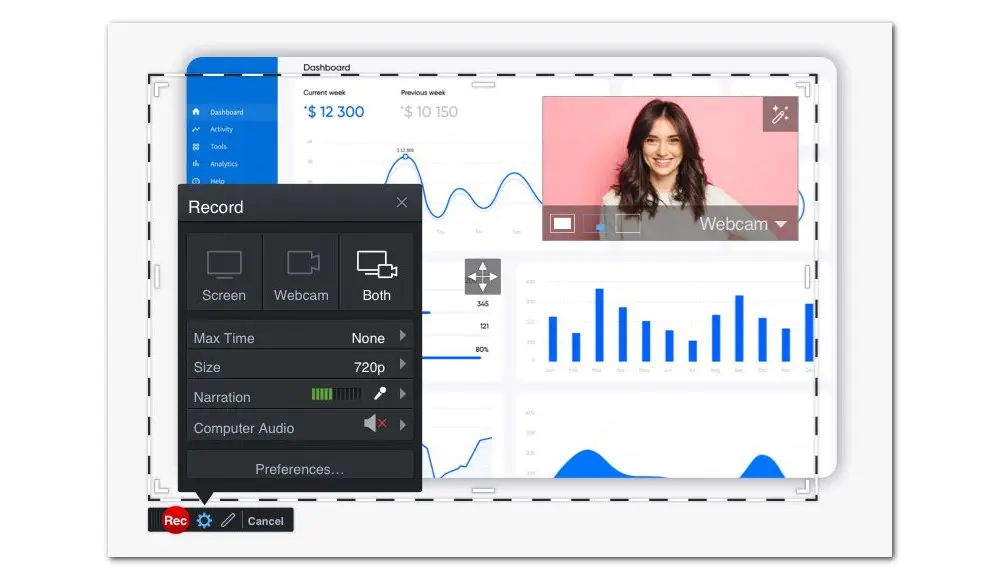
Screencast-O-Matic ScreenPal comes with an intuitive UI and makes it easy to create screencasts. The free version can be used without registration and provides many useful screen capture and recording tools. You can record your screen, webcam, or both, select the capture area, edit multiple tracks of audio, trim and adjust the speed of recordings, and more. But the basic version can’t record system audio. You need to upgrade to Deluxe to unlock this feature. It costs $3 per month. Moreover, paid users gain access to more editing tools and can straightly publish to Facebook, Twitter, YouTube, Google Drive, email, Dropbox, and Vimeo.
Here is the link: https://screenpal.com/
OS: Windows, Mac

Apowersoft Online Audio Recorder is compatible with all kinds of platforms. It is a free, web-based internal audio screen recorder. It comes packed with intuitive options that can be handled by all types of users, even the ones with no prior experience. You can use it to record system sound and microphone without hassles, such as recording music soundtrack, meetings, or online courses. You can record as long as you can. It claims that the soundtrack will not be compressed for keeping its real sound 100%. The audio recordings will be saved to MP3 files on the local disk. But there are no editing tools available to you.
Here is the link: https://www.apowersoft.com/free-audio-recorder-online
OS: Windows, Linux
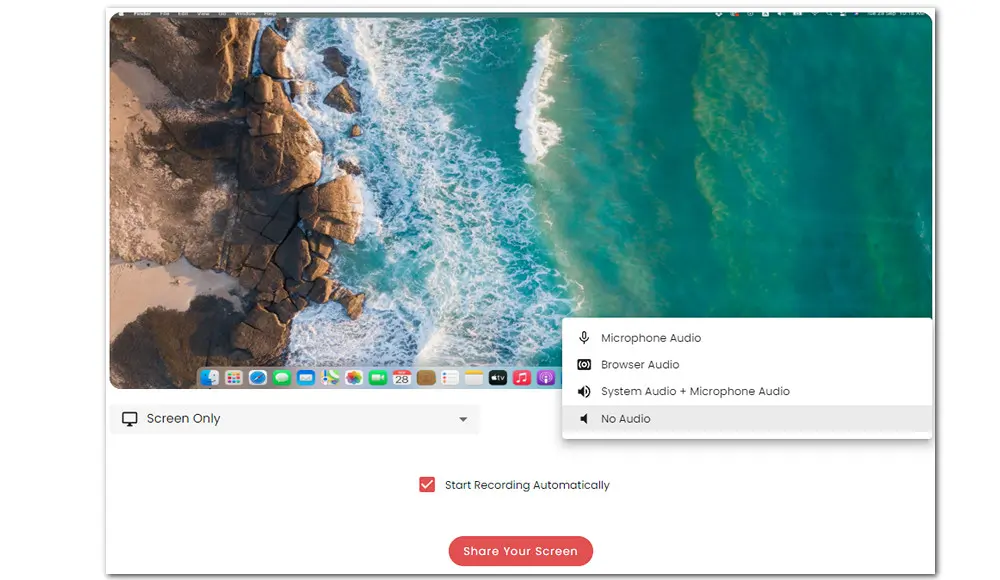
Screenapp.io is an excellent, free screen-capture utility that features a subscription option which offers even more powerful tools. The free version has limitations though. You can create 3 recordings, each limited to 20 minutes. Still, even without paying, the basic version alone allows you to record your screen, voice, and face without additional plugins and downloads. It also offers multiple audio input options including Microphone Audio, Browser Audio, System Audio + Microphone Audio, and No Audio. After recording, you can also trim the file. This is an ideal online internal audio recorder for PC.
Here is the link: https://screenapp.io/#/recording
That’s all details about the 9 internal audio recorders for PC. Among them, WonderFox HD Video Converter Factory Pro is a recommended option. It incorporates multiple useful tools used for processing audio and video files other than video and audio recording. Features like editing, conversion, downloading, GIF making, screen splitting, and ringtone creation are also included. You can GET it here and give it a shot.
Anyway, it’s always nice to have choices, and we’ve collected some of the best. You can choose one based on your needs after comparing the listed functionalities.

WonderFox DVD Ripper Pro
Rip DVD to 600+ presets with GPU acceleration.
Remove all sorts of DRM from DVD.
Compress an 8GB DVD to 1-2 GB digital video file.
Make a 1:1 intact digital copy (ISO or VIDEO_TS);
Edit and compress DVD videos before ripping;
Extract soundtrack from DVD to MP3, WAV, M4A and so forth in high quality.
* This software is designed for personal fair use only.
Privacy Policy | Copyright © 2009-2025 WonderFox Soft, Inc.All Rights Reserved