Recording a DVD allows you to not only capture the whole DVD but also be able to save only the favorite clip from the DVD. You can make use of an efficient screen recorder to record video from DVD to computer as shown in the next part. But if you want the easiest way to copy a DVD or part of a DVD to the computer with the best quality, you can skip to #part 2 to find the solution. Without further ado, let’s get started!
HD Video Converter Factory Pro is the Windows-based screen recorder we will be using to record video from DVD to computer. It has excellent recording functions that it can record the full screen, selected screen, gameplay, and audio in a simple and intuitive recording interface. And you can use it to record DVD videos to high-quality MP4, AVI, MOV, and MKV. Moreover, you can further edit the recordings with its built-in video cutter, joiner, cropper, rotator, and compressor.
Below is a simple tutorial on how to record a DVD video on Windows with the software. Let’s free download free download the program and follow the steps.
Firstly, insert a DVD into your computer and get it ready to play on a DVD player, such as VLC Media Player.
Now, launch HD Video Converter on your desktop and enter the “Recorder” module.

From the four recording modes on the top, click the left custom mode and drag the cursor to select the DVD playing window to record. Or you can maximize the DVD Player window and use the second full-screen mode to capture DVD in full screen. When the region is selected, click “Ok” (Tip: The last “Audio-only” mode allows you to record audio from DVD).
Next, you can adjust the recording settings below, including the recording format, quality, frame rate, and GPU acceleration. Then, check the “Desktop” option to ensure the DVD audio will be captured with the video. Don’t forget the specify an output path at the bottom Output folder box.
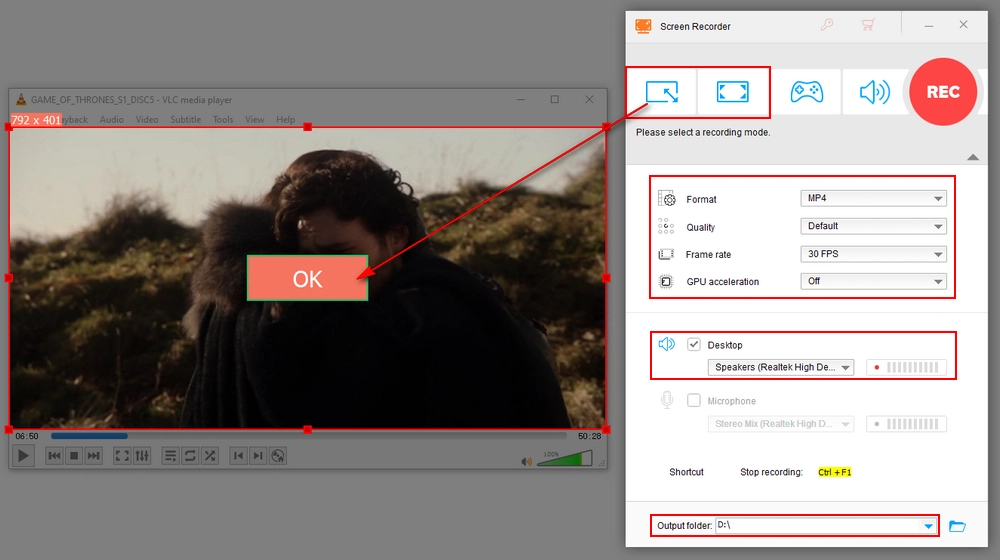
Finally, click the big red “REC” button to record from the DVD player to computer. The recorder will minimize to the top of the screen and the recording will start after a five-second countdown. After the recording, click the “Stop” button or press “Ctrl + F1” on your keyboard to stop the recording. The recorded file will automatically pop up in the output folder you just set.
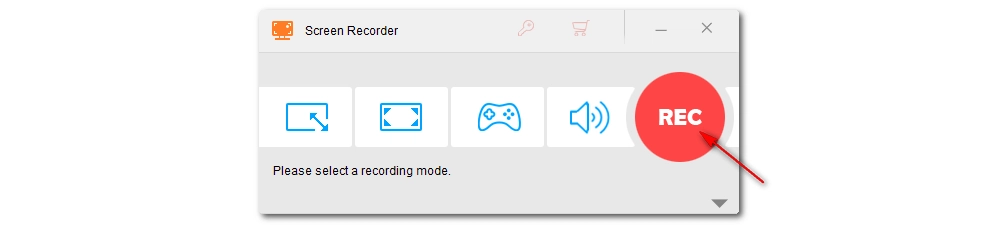
The method above can give you a pretty good result in transferring DVD to computer. But it isn’t the most efficient way. If you want to quickly save DVD video to a computer with original video quality, you should use a DVD ripper like WonderFox DVD Ripper Pro to deliver the job. This program can bypass almost all DVD protections and then convert them to your computer, tablets, phones, etc. at an exceptional fast ripping speed. It will also ensure the best output quality. In addition, it features a handy video editor that enables you to take only a clip from a DVD for conversion.
With the simple tutorial below, let’s get the software and see how to capture video from DVD to computer.
Step 1: Insert a DVD into your computer and open DVD Ripper Pro. Next, click the “DVD Disc” option and select a drive letter to load the DVD into the program.

Step 2: From the DVD copying list, select the DVD video you want to copy (Note that the main title/main movie is auto-marked for you). And on each video, there is an “Edit” option that you can do some light editing of the video, like cutting, cropping, rotating, and applying effects.

Step 3: Now, hit the format image on the right side of the program to open the output format list. Head to the “Video” section to select your preferred output format. You can also choose from the “Audio” list to extract the soundtrack from the DVD. Moreover, you can explore the “Device” and the “1:1 Quick Copy” sections to see if there is any format to your desire.
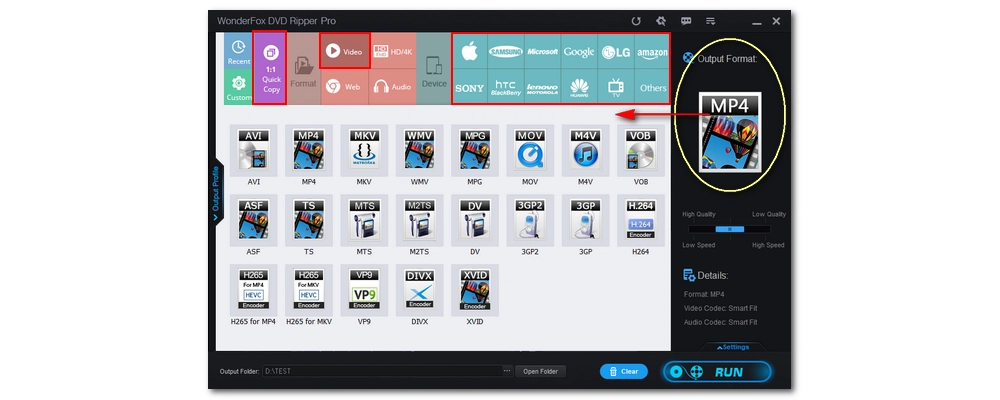
Step 4: Finally, when everything is ready, click the three-dot button to set an output folder and hit “Run” to start copying the DVD to your computer. The process won’t take long, especially when you are only saving a part of the DVD video. After the conversion, you can view the output files in the output folder.

Ripping a DVD to a computer with DVD Ripper Pro is way more convenient. Download Download the software to have a try now!
That’s all I want to share about how to record DVDs on a computer and the way to rip DVDs more professionally. I hope you enjoyed this post. Thanks for reading till the end. Have a nice day!
Disclaimer: WonderFox does not advocate any illegal duplication and distribution of DVDs and all information provided in this article is presented for personal fair use only. Please refer to the DVD copyright laws in your country before you rip any DVDs.

WonderFox DVD Ripper Pro
WonderFox DVD Ripper Pro is a professional DVD ripping program that can easily rip any DVD (whether homemade or commercial) to all popular formats including MP4, MKV, MP3, WAV, H264, H265, Android, iPhone, and so on. It also lets you edit and compress DVD videos efficiently. Download it to enjoy a fast and trouble-free DVD ripping experience.
Privacy Policy | Copyright © 2009-2025 WonderFox Soft, Inc.All Rights Reserved