
“How do I play a DVD on my Toshiba laptop?” I know that many Toshiba users would like to enjoy their favorite DVDs on computers. But some of them still don’t know how to play DVD on Toshiba laptop. If you are troubled by the same problem, don’t worry, as in the following article, I will explain to you exactly how to play a DVD on Toshiba laptop with and without a DVD drive in detail. Without further ado, let us begin!
There are two types of laptops in terms of reading DVDs. One is a laptop with a built-in optical drive that can play DVDs, and the other is a laptop that has ditched the internal DVD drive and cannot play DVDs natively. Many early generations of laptops have DVD drives pre-installed. The more recent ones, however, have gone optical-driveless.
If your Toshiba laptop happens to come with a DVD drive, things will be much easier for you to play a DVD on the computer. All you have to do is to insert the DVD into the DVD drive and enjoy it on a DVD player, in most cases, Windows Media Player.
Tip: Don’t know whether your laptop has an optical drive? Check both sides of the device and see if there is a slot for a DVD.
However, an important thing to note is that Windows Media Player on Windows 10 no longer supports DVD playback. But you can buy the Windows DVD Player app from the Microsoft Store or use a third-party DVD player to continue watching DVD on your Toshiba laptop. To break the DVD encryption limit such as region code and the stuff, you can also use a DVD ripper to rip your DVD to digital videos for easier streaming and storing. Jump to #Part 3 to know more details.
As it has been mentioned earlier, most modern laptops have got rid of the DVD drive to save cost and make the device thinner and lighter. A computer with no DVD/CD -ROM drive must require an external optical drive to play a DVD or CD.
If your computer does not have an optical drive, you can purchase one from Amazon, Newegg, eBay, Best Buy, and many other stores. When the DVD drive arrived, connect it to your Toshiba laptop with a USB line and then insert the DVD into the drive and enjoy it on the computer.
There's a reason why more and more laptops are throwing away built-in optical drives - there's less and less demand for such bulky products in the computer market. Also, you may have realized that the golden age of DVD is long gone, and people now prefer on-demand digital content. But that doesn't mean you should waste those discs. In fact, you can forever preserve your DVD discs by digitizing them on your computer. This way, you can save money for the same content on streaming services while enjoying them without a DVD player.
If you agree with me and are ready to make a DVD backup plan, then here's a tool, WonderFox DVD Ripper Pro, that can help you. It's a top-notch DVD ripping program that can quickly rip DVDs, including commercial DVDs and homemade DVDs. The following tutorial shows you the detailed steps to back up your DVD collection on a Toshiba laptop.
Before start, please free download free download the software and install it on your PC.
Insert a DVD into the laptop. Then run WonderFox DVD Ripper Pro and click “DVD Disc” to load the DVD.
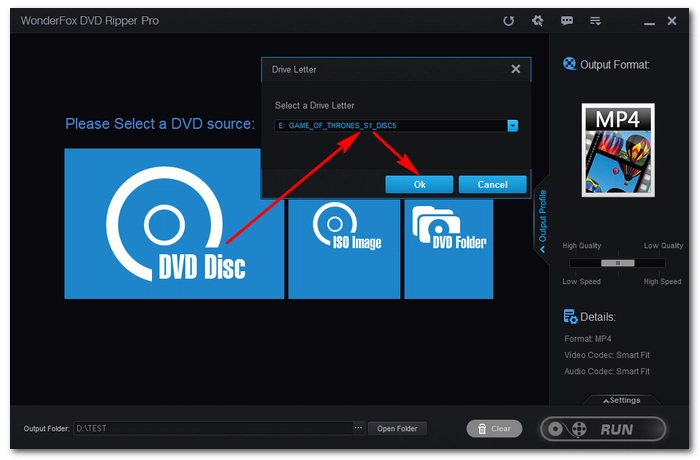

After the loading, the program will automatically select the main title(s) of the DVD (other titles can be selected manually). You are allowed to select the subtitle and audio tracks of the selected title. Next, click the right-side format image to unfold the format library. Choose your preferred output format, such as MP4, MKV, and 1:1 Copy, from there.
Click the three-dot button to set an output folder (Make sure the space is large enough for the ripped DVD). When everything is ready, click “Run” to start the ripping process. After ripping, you can view the ripped files in the folder you just set.
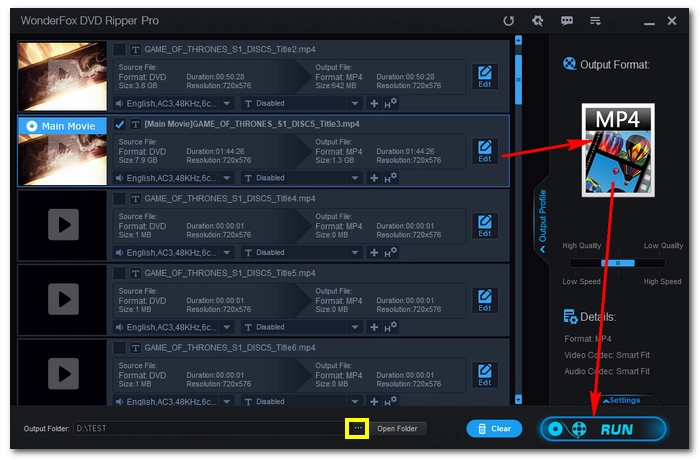

That’s all for how to play a DVD on Toshiba laptop and a practical way to back up your DVDs on the computer. If you have any questions during the process, please feel free to contact me on Twitter. I’ll be glad to help. Thanks for reading!
Disclaimer: WonderFox doesn't advocate any illegal duplication and distribution, all information provided in this article is presented for general informational purposes and personal fair use only. Please refer to the DVD copyright laws in your country before you rip any DVD. Ripped content CANNOT be used for unauthorized reproduction, distribution or any commercial use.
Terms and Conditions | Privacy Policy | License Agreement | Copyright © 2009-2025 WonderFox Soft, Inc.All Rights Reserved