There are several reasons why you cannot copy file from DVD to computer.
1. DVD Damage: If the DVD has physical damage such as scratches, it may not be readable by your computer, hence you cannot copy the DVD file to computer. Cleaning both the DVD and DVD drive could potentially resolve readability issues.
2. File System Compatibility: Different DVDs may use different file systems that your computer may not recognize or support, which may lead to difficulties in copying files. In such cases, it is necessary to ensure compatibility or use appropriate software.
3. Copy Protection: Commercial DVDs are often copy-protected and produced as read-only mediums, and you can't simply copy it via “Copy and Paste”. To bypass this protection and copy protected DVDs, you would need a professional DVD ripper.
In the next part, we will show you how to copy a movie from a protected DVD to a computer with a powerful DVD ripper. Please read on.
WonderFox DVD Ripper Pro can help you easily solve issues like “can’t copy DVD to computer” with its powerful DVD copying ability. It can read almost all DVDs, e.g. the homemade DVDs, the copy-protected DVDs, and even the slightly scratched ones, and copy the contents of the DVD to your computer or other devices quickly. It can help you copy DVDs to ISO with original DVD data and structure maintained. It can also convert DVD to MP4, MKV, MOV, and other mainstream videos without losing quality.
Now, free download free download the professional DVD software and follow the three-step process to copy your DVD movie to PC.
* Please insert a DVD into your computer first.
Run DVD Ripper Pro on your computer. Click the “DVD Disc” and select a Drive Letter to load your DVD. Automatically, the program will mark the main title/main movie for you.
Tips. This software can load DVD contents from VIDEO_TS Folder and ISO image as well.
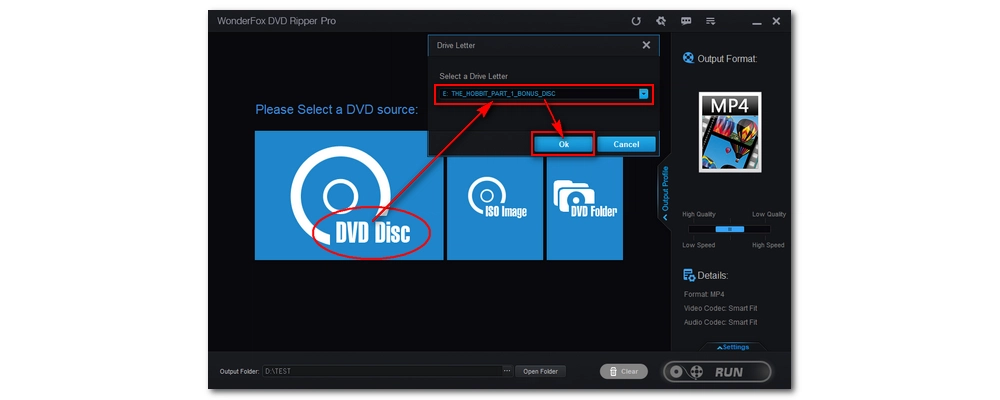
Click the format image on the right side of the program to open the output format page. There are 300+ formats and device profiles sorted into different categories. The most popular formats are MP4, MKV, MPG, and MOV under the “Video” section. If you want to keep the DVD data, you can go to the “1:1 quick copy” and select ISO as the output format.

Finally, choose an output folder by clicking the bottom three-dot and click “Run” to start copying the DVD file to your computer. The process should take some time. If you’ve chosen the quick copy format, you can finish the DVD copying in 5 - 10 minutes.
Hot Search: DVD to Device | DVD to DVD | DVD to TV | DVD to Hard Drive | DVD to Tablet

Disclaimer: WonderFox does not advocate any illegal duplication and distribution of DVDs and all information provided in this article is presented for personal fair use only. Please refer to the DVD copyright laws in your country before you rip any DVDs.
We hope that the solutions provided in this guide have effectively resolved the issue you encountered when attempting to copy files from your DVD to your computer. That's all we want to share about how to fix 'can't copy file from DVD to computer'. Thanks for reading!

HD Video Converter Factory Pro
• Convert video/audio to 500+ formats and devices;
• Download movies and music from 1000+ websites;
• Compress batches of video files at once;
• Record meetings, gameplay, streaming content…;
• Merge multiple video clips into a complete single file;
• Trim, crop, rotate, add special effects to videos at will.
Privacy Policy | Copyright © 2009-2025 WonderFox Soft, Inc.All Rights Reserved