
On this page, you’ll learn about the MTS files on your AVCHD equipment, how to play MTS files, as well as how to convert MTS to other formats for easier playback. Let’s start!
MTS is AVCHD video, typically created by AVCHD-compatible cameras such as Sony and Panasonic HD camcorders. MTS files are used to store high-definition video (720p and 1080i) based on H.264/MPEG-4 AVC video compression. When transferred to a PC, MTS files may also use the .m2ts extension, which is the same as MTS except that M2TS can also store video on Blu-ray discs (see MTS and M2TS).
To play an MTS file, a video player with H.264/MPEG-4 AVC codec is required. In the next section, you'll learn how to play MTS files using five useful MTS players. Continue reading.
Related posts: M2TS Player | AVCHD Player
You can open MTS files directly on your HD camcorders. Additionally, there are several other programs, including free media players, that can play MTS easily. Here are five simple and free MTS players to help you play MTS video files on your PC. Choose your favorite tool and give it a try!
The default Windows Media Player can play a variety of video files, including MTS. It supports MTS files using H.264/MPEG-4 video compression and Dolby Digital (AC-3) audio compression or LPCM audio encoding. Just right-click on the MTS file and select "Open with" Windows Media Player to play MTS files on Windows Media Player immediately.
However, please note that you may encounter Windows Media Player MTS playback issues due to some unsupported formats or codecs. Therefore, it is recommended to update Windows Media Player to the latest version or download additional MTS codecs to resolve this issue. Or you can try other MTS players listed here.
VLC is the best third-party video player that can play various video and audio files easily. It comes with a large codec library that supports MTS, so it can easily play files with the .mts extension. In addition to playing AVCHD MTS, VLC can also play Blu-ray M2TS files efficiently.
To play MTS files in VLC, you can go to VLC > Media > Open File or drag the MTS file into the player to start playing. During playback, you can also modify video settings, subtitles, etc. to improve your viewing experience. Since VLC is cross-platform, you can also use VLC as an MTS player for Mac, Android, iOS, and Linux.
Media Player Classic – Home Cinema (MPC-HC) is another good app to play MTS files. It mimics the interface of the classic Windows Media Player but is much more powerful. It supports more formats and codecs and has an enhanced video playback performance. With it, you can playback MTS files in just one click without installing other codecs or extensions. Also, it supports Blu-ray M2TS files.
However, one thing to note is that MPC-HC has not been under development since 2017. Therefore, it may not be able to play newer formats and codecs as expected.
MPV is a free, open source media player based on command lines. It does not have a graphical user interface. However, it does have a UI with simple controls such as Play, Pause, Resume, and Subtitle. Though very basic, it has a strong capability to play almost all video, audio, and subtitle formats. You just need to simply throw an MTS file into it and start playing it instantly. As a powerful media player, it also has features such as video scaling, color management, HDR, and more to improve video quality.
Besides using MPV on Windows, you can also use MPV to play MTS files on macOS, Linux, and Android.
As the name suggests, MTS Player is a lightweight and specialized program for playing MTS files. Not only that, it can also open and play .m2ts and .m2t video files without the need to install other video codecs. However, it cannot play other video formats and has only very basic playback functions, including Play, Pause, Stop, Increase/Decrease Volume, Add Subtitle File, Full Screen, Take Snapshot, Mute/Unmute, and Loop Playback.
It is very quick and straightforward to use MTS Player, which is completely free and available on Windows.
In addition to these MTS file players, you can also try commercial software such as PowerDVD and RealPlayer, which can also provide you with more editing and sharing functions.
To edit and play MTS files on more devices and software, format conversion is also necessary. You can easily convert MTS files using a professional video converter like WonderFox HD Video Converter Factory Pro.
It is a simple and useful converter tool that supports MTS format and can convert MTS to various formats including MP4, MOV, AVI, MKV, etc. It can also convert MTS to ready-made presets for devices like iPhone, iPad, Android, PS4, and more. The converter has easy operations and fast conversion. Meanwhile, it boasts high-quality output.
Now, you can free download free download the software and try to convert MTS files to your desired format.
Step 1. Launch WonderFox HD Video Converter Factory Pro and open “Converter”.
Step 2. Click “Add Files” to add your MTS files to the program. You can also drag the source files into the converter interface.
Tips. You can click on the video thumbnail to play the MTS file directly.
Step 3. Press the format icon on the right to open the output format list. Then under the “Video” tab, choose a desired video format. You can also explore other categories to convert MTS to other formats or devices.
Optionally, you can click “Parameter settings” and modify the output encoding settings, such as encoder, bitrate, resolution, frame rate, etc. according to your needs.
Step 4. Click the ▼ icon to choose an output folder.
Step 5. Press the “Run” button to start the conversion. The batch mode will start if there are multiple conversions. Also, if your computer supports hardware acceleration, the conversion could be boosted up to 30x faster.
Also read: MTS to MP4 | MTS to MOV
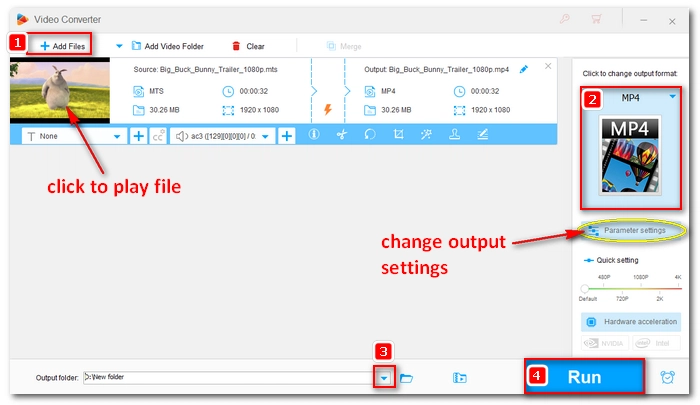

MTS files are high-definition video files recorded by AVCHD-compatible camcorders. When importing MTS files to your computer, you need to find a suitable MTS player to play MTS files. Fortunately, there are many programs available, such as Windows Media Player, VLC, MPC-HC, and more. However, a dedicated MTS video converter is also important if you want to edit, play or share MTS on more devices and platforms. Using the video converter program introduced in this article, you will find any MTS conversion easy.
That’s all I want to share about MTS files and converting and playing .mts files easily. I hope this article is useful to you. Thank you for reading to the end. Have a nice day!
MTS is an AVCHD video that can be opened by an AVCHD player or MTS player, such as Windows Media Player, VLC media player, Media Player Classic – Home Cinema, MPV, PotPlayer, etc.
No, MTS is not the same as MP4. While both are video container formats, MTS on AVCHD device supports only H.264/MPEG-4 AVC video compression and Dolby Digital (AC-3) audio compression or LPCM audio encoding, MP4 supports more codecs including MPEG-4, H.264, H.265, AV1, etc.
Yes, you can play .mts on Google Drive. But first, you need to upload MTS files to your Google Drive. Note, however, that uploading and playing a large MTS file on Google Drive could take a while.
VLC media player is a cross-platform program that can run on Mac computers. It can be used as a free MTS player for Mac to play MTS files on macOS without additional codecs or plug-ins.
You can convert MTS to MP4 and other video formats as long as you have a video format converter such as WonderFox HD Video Converter Factory Pro, HandBrake, FFmpeg, etc.
Terms and Conditions | Privacy Policy | License Agreement | Copyright © 2009-2025 WonderFox Soft, Inc.All Rights Reserved