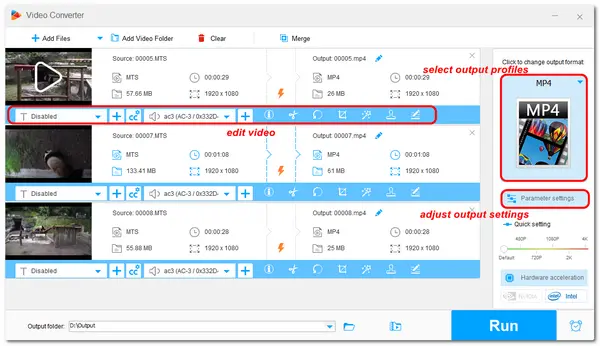
MTS is a file extension for the high-definition digital video camera recorder format, AVCHD (Advanced Video Codec High Definition).
You may have some MTS videos recorded with your Sony, Canon, Panasonic, etc. camcorders but find that they cannot be played or edited on your device. Actually, the MTS format has poor compatibility with most devices and programs, and you need to convert MTS videos to common formats like MOV, AVI, MP4, MKV, etc. compatible with your device.
Therefore, the following shares 8 free MTS converters to help you play or edit your MTS videos without any issues. Keep reading to find the best free MTS video converter for you to start the conversion!
💻 Platform: Windows
WonderFox Free HD Video Converter Factory is a super-easy video converter for beginners. Different from other free MTS converters, it's totally free without any limitations. The rich output format library allows you to convert MTS to 100 formats. You can also directly select the target device/platform presets for conversion without further adjustments. With it, you can convert your MTS files quickly while keeping the original quality.
It also allows you to make some edits to the video by trimming, cropping, merging, etc.
✨ Features:
💡 How to convert MTS to other formats with Free HD Video Converter Factory
Step 1. Download WonderFox Free HD Video Converter Factory and finish the installation process.
Step 2. Launch the software and open the "Converter" module.
Step 3. Drag and drop your MTS videos into the converter.
Step 4. Open the output format list on the right side and select an output format or a certain device preset. For example, you can choose "MP4" to convert MTS to MP4 for free.
Step 5. Specify an output path at the bottom of the interface and click "Run" to convert MTS video now!
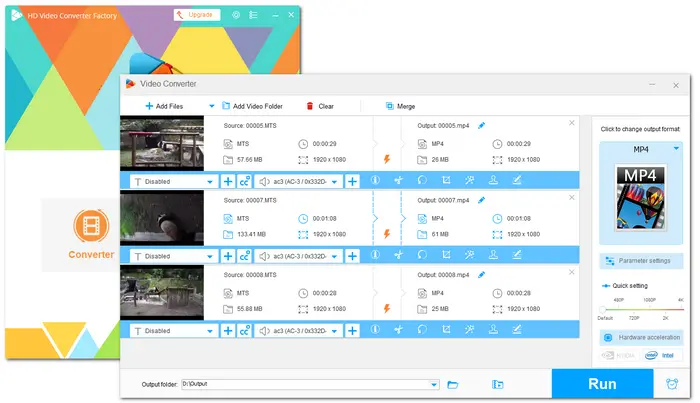
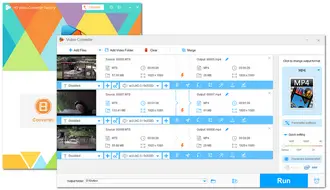
💻 Platform: Windows
Freemake Video Converter is recognized as the top 1 video conversion tool for Windows that can convert MTS videos to 500+ video and audio formats. It's an absolutely free video converter without trials. With it, you can convert your MTS videos to various popular digital formats. It also offers many device presets like iPhone, iPad, Samsung, and other TVs, tablets, or consoles. It can also cut, rotate, and compress videos for free.
However, it will add a watermark to the exported files. Many advanced features are only available in the paid version.
✨ Features:
Download Freemake Video Converter>>
💡 How to convert MTS videos with Freemake Video Converter
Step 1. Launch the application and click "+ Video" to import the MTS videos you want to convert.
Step 2. Choose an output format or device preset at the bottom of the interface.
Step 3. Click the three-dot icon to specify an output destination and hit the "Convert" button to convert MTS videos at once.
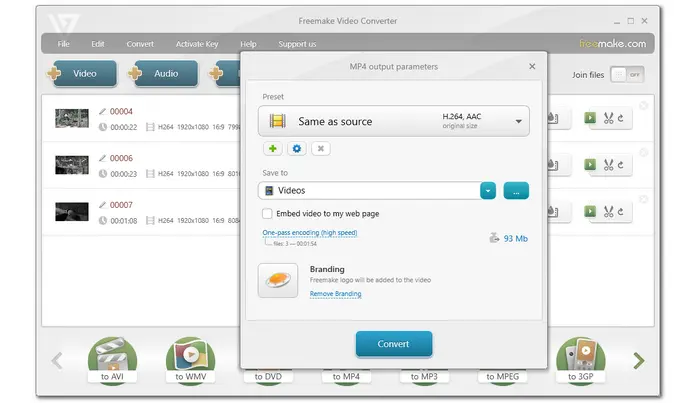
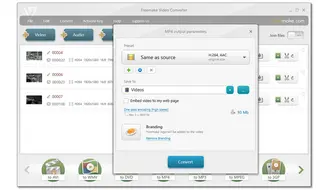
💻 Platform: Windows & Mac
Known as a popular open-source multimedia player, VLC can play MTS and many other videos without error. What's more, it is also a simple and free video converter that can change the file formats effectively.
As an MTS video converter, it can convert MTS to many different formats. If you are familiar with the format and codec, you can even create the output preset manually.
However, some users claimed that it sometimes fails to convert videos or the converted files don’t have sound.
✨ Features:
💡 How to convert MTS files to another format with VLC:
Step 1. Launch VLC and click "Media" > "Convert/Save" > "Add" to import the MTS videos you want to convert. Then, click "Convert/Save" again.
Step 2. Choose an output format from the "Profile" drop-down list. (For advanced users, you can click the wrench or note icon to modify/create the format settings.)
Step 3. Click "Browse" to specify an output path and add the target file extension (e.g. .mp4) to the end of the file name. Click "Save" > "Start" to convert your MTS files. (If you have imported 2 or more files, the output files will automatically be saved to the original file path.)
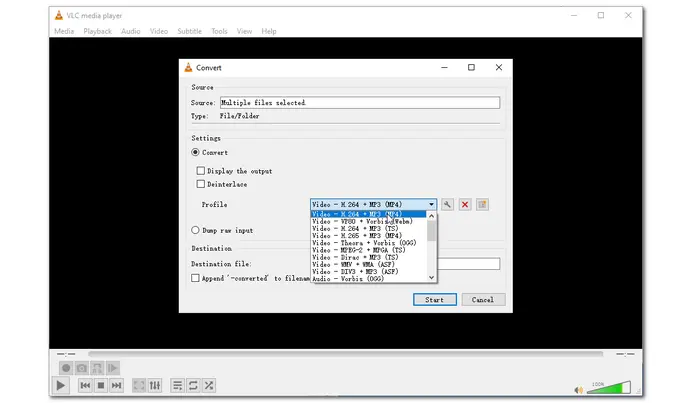
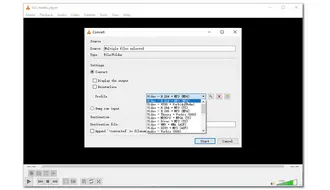
💻 Platform: Windows & Mac
As a well-known open-source video transcoder, HandBrake is recommended to convert files by most users. It offers many output presets with different settings that can convert your MTS videos for various needs. During the file conversion, you can adjust the file dimensions, filters, video & audio parameters, and do some basic edits.
More than just converting digital files, it can also rip DVD and Blu-ray discs. However, it only supports MP4, MKV, and WebM output formats.
✨ Features:
💡 How to convert MTS to other formats with HandBrake:
Step 1. Launch HandBrake and click "File" to import your recorded MTS videos.
Step 2. Choose a desired output format from the "Format" drop-down list. You can also directly open the "Preset" drop-down list to choose an output preset.
Step 3. Click "Browse" to select an output path and press the "Start Encode" button to start the conversion.
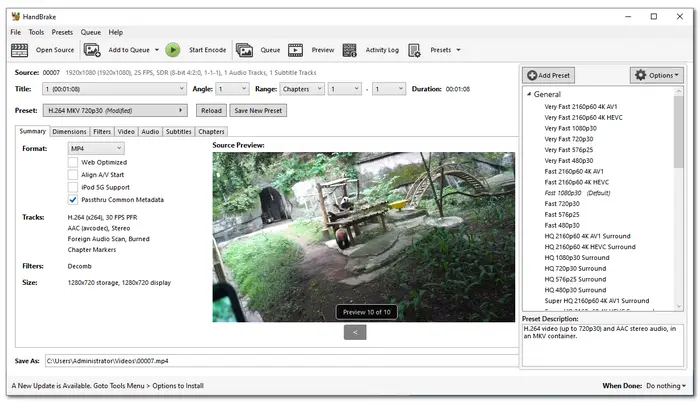
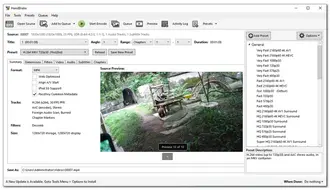
💻 Platform: Windows & Mac
Aiseesoft Free Video Converter is also a free MTS video converter that can convert your .mts files to MP4, MOV, AVI, and many video and audio formats. It also offers many device presets for fast conversion.
With it, you can add multiple MTS videos for batch conversion to different formats at a time. Moreover, you can also merge multiple files into a single file for conversion.
However, it limits the output resolution to 1080p only.
✨ Features:
Download Aiseesoft Free Video Converter >>
💡 How to change the format of MTS files with Aiseesoft Free Video Converter:
Step 1. Open the software and click "Add Files" to import the MTS videos you want to convert.
Step 2. Open the "Output format" drop-down list to choose a desired output format or device preset.
Step 3. Click the three-dot icon to select an output folder and click "Convert" to start the conversion.
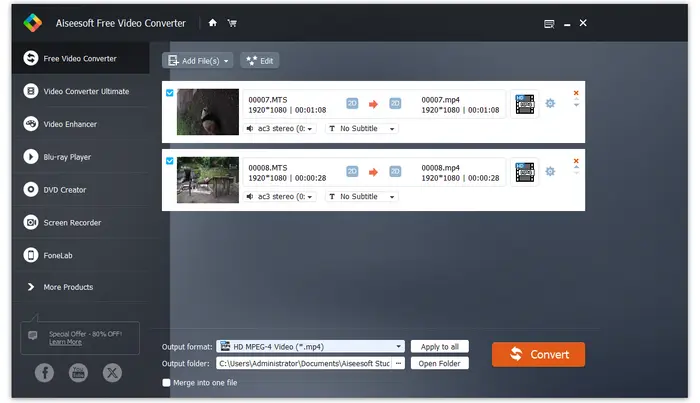
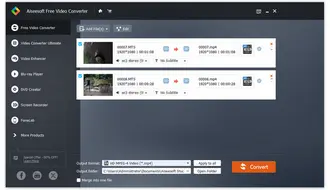
💻 Platform: Windows & Mac
Unlike other video converters, FFmpeg is a command-line tool that offers powerful and flexible capabilities to process video and audio files for free. If you are familiar with the command line, you can use it to quickly convert MTS to many formats even without re-encoding. Besides conversion, it can also cut, merge, compress videos, and more.
However, it is not suitable for beginners to try due to the complicated installation and conversion process. But you can search for an FFmpeg GUI as an alternative if you like the features of FFmpeg.
✨ Features:
💡 How to convert MTS files with FFmpeg:
Step 1. Finish the installation process for FFmpeg. Type "CMD" in the address bar and click "Enter".
Step 2. Take MTS to MP4 conversion as an example, enter the basic command "ffmpeg -i input.mts -c copy output.mp4" to let FFmpeg convert an MTS file.
The output file will be saved to the original input file folder.
You can also refer to this post to see the detailed installation and conversion process: How to Convert MTS to MP4 with FFmpeg.
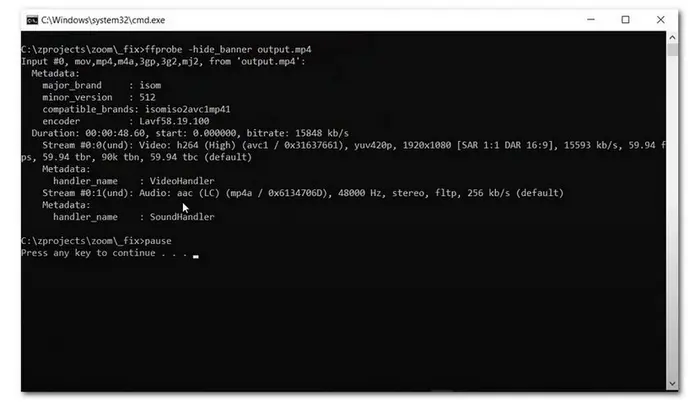
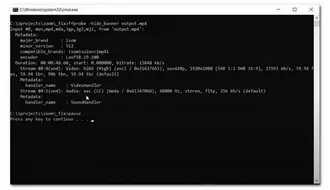
💻 Platform: Online
Want to convert your recorded MTS videos without installing any software? Then CloudConvert is a good option. It is a popular multimedia converter that can convert video, audio, image, and other files. As a free MTS video converter, it can convert large MTS videos (up to 1 GB) to AVI, MOV, MP4, MP3, and other formats.
During the conversion, you can also customize the file settings and trim the video.
Note that it can only convert 10 files per day for free.
✨ Features:
💡 How to convert MTS video online with CloudConvert:
Step 1. Click "Select File" to choose the video you want to convert.
Step 2. Choose an output format from the "Convert to" drop-down menu.
Step 3. Click "Convert" to start the conversion.
Step 4. Download the converted files to your device.
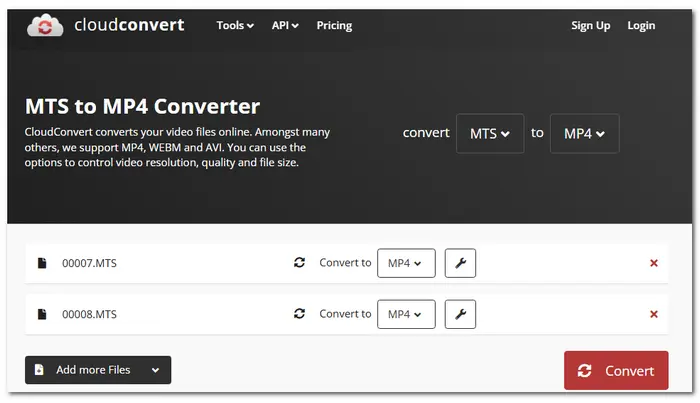
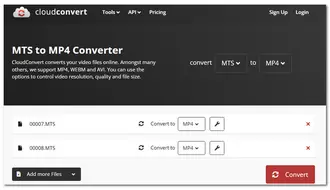
💻 Platform: Online
FreeConvert is also an online large video converter that can convert files up to 1GB for free. You can upload your MTS videos from your device or cloud services for conversion. It offers many popular output formats and some device presets. Besides conversion, it allows you to adjust the video settings and make some simple edits.
Unlike CloudConvert, it offers 20 conversions per day for free, but there are multiple ads on the interface.
✨ Features:
💡 How to convert large MTS online with FreeConvert:
Step 1. Click "Choose Files" to import the MTS videos from your device or the cloud services.
Step 2. Choose an output format or device preset from the "Output" drop-down menu.
Step 3. Click "Convert" to start the conversion.
Step 4. Download the converted files to your device.
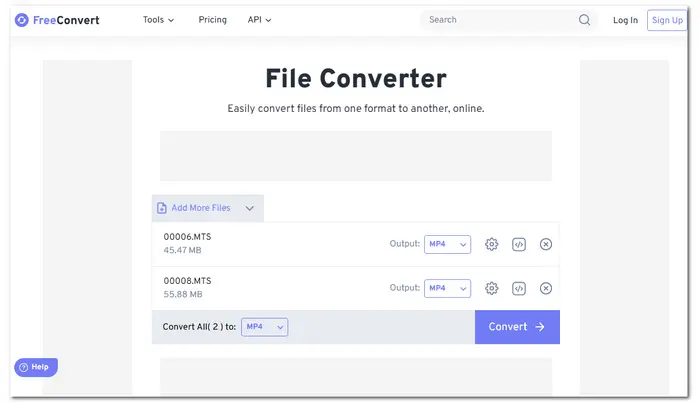
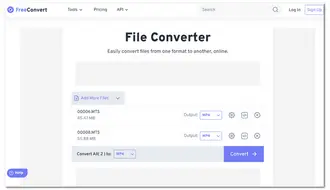
Converting MTS files to a common video format like MP4, MOV, MKV, etc. is a good way to play and edit your recorded videos without any issue. In this article, we've tested multiple desktop and online converter programs and selected 8 tools based on their compatibilities, functions, extra features, and more. The simple conversion guides are also shared in this post. Just choose a converter according to your needs and convert your MTS videos now.
Hope you can successfully convert and enjoy videos without hassle. Thanks for reading!
Yes. As stated previously in this post, VLC is not only a media player but also a file converter. It can convert MTS files to many popular video and audio formats for free.
Generally speaking, you can convert your MTS files to MP4 with H.264 and AAC codecs for playback and uploading. If you want to convert MTS files for editing with some professional video editors like Premiere Pro, you can use ProRes or DNxHD codecs.
To open an MTS file, you can try VLC Media Player. It is an open-source media player that can play your MTS videos on Windows, Mac, iPhone, Android, and more devices. Other apps like Windows Media Player, MPV, 5K Media Player, Blender Player, etc. can also paly MTS videos.
Actually, the built-in media player on the iPhone only supports MOV and MP4 videos. If you want to play MTS videos on your iPhone, you need to install a third-party media player like VLC or convert your MTS files to MOV/MP4 for smooth playback.
Terms and Conditions | Privacy Policy | License Agreement | Copyright ? 2009-2025 WonderFox Soft, Inc.All Rights Reserved