WonderFox HD Video Converter Factory Pro is an all-in-one video & audio processing software that supports importing all mainstream media formats and exporting to 600+ presets.
It features batch conversion mode that can convert multiple HD/4K/8K MTS videos to MOV in batches. Moreover, its picture enhancement technology can preserve the quality or even improve the quality of the converted files. You can also trim, crop, rotate, and merge the MTS videos before conversion.
Its user-friendly interface and intuitive workflow make it easy to handle for beginners.
Just downloaddownload this professional video converter and follow the tutorial below to convert MTS file to MOV easily and effortlessly.
Open HD Video Converter Factory Pro and hit the Converter module to enter the main interface. Then click the + Add Files button or drag and drop the source MTS videos into the MTS to MOV Converter.
💡 Tips: If you fail to import your MTS files, maybe your MTS files are corrupted due to some reasons. You can try other tools to see if they can open your MTS files. If not, you may need a data-repairing tool to repair your MTS files first.

Hit the format icon on the right side of the interface to expand the output format library. Select MOV or other formats under the Video tab.

If you have advanced requirements for the output video, you can open the Parameter settings window and modify the video resolution, bitrate, frame rate, and other settings. This software also offers a Smart-Fit option to use common settings based on the selected format if you're not familiar with these settings.
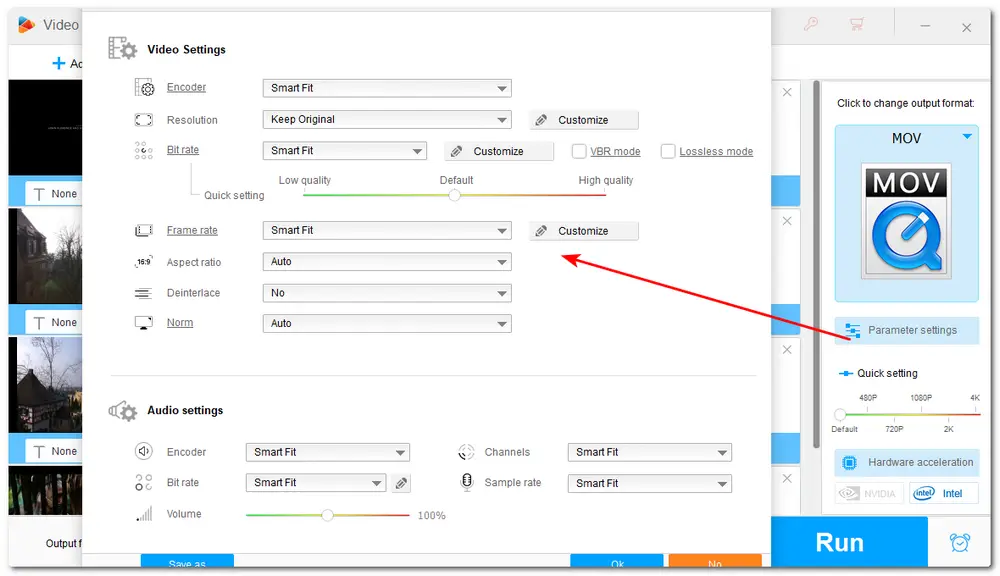
Click the bottom triangle button to choose an output folder for the exported MOV videos. Finally, hit the Run button to start the conversion at once.
Tips. If your computer supports hardware acceleration and the output video codec is not changed, then the GPU acceleration will be enabled to boost the conversion speed and performance.

If you want to convert MTS files to MOV conveniently without downloading any software, an online converter service is what you need. However, online converters limit the input file size, require a stable internet connection, and some even keep popping up annoying ads.
But if you just need to convert some small-sized video files, online tools like Convertio can easily manage that.
Convertio is a popular online video converter tool that can convert MTS to MOV and more formats. It also offers tools to trim the video and adjust the video codec, resolution, bitrate, etc. settings. But it only allows 10 conversions per day and each file cannot exceed 100 MB for free conversion.
Let's see how to convert MTS to MOV with Convertio.
Step 1: Visit https://convertio.co/mts-mov/ and click the Choose Files button to load your MTS files.

Step 2: The target format is already set to MOV. If needed, you can then open the settings window to trim the video and change the video parameters.
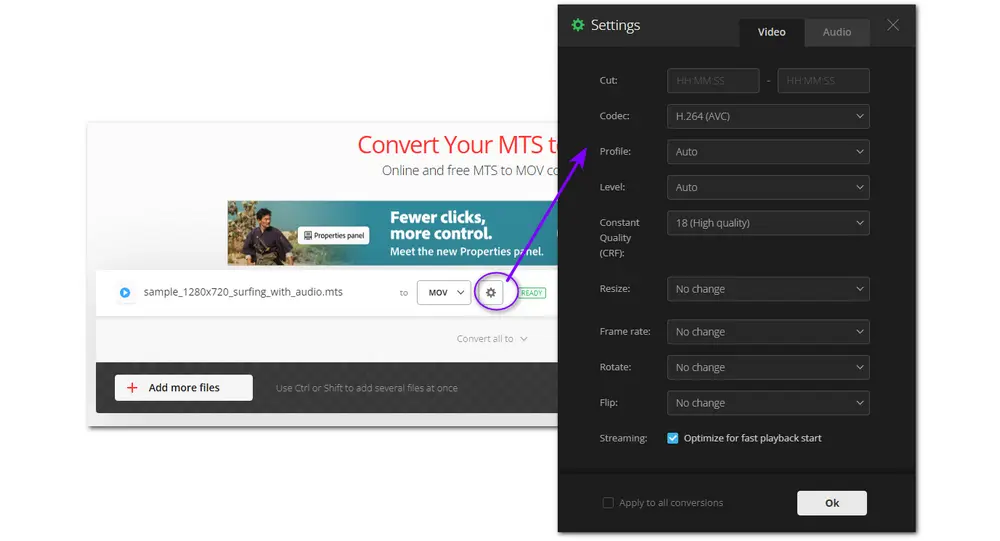
Step 3: Hit the Convert button and wait for the conversion process;
Step 4: Finally, download the converted MOV files to your PC.
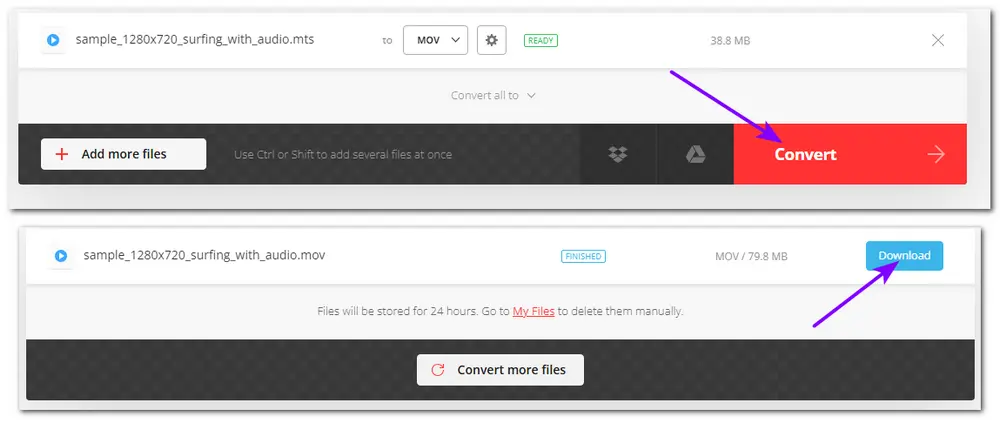
The two video converters can both easily convert MTS to MOV. The online tool is really convenient for small file conversions. However, if your internet connection is unstable, it may require a long time to upload and process the files, or even fail to convert. Therefore, if you have multiple large-sized MTS files, it's recommended to use WonderFox HD Video Converter Factory Pro. It can convert multiple large files in batches while maintaining the quality without an internet connection.
You can download it here to have a free try. The free copy allows you to convert the first 5 minutes for each file.
Thanks for reading till the end. Have a nice day!
Unfortunately no. MTS video format is not compatible with most smartphones, including iPhones. If you want to play your MTS videos on an iPhone, you can use HD Video Converter Factory Pro to convert MTS to MOV, MP4, etc. formats supported by iPhone or install a third-party media player that supports MTS format.
You can use a video converter software like WonderFox HD Video Converter Factory Pro or an online converter tool like Convertio to convert your videos from MTS to MOV. The detailed steps are outlined in this post.
Yes. VLC is a powerful multimedia player that also features a converter utility.
To convert MTS to MOV with VLC, you can:
1️⃣ Launch VLC.
2️⃣ Click "Media" > "Convert/Save".
3️⃣ Click "Add" to import an MTS file and press "Convert/Save".
4️⃣ Open the profile drop-down list to choose an MOV option.
If there is no MOV option, click the "Create a new profile icon" and select "MP4/MOV" under the Encapsulation tab. Then enable video and audio and select a video codec and audio codec under the "Video codec" and "Audio codec" tabs. For example, you can choose H.264 as the video codec and AAC as the audio codec. Then set the name as MOV and click "Create".
5️⃣ Click "Browse" to set an output folder and change the file extension to .mov.
6️⃣ Press "Start" to begin the conversion.

WonderFox DVD Ripper Pro
Bypass any DVD encryption like region code, CSS, etc.
Digitize DVDs to MP4, AVI, and other 600+ profiles.
Edit DVD videos by trimming, cropping, rotating...
Compress DVD videos with high-quality preserved.
Blazing fast ripping and conversion speed.
Privacy Policy | Copyright © 2009-2025 WonderFox Soft, Inc.All Rights Reserved