
OGV is a free lossy video compression format designed by Xiph.org. OGV files are commonly used on Web pages to play videos using the HTML5 < video > tag. This format can contain audio tracks, video sequences, subtitles, and other data in a single file. However, the OGV format cannot be widely utilized. Most PC apps, such as Windows Media Player, don't play well with it. In this situation, converting OGV to AVI (a high-quality video format that is compatible with a wide range of players and devices) appears to be a favorable solution.
In the following parts, this article will show you how to convert your OGV videos to AVI formats efficiently with a professional video converter. Keep reading!
Download the best OGV AVI converter here:
https://www.videoconverterfactory.com/download/hd-video-converter-pro.exehttps://www.videoconverterfactory.com/download/hd-video-converter-pro.exe
A professional video converter is required to maintain the highest output quality after the conversion process. And WonderFox HD Video Converter Factory Pro is such a trustworthy converter. With over 500 built-in output formats and devices, it can easily convert OGV to AVI, WebM to AVI, AVI to MPEG, etc. The provided batch conversion mode allows you to convert videos in bulk. You can also edit the videos and customize the video parameters with basic editing tools and parameter setting features. Now, free download free download this excellent converter and go through the guide on how to convert OGV videos to AVI.
Run HD Video Converter Factory Pro and open the Converter module. Click the + Add Files or Add Video Folder to load the OGV files. You can also drag and drop them into the program.
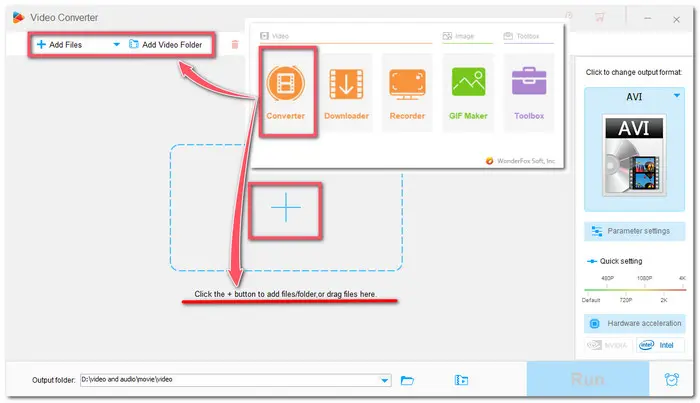
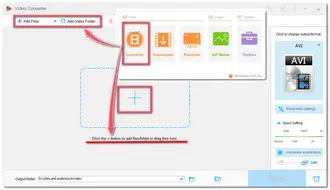
Press the format image icon on the right side to expand the output format list. Hit the Video tab and choose AVI format. You can also choose other formats and devices if you have other needs.
Tips: Press the Parameter settings below the format image and then you can change video resolution, bit rate, adjust volume, and alter other settings as you wish.

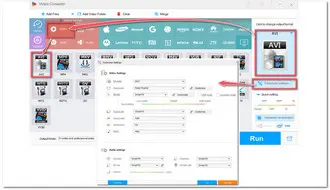
The editing tools are under each video conversion task. You can press different tool icons to edit your videos by trimming, rotating, adding effects, etc. Then, hit the triangle icon at the bottom to set an output folder. When everything is OK, press the Run button to convert OGV files to AVI.
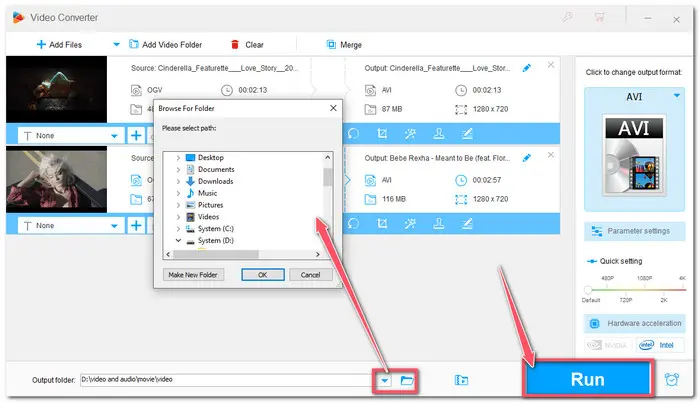

Also See: Play OGV Files | Free OGV Video Converter | AVI Windows Media Player
Apart from desktop video converters, many online converters have been created to give consumers free and simple converting options. Online converters are usually the same. All you have to do is to open your search engine and choose your favorite option. There are several online OGV to AVI converters I recommend using:
Take “FreeConvert” as a reference:

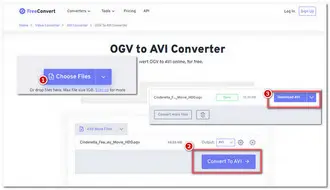
However, online tools also have many weaknesses. Most online converters restrict the size of video files to 50-300 MB so you can’t convert large videos. Also, the conversion process may take a long time due to the internet connection. Moreover, some online converters have many annoying advertisements on the interface. So if you don’t want to be bothered by these limitations, the desktop video converter would be your best choice.
That’s all for how to convert OGV to AVI offline & online. Both desktop and online programs are easy to use. Simply pick one that better meets your requirements. Hopefully, the converters will allow you to obtain your required files. Thank you for reading!
Terms and Conditions | Privacy Policy | License Agreement | Copyright © 2009-2025 WonderFox Soft, Inc.All Rights Reserved